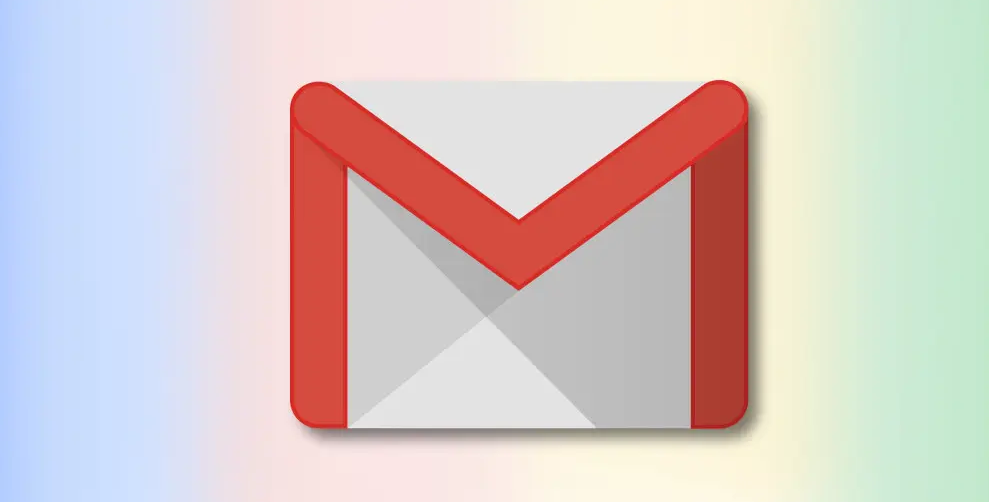If you lost your mobile device or tablet and want to sign out from your Gmail account then in this article, we are going to tell you how you can do it. You can sign out from your Gmail account remotely from another device.
This process is also helpful if you gave your device to some friend or family member. And you forget to sign out your Gmail account and fear that they might read your emails. You do not need to worry about these situations as Google allows you to sign out from your Gmail account remotely.
You need to have access to your Gmail account if you want to sign out remotely from all the connected devices. Let’s see how you can do that, just follow the steps below:
Open Gmail from your PC/Laptop in any web browser.
On the top right corner, you see a profile icon, click on it. The icon might show your image as a display picture if you upload a profile picture.
When you click on the profile icon, the display box opens where you find an option called “Manage your Google Accounts”, click on it.
A new web page will open, on the left side there are some options. Click on the security option from the left side of the page.
Scroll to the bottom of the page where you find a section called “Your Devices”.
In the “Your Devices” section you will find “Manage Devices” at the bottom, click on it.
On the next page, you will see all the devices that are connected to your Gmail account that you are currently accessing. Your Gmail account is login to all these devices whether you are using it or not.
Navigate the device from you want to sign out.
Click on the three dots that appear on the top right of each device.
Select sign-out from the list of options.
In the end, confirm sign out.
This is the process to remotely sign out your Gmail account from any device that is connected to that account. If your device is lost or is not connected to the Internet, Google opens will immediately sign you out from the device when the device connects with the internet.
Experiencing difficulties with your Device, check out our “How To” page on how to resolve some of these issues.