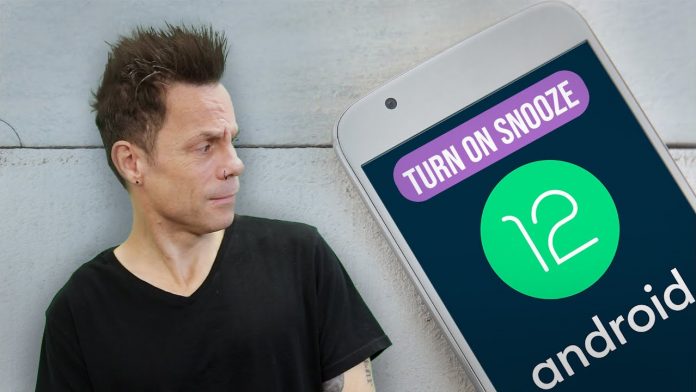Everyone has to agree on a single point that Android devices are smart. The Android manufacturers understand our tiniest needs and try to meet them with the latest updates. Android 12 comes with a feature that allows users to snooze the notifications. Sometimes, we miss or forget about some notifications just because they pop up on our screen at the wrong time, and we swipe them off from the notification panel. This issue can put us in unfortunate situations. It can be emails, texts, or any other notifications that we need to remember but forget just because we can’t snooze them. Android 12 now comes with an option that allows you to snooze notifications in Android 12 to solve this issue.
Why do you need this feature?
This single feature can help you to avoid many unfortunate situations. Even for artificial intelligence to understand when to send us notifications, it is impossible. As a result, notifications can pop up on our screens at unfortunate moments, and we have to swipe them off as if we keep them, they would definitely get lost in the clutter of other notifications. Now, you can snooze the notifications you need to remember later so that you don’t forget about them. This feature makes sure that you don’t miss any important notifications.
How to snooze notifications in Android 12?
It is a child’s game to snooze the notifications in Android 12, as you can do it very quickly and easily. Follow the below steps for that.
Once you have located the notification in the notification bar, drag it downwards by pointing the arrow.
Here, you will see the snooze icon in the lower right of the notification card.
Press on the icon, and now, your notification will be snoozed for the upcoming 1 hour.
If you feel that you need to customize the snoozing time, you can also do it by following simple steps.
Pull down the notification, and you will be able to see a drop-down of time just beside the snooze button in that notification card. It will be there at the side of the now-snoozed notification, and you will get that after turning on the snooze button.
Here you can select from 15 minutes, 30 minutes, 1 hour, and 2 hours.
How to undo the snooze?
If you feel that you have accidentally snoozed the wrong notification and now you are willing to undo the snooze, you can do that easily.
After snoozing a notification, you will get the undo option right there. After tapping on the undo option, the notification will vanish from your shade and reappear after your given snooze period has passed.
Conclusion:
Android 12 has come up with many unique and beneficial features that Android users love. The notification snoozing feature is one of those tiny modifications in Android 12 that understand the basic requirements of smartphone users.
Experiencing difficulties with your Device, check out our “How To” page on how to resolve some of these issues.