Snapchat is a popular social media app that allows users to share photos and videos with their friends. One of the unique features of Snapchat is the Snap Map, which shows the location of users on a map. While this feature can be fun and useful, there are times when you may want to change or hide your location on Snapchat. In this comprehensive guide, we will explore different methods to change your location on Snapchat, ensuring your privacy and giving you more control over what you share on the app.
Why Would You Want to Change Your Location on Snapchat?
There are several reasons why you may want to change your location on Snapchat. One of the main reasons is privacy. By changing your location, you can prevent others from knowing your exact whereabouts. This can be useful when you’re on vacation and don’t want everyone to know your location or when you simply value your privacy.
Another reason to change your location is to access geographically restricted features or filters on Snapchat. Different locations offer unique filters, badges, and other features that can enhance your Snapchat experience. By changing your location, you can unlock these features and enjoy a more diverse range of content.
Changing your location on Snapchat can also be a fun way to prank your friends. You can make them believe that you’re in a different city or even a different country, adding an element of surprise and excitement to your snaps.
How to Change Your Snap Map Location
Using a VPN to Change Snapchat Location
A VPN, or virtual private network, is a tool that allows you to change your IP address and encrypt your internet connection. By using a VPN, you can spoof your location and make it appear as if you’re accessing Snapchat from a different location.
To change your Snapchat location using a VPN, follow these steps:
- Choose a reliable VPN provider. Some popular options include NordVPN, Surfshark, and IPVanish.
- Download and install the VPN app on your device.
- Open the VPN app and connect to a server in the location you want to appear from. For example, if you want to appear as if you’re in New York, connect to a server in New York.
- Once connected, open the Snapchat app. Snapchat will now think you’re accessing it from the location of the VPN server.
- Go to your profile settings in Snapchat and tap “Edit Location.” You should now be able to select your fake location from the list.
- Snapchat will update your location, and it will appear to your friends that you’re snapping from that new place.
- You can repeat these steps and connect to different VPN servers whenever you want to change your Snapchat location.
Using a VPN is currently one of the most reliable ways to change your location on Snapchat. However, it’s important to choose a reputable VPN provider to ensure the security and privacy of your data.
Fake Your Location on Snapchat With a GPS Spoofer
Another method to change your location on Snapchat is by using a GPS spoofer app. These apps allow you to create a virtual location that tricks Snapchat into thinking you’re somewhere else.
Here are some popular GPS spoofer apps for Snapchat:
- Mock Locations: This free app lets you search for and select any location in the world to spoof as your own. It works with Snapchat and most other location-based apps.
- Fake GPS Location: This highly-rated app gives you a map to pinpoint and set a fabricated location. It allows you to save multiple spoofed spots to quickly switch between.
- GPS Master: This app provides a map where you can drop a pin to set your virtual location. It’s easy to use and compatible with most apps like Snapchat.
To use a GPS spoofer app:
- Download and install the app on your phone. Most of these apps are free or very inexpensive.
- Open the app and use the map to search for and select your desired spoofed location.
- Enable the fake location in the app, following the instructions to turn on developer options and mock locations on your phone.
- Once enabled, open Snapchat, and your fake location should show instead of your actual location. Your friends and followers will think you’re somewhere else!
- Remember to use these apps responsibly and not to misuse them for harmful purposes.
Manually Change Your Location on Snapchat
If you prefer not to use a VPN or a GPS spoofer, you can manually change your location on Snapchat by adjusting your Snap Map settings.
Here’s how to manually change your location on Snapchat:
- Open your Snapchat app and swipe on the camera screen or tap the Settings gear icon.
- Select “See My Location” under the Map section.
- Tap the “My Location” option at the top of the screen. This will bring up a map showing your current location with a blue dot.
- Press and hold the blue dot, then drag it to the new location you want to appear as your own. You can drop the pin anywhere, whether it’s your house, a mall, or even another city or country!
- Adjust the location accuracy using the slider at the bottom of the screen. Sliding it to the left makes your location less specific, showing only the city instead of the exact address.
- Tap “Save Location” when you’re done. Your Snapchat friends will now see your new location on the map and in chat.
- To reset your location to your actual location later, repeat the steps and drag the pin back to your current location.
Manually changing your location on Snapchat gives you greater control over your privacy and allows you to customize your Snap Map experience.
Removing the Snapchat Ghost Trail
When you change your location on Snapchat, a ghost trail may appear on the Snap Map, showing the path you took from your original location to the new one. If you want to remove this ghost trail, follow these steps:
- Open your Snapchat app and tap the Bitmoji icon or your profile picture in the top left corner.
- Tap the gear icon to access your settings.
- Scroll down and find the “See My Location” option under the Who Can section.
- Tap “See My Location” to open the location settings.
- Toggle off the “Ghost Mode” option.
- Confirm your selection, and the ghost trail will be removed from the Snap Map.
By turning on Ghost Mode, you can make yourself invisible on the Snap Map and prevent others from seeing your location or the ghost trail.
Is Snapchat a Safe App?
Snapchat has taken measures to ensure the safety and privacy of its users. However, it’s important to be aware of potential risks and take precautions to protect yourself while using the app.
Here are some safety tips for using Snapchat:
- Be cautious about sharing your location: While sharing your location on Snapchat can be fun, it’s essential to only share it with people you trust. Avoid sharing your location with strangers or people you don’t know well.
- Use privacy settings: Customize your privacy settings to control who can see your location and snaps. Limit the visibility of your snaps to trusted friends and enable Ghost Mode to hide your location from others.
- Be mindful of what you share: Think before you post and consider the potential consequences of sharing certain information or photos on Snapchat. Once you send a snap, you no longer have control over it, so be mindful of your digital footprint.
- Report inappropriate content: If you come across any inappropriate or concerning content on Snapchat, report it to the platform. This helps keep the community safe and ensures that appropriate action is taken.
- Educate yourself about online safety: Stay informed about online safety practices, such as avoiding sharing personal information, being cautious about adding people you don’t know, and using strong, unique passwords for your accounts.
By following these safety tips and using Snapchat responsibly, you can enjoy the app while minimizing potential risks.
Frequently Asked Questions
1. Can I change my Snapchat location without a VPN or GPS spoofer?
Changing your Snapchat location without a VPN or GPS spoofer is limited. You can manually adjust your Snap Map location within the app, but this only changes your displayed location and doesn’t spoof your actual location.
2. Are VPNs legal to use?
Using a VPN is legal in most countries. However, it’s important to use a VPN for legitimate purposes and abide by the laws and regulations of your country.
3. Can Snapchat detect if I’m using a VPN?
Snapchat may detect if you’re using a VPN and could potentially block access to certain features or restrict your account. To avoid detection, use a reliable VPN service that offers advanced security features and regularly updates its servers.
4. Can I change my Snapchat location on a computer?
Snapchat is primarily designed for mobile devices, and changing your location on a computer is more challenging. However, you can use a VPN on your computer to change your IP address, which may indirectly affect your Snapchat location.
5. Can changing my Snapchat location have any negative consequences?
Changing your Snapchat location can be fun and useful, but it’s essential to use this feature responsibly. Misusing location-spoofing tools or misleading others about your whereabouts can have negative consequences, including trust issues with friends and potential legal implications.
Conclusion
Changing your location on Snapchat can be a fun way to enhance your experience on the app while maintaining your privacy. Whether you use a VPN, a GPS spoofer, or manually adjust your location within the app, it’s important to use these features responsibly and consider the potential impact on others.
Remember to prioritize your safety and privacy while using Snapchat or any other social media platform. Be mindful of what you share, educate yourself about online safety practices, and use additional security measures like two-factor authentication to protect your account.
By following the steps and tips outlined in this comprehensive guide, you can confidently change your location on Snapchat and enjoy a more personalized and secure Snapchat experience.
Experiencing difficulties with your Device, check out our “How To” page on how to resolve some of these issues.

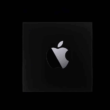
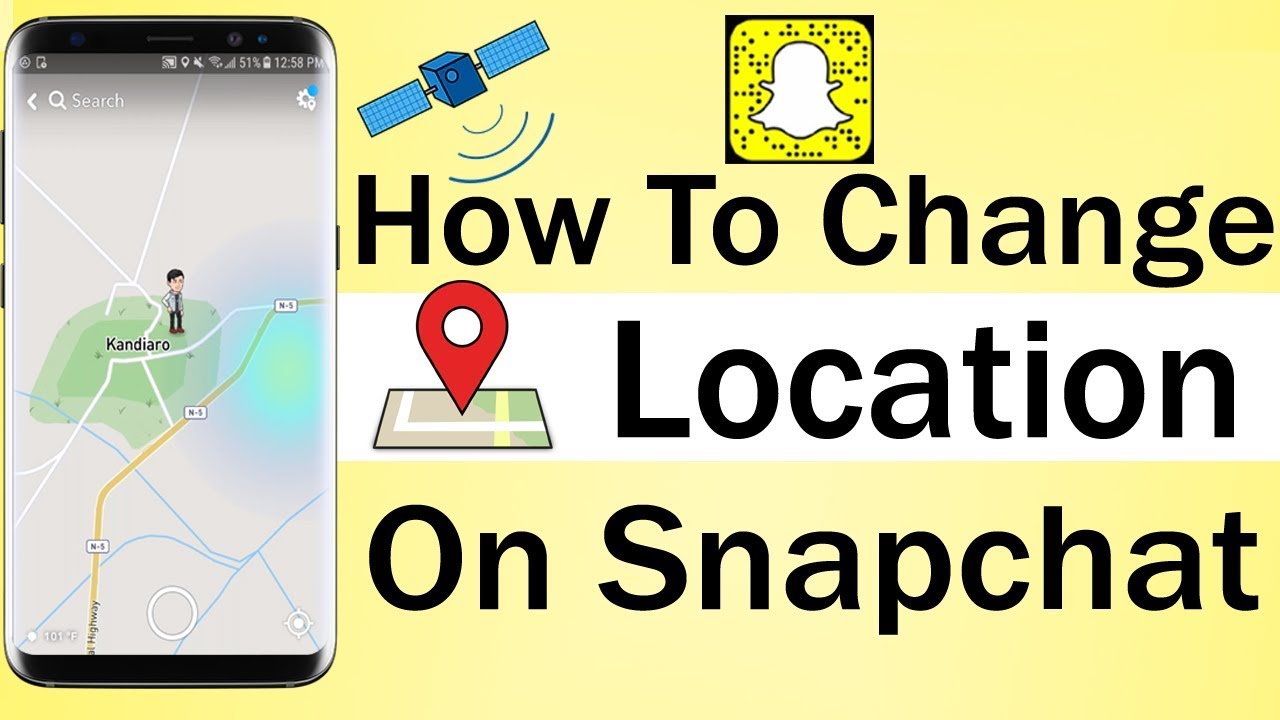
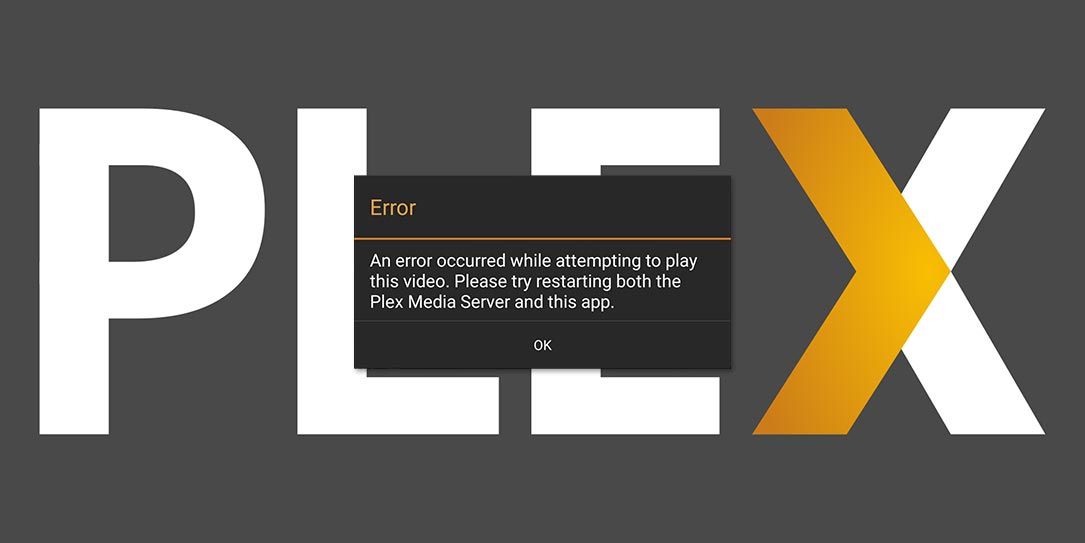
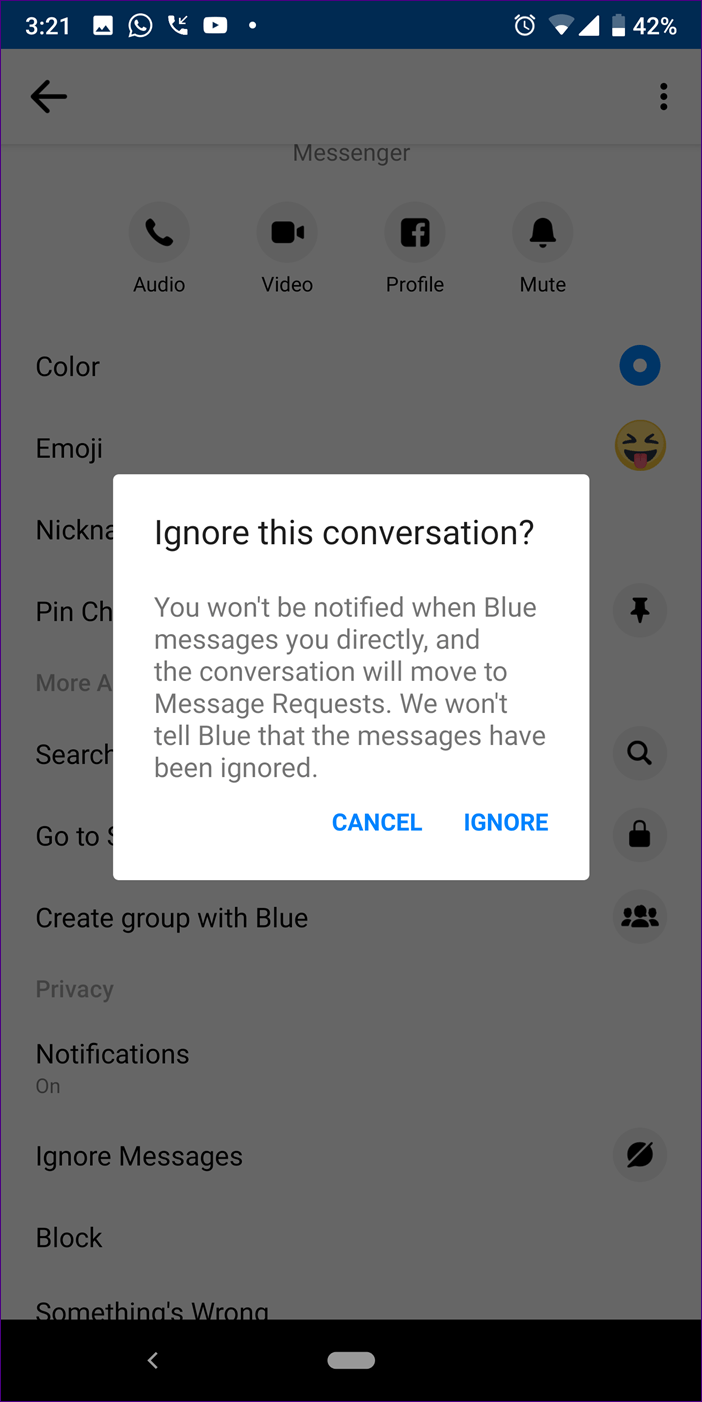
Track Calls log and Spy Call Recording.
Monitoring SMS text messages remotely.
Cell phone GPS location tracking. Spy on Whatsapp Messages.
Free Update and 100% Undetectable.
Internet Browsing History and Read phone Access Address Book, totally
worth your money, please no time wasters,They won’t under any
circumstances work for free, you can reach them by their email: com and get your job done instantly