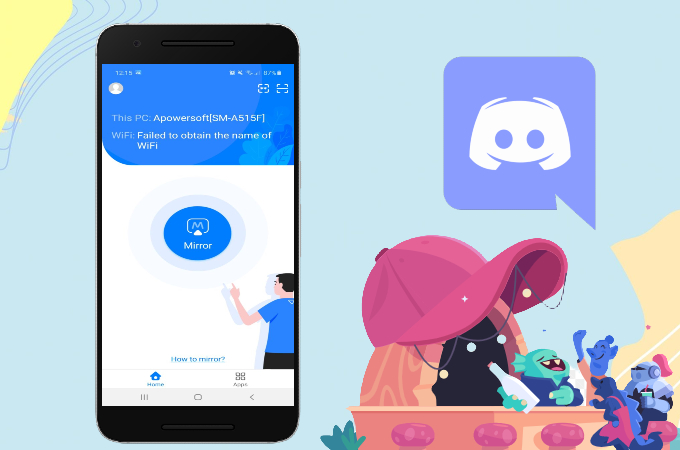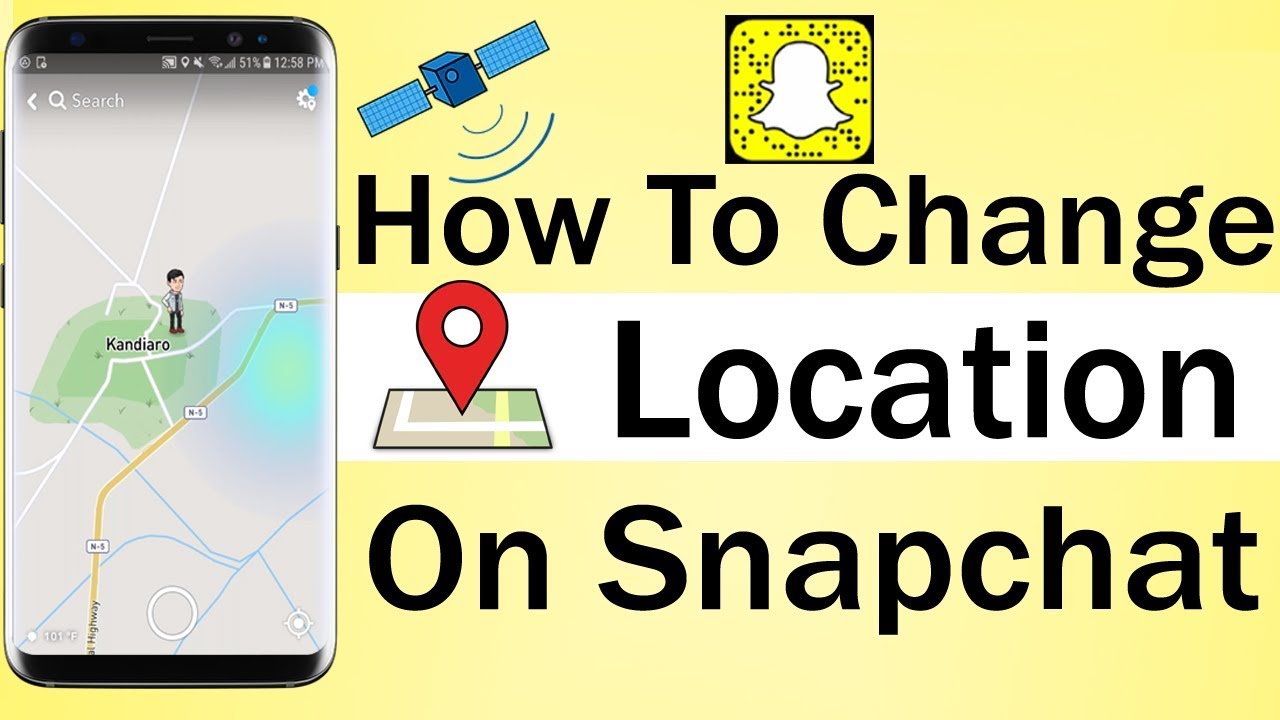Discord is one of the most widely used and loved platforms where people communicate with their loved ones. Not only can they communicate on this platform but also they can share their gaming experience directly or watch movies or TV shows with their friends and family members. Being separated by great distances won’t matter in this case. Here we have discussed how to stream movies on discord, on both desktop and mobile applications so that you can watch your favorite movie with your friends from the different parts of the world.
How to stream movies on Discord Desktop?
You can stream movies on Discord desktop by following some simple steps. Follow the steps below for that:-
First, you will need to launch the discord application on your system. You can just use the start-up menu option for this purpose.
Before you start streaming movies on the platform, you must set the activity status. For that purpose, click on the user settings icon that you can see at the bottom of your screen.
Now, you will need to scroll down the left side panel on your screen and click on the activity status category under the activity settings.
Here, you should see ‘no game-detected’ notification on your screen.
Click on the “add it” option and choose the browser you want to use for streaming videos. A list of options will be available to choose from.
Once you are done choosing, you can click on the add game button.
“Overlay” is now enabled for the selected browser.
Once you are done setting the activity status, you can return to the main window and click on the highlighted screen icon.
You will be able to see your selected server at the top left corner of the screen and here, you can see the list of all channels on the discord server. Switch to your favorite channel and start streaming.
Once started, you can connect to server members on an audio call that is at the bottom left corner of your screen.
Click on the video button to start the video call for live streaming.
The screen will now switch to video mode and the video call will now be started.
You can hit the invite button next to the friends that you want to invite, or share the link to help them join the call.
Once done, your friends will be there on the video call.
Now, you will need to start a stream and for that, click on the screen button from the connected voice entry at the bottom left corner of the screen.
Select applications from the next popup window and click the go live button.
You can change the stream channel and streaming quality in the next window. After setting up all these options, click on the go live button again and the stream will start.
You can stop the ongoing call whenever you want to by clicking on the disconnect icon on your screen.
How to stream movies on Discord mobile application?
You can also use your Discord mobile application to watch movies with all your friends.
Here are the steps for that:
First, open the Discord application on your mobile device and then tap on the user settings icon at the bottom of your screen.
Now, scroll down through the user settings option and tap on the activity status category.
Now, you will need to toggle on the activity status.
Next, you will need to choose a server from the list of servers on the left side panel of your screen by tapping on it’s icon.
The selected server will now be displayed at the top left side of the screen. A list of channels will be available from which you will need to select which one you are willing to stream.
Now, tap on the highlighted icon that you can see on the top left side of your screen to invite your friends.
Send the invitation by tapping on the invite button, or you can send them the link.
Note– If you want to use the same link permanently, you can always toggle on the “never expire the link” button.
Once your selected members get connected to the voice call, you will have to tap on the screen-sharing icon.
A message box will now appear on your screen where you will need to tap on the start now button.
The movie will now start to stream on your browser.
You can end the voice call anytime by typing on the disconnect icon from the bottom right side of your screen and if you want to end the stream, you an simply tap on the stop sharing button.
FAQs
Can I share my Netflix screen via my phone with my friends?
Unfortunately, there is no option for that. You cannot share any streaming platform directly, whether it is Netflix, Amazon prime, or Disney Plus. Or, to better put it, you can do that if you are ok with a black screen, maybe with subtitles and sounds. You can always make someone with a laptop a host and watch the shared screen instead.
How to screen share on Discord with sound?
If you are having difficulties sharing your discord screen with sound, follow the below steps:
- Go to your discord and click on the settings option on your user box information in the bottom left corner of your screen.
- Click on the “Voice & Video” and scroll down to “Screen share”.
- Ensure to “Use an experimental method to capture audio from applications” is enabled.
Ending words
We hope that this article was helpful to you and you have successfully understood how you can use discord to stream movies with your friends and family members.
Experiencing difficulties with your Device, check out our “How To” page on how to resolve some of these issues.