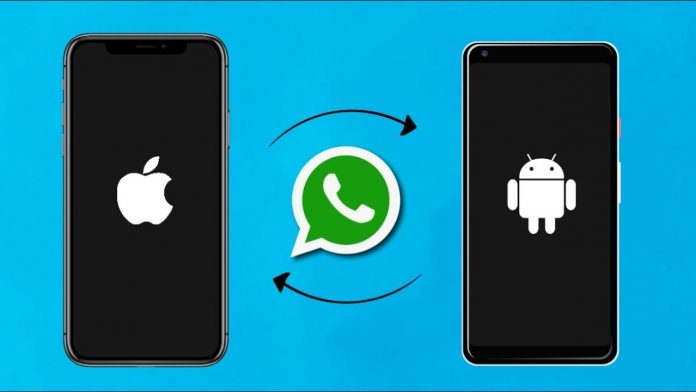It can be quite challenging to understand the basic technicalities, but once you take a look at how simple processes take place, you will be more than just ready to make the necessary changes. Transferring WhatsApp chat from Android to iPhone is not complex at all, but if you have recently changed your device, you may be confused as WhatsApp does not have a direct feature to transfer the chats. Everything you need to know is covered in this article, and by the end of it, your concerns and queries will be eliminated.
There are quite a few ways to transfer WhatsApp chat from Android to iPhone. The following section covers the best techniques to transfer the chats.
Methods To Transfer WhatsApp Chat From Android To iPhone:
Method 1: Transfer the chats through email
This process is effective but not suitable for those with heavy backup since chats are transferred only one at a time in this process.
Step 1: In your android smartphone/device, go to WhatsApp settings.
Step 2: Go to the chat section and select ‘chat history’.
Step 3: Select export chat and choose the contact whose conversation you wish to transfer by clicking on his or her name.
Step 4: Now there will be an option to include media backup; proceed only if you have storage.
Step 5: Once you are done with that, there will be multiple apps shown; click on Gmail or another app you use for transferring emails.
Step 6: That’s it! Once you click on the app, the chat will be sent.
Method 2: Transfer with the app MobileTrans
This is the most easiest and effective way to transfer chats but make sure you have a laptop. MobileTrans is a trusted and reliable application that is used by many, and it is used to transfer Chats, backup files, and more.
Step 1: Download MobileTrans and launch it on your computer.
Step 2: Next, connect your Android and iPhone devices to the computer.
Step 3: On the left sidebar, select the “WhatsApp” option and then choose “Transfer WhatsApp Messages”.
Step 4: Once you do this, the app will automatically detect the devices. Remember to click on the “flip” option if it shows iPhone to android. Proceed only after iPhone is the destination device.
Step 5: Once you have done this, simply click on the “Start” option.
Step 6: That’s it! Within a few seconds, the chats will be transferred, and you will also get a notification.
Method 3: Transfer with the app Wutsapper
If you have don’t have a computer or if you don’t want to use one, this method will be ideal for you. All you need to do is, download this app on your android device and be ready with an OTG cable.
Step 1: Open the app on the android device and wait till the app detects the two devices.
Step 2: Click on trust for both the devices and enter your phone number.
Step 3: After clicking on “next,” the app will immediately start parsing your backup.
Step 4: Once it shows parsing completed, click on “start”, and the transferring process will start.
Step 5: That’s it! Within a few seconds, the data will be transferred, and your iPhone will automatically get restarted. Once that’s done, the Data will be there on your iPhone.
So, these were the highly effective solutions that can help you transfer WhatsApp chats from an android to an iPhone device in almost no time. The mentioned techniques are safe and fast, and so, you must select a technique that best fits your requirements. If you don’t have an OTG cable, don’t worry about it, as it’s widely available and very cheap.
Experiencing difficulties with your Device, check out our “How To” page on how to resolve some of these issues.