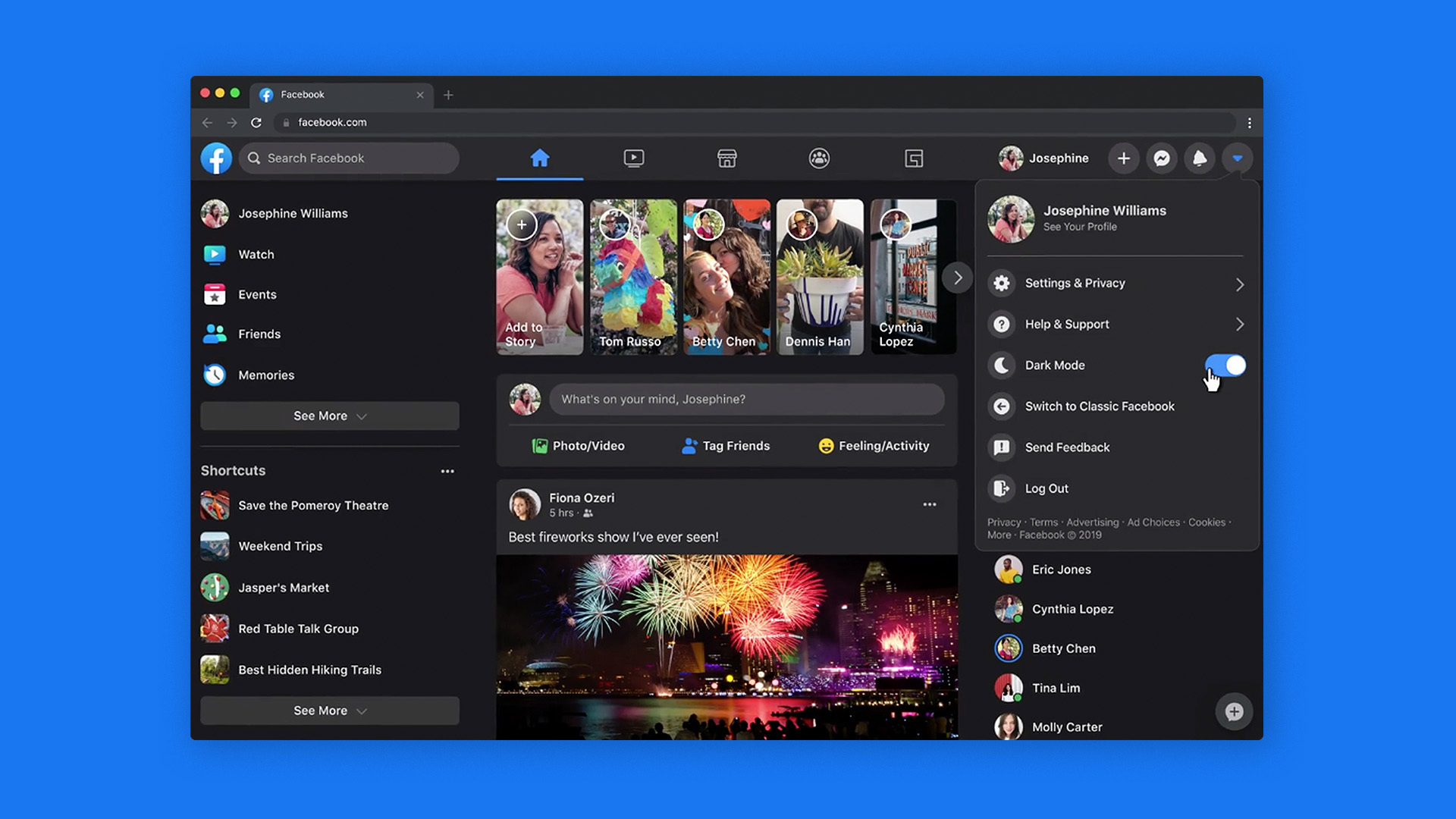In this digital age, privacy and security have become paramount concerns. Facebook, being one of the most popular social media platforms, has faced scrutiny over its facial recognition feature. This feature automatically identifies and tags users in photos and videos. However, if you value your privacy and want to disable facial recognition on Facebook, this guide will walk you through the process.
Why Disable Facial Recognition on Facebook?
Before we dive into the steps to disable facial recognition on Facebook, let’s first understand why you might want to do so. While facial recognition can be convenient for tagging purposes, it also raises privacy concerns. By disabling this feature, you can prevent Facebook from storing a digital fingerprint of your face, ensuring that your facial data is not used without your consent.
Disabling Facial Recognition on Facebook Desktop
To disable facial recognition on Facebook via desktop, follow these steps:
- Visit the Facebook website on your Windows 10, Mac, or Linux desktop browser and log in to your profile.
- Click on the down arrow icon in the top-right corner of the page.
- From the drop-down menu, select “Settings & Privacy” and then click on “Settings.”
- In the settings menu, choose the “Face recognition” section from the left-hand side.
- Click on the blue “Edit” link located to the right of the “Face recognition” option.
- Under the “Do you want Facebook to be able to recognize you in photos and videos?” question, select “No.”
- Save your preference by clicking on “Close.”
By following these steps, you have successfully disabled facial recognition on your Facebook account via the desktop version.
Also Read:
Facebook Messenger gathers More user’s data than any other app
Disabling Facial Recognition on Facebook Mobile
If you primarily use Facebook on your mobile device and want to disable facial recognition, follow these steps:
- Open the Facebook app on your Android device, iPhone, or iPad.
- Tap on the three-line button in the top-right corner of the app.
- Scroll down to the bottom and navigate to “Settings & Privacy” and then tap on “Settings.”
- Under the “Privacy” section, select “Face Recognition.”
- On the next screen, tap on the “Do you want Facebook to be able to recognize you in photos and videos?” option.
- Choose the “No” option.
- Facebook will now delete your facial data from its servers and will no longer automatically suggest tags for your face in photos and videos uploaded by others.
By following these steps, you have successfully disabled facial recognition on your Facebook account using the mobile app.
Additional Privacy Measures on Facebook
Disabling facial recognition is just one step towards protecting your privacy on Facebook. Here are some additional measures you can take:
Review and Manage Your Privacy Settings
Regularly review and update your privacy settings on Facebook to ensure that you have full control over who can see your posts, photos, and personal information. Adjust the settings according to your preferences and comfort level.
Limit Third-Party Access
Facebook allows third-party applications and websites to access some of your data. To enhance your privacy, review and manage the apps, websites, and games that have access to your Facebook account. Remove any unnecessary or suspicious ones.
Be Mindful of What You Share
Think twice before sharing personal information, photos, or videos on Facebook. Be aware that anything you post can potentially be viewed by a wide audience. Consider adjusting the audience settings for each post to limit its visibility.
Regularly Review Your Activity Log
Facebook maintains an activity log that contains a record of your interactions and posts. Reviewing this log periodically can help you identify any unwanted activity or posts that you may want to delete or report.
Enable Two-Factor Authentication
Enable two-factor authentication on your Facebook account for an extra layer of security. This feature requires you to provide an additional verification code, typically sent to your mobile device, when logging in.
Conclusion
Protecting your privacy on social media platforms like Facebook is essential. By following the steps outlined in this guide, you can disable facial recognition and take additional measures to safeguard your personal information. Regularly review your privacy settings and be mindful of what you share to maintain control over your online presence. Remember, privacy and security are within your control, and it’s crucial to stay informed and take proactive steps to protect yourself in the digital world.
Additional Information: It’s worth mentioning that Facebook’s facial recognition feature can offer convenience in tagging photos and videos. However, it’s essential to weigh the convenience against potential privacy risks and make an informed decision based on your personal preferences and concerns.
Experiencing difficulties with your Device, check out our “How To” page on how to resolve some of these issues.