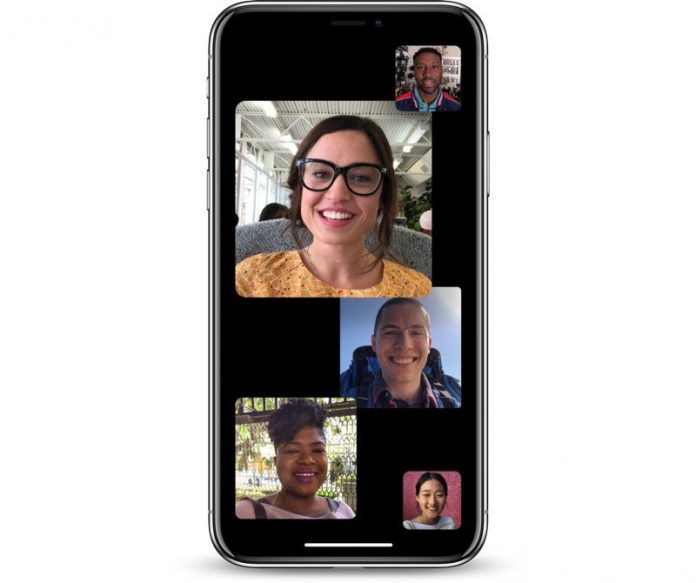Thanks to Apple for introducing FaceTime and adding it to their iOS devices as the default app. It eliminated the need to download any other audio and video calling app; rather you can use FaceTime for that. This is a very useful and high-quality app which helps you stay connected with friends together. This app gets turned on by default while you first set up the iPhone, iPad or other iOS devices. But, there are times when you may require the FaceTime turn off video Mac and iPhone.
For example, there is a recent bug in the iOS devices which allow someone to listen to you just by calling to FaceTime. And it does not require you to pick up the call even. This is really embarrassing. Apple too is working hard to fix up the issue and they have also turned off the group Facetime. In the mean time, you too should turn off FaceTime to stay in the safe side. Now, wondering how to turn off FaceTime on Mac and iPhone? Here is the answer.
How to turn off FaceTime on the iPhone
This is a very simple process. Just 2-3 steps and you will be done.
Go to the settings app from the home screen on your iPhone.
Scroll down to get the FaceTime app.
You will notice a toggle switch next to the app. Just swipe it to turn off. That’s it. You have successfully turned off FaceTime on your iPhone.
As you turn off Facetime on your iPhone, it will also get disabled on your Apple Watch as well. But, for all other iOS devices, you need to do that separately.
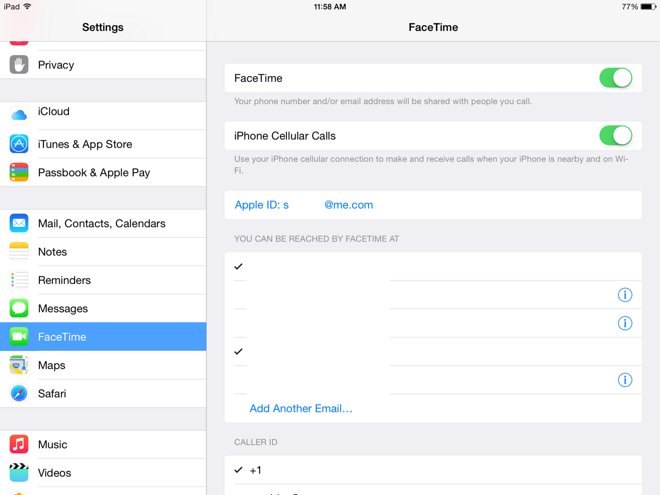
How to turn off FaceTime on Mac
In order to turn off FaceTime on Mac, open the app on your Mac.
Go to the menu bar and click on FaceTime.
Go to the Preferences.
And finally, uncheck the box that says ‘Enable this account’,
That’s it.
This is how to turn off Facetime on Mac.