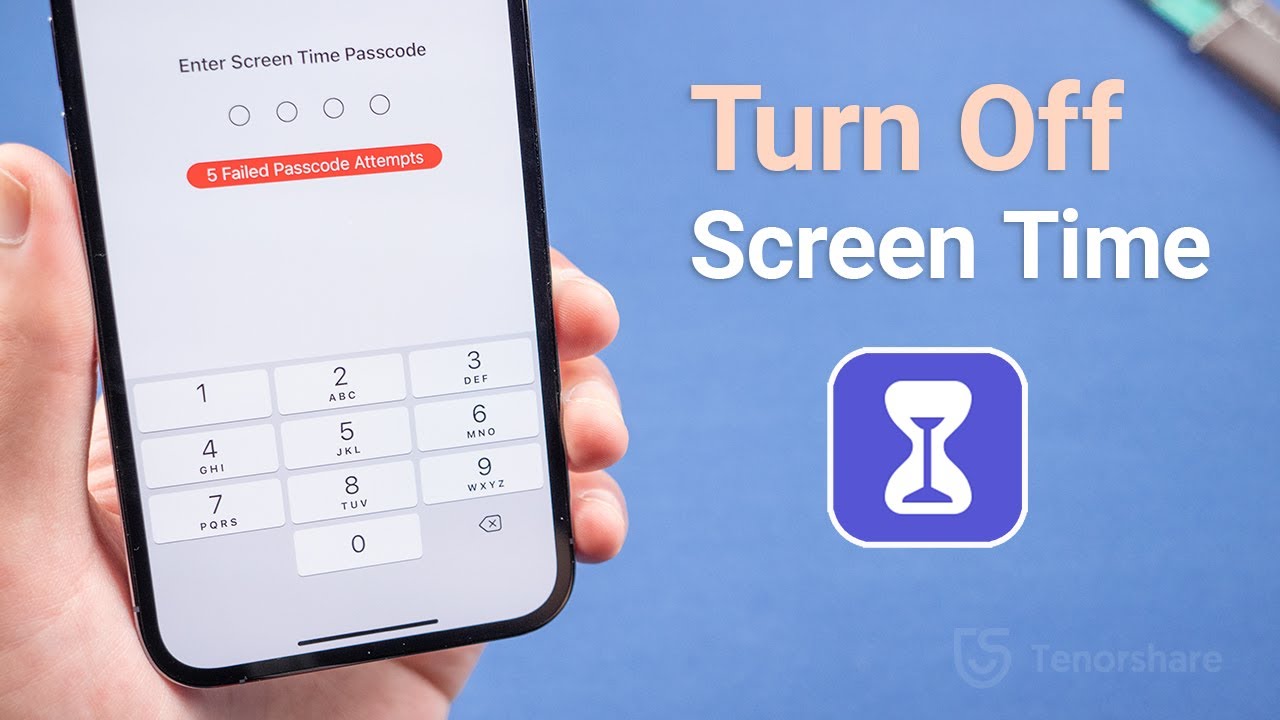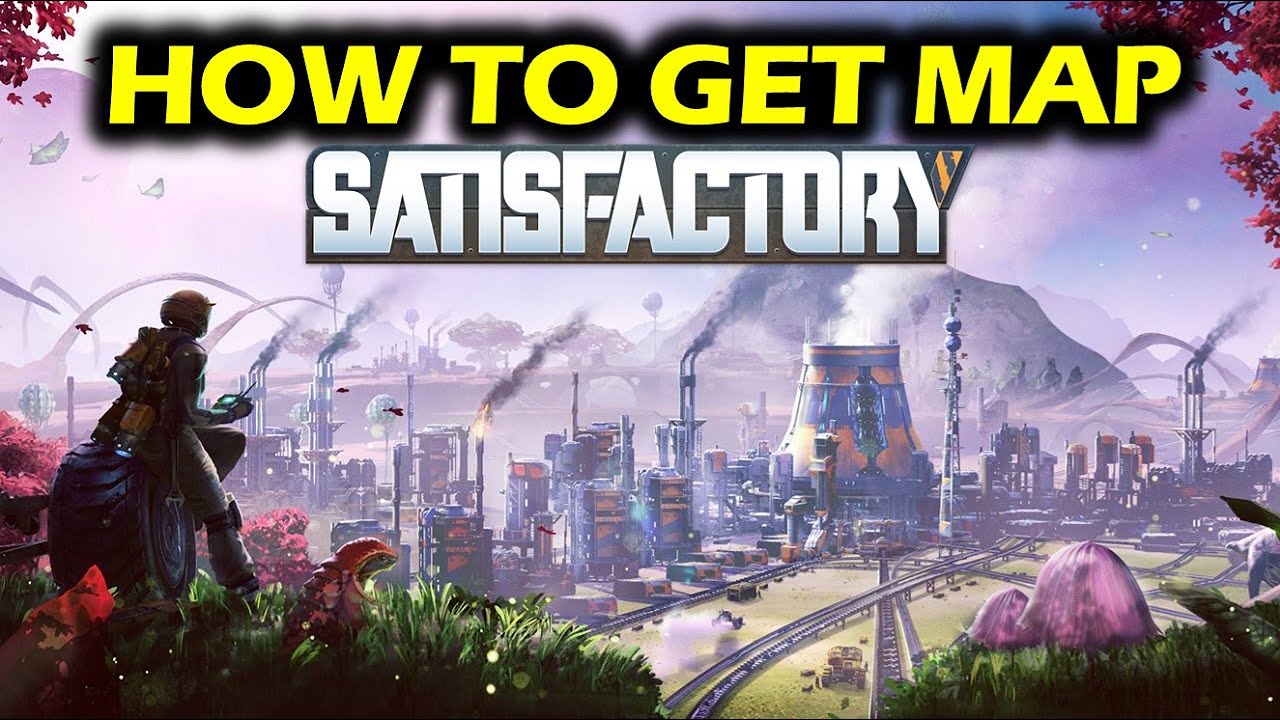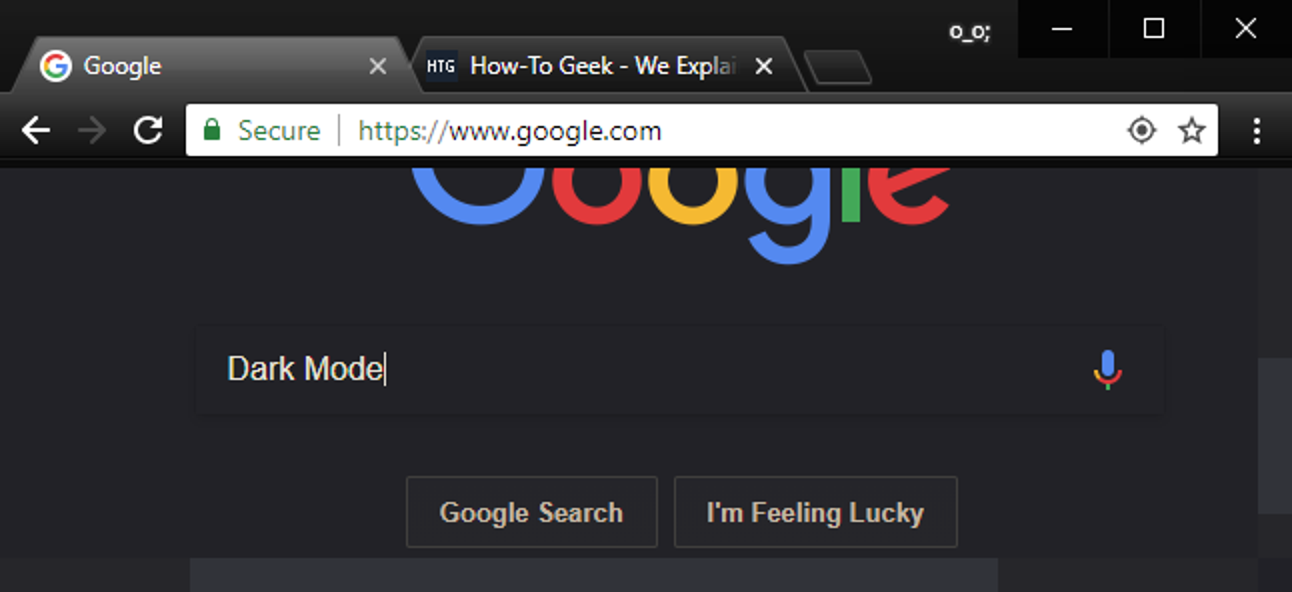In today’s digital age, where smartphones and tablets have become an integral part of our lives, it’s important to strike a balance between technology usage and personal well-being. Apple’s Screen Time feature aims to help users manage their device usage and maintain healthy digital habits. However, there may be instances where you want to disable Screen Time, either because you no longer find it useful or because you’ve forgotten the passcode. In this comprehensive guide, we’ll explore four simple methods to disable Screen Time without a passcode.
Before we dive into the methods, let’s take a moment to understand what Screen Time is and how it works. Screen Time is a built-in feature in Apple devices, including iPhones and iPads, that allows users to monitor and manage their screen usage. It provides detailed insights into app usage, screen time reports, and the ability to set limits on app and device usage.
Screen Time is designed to promote a healthy balance between technology and real-life activities. It helps users become more aware of their device habits and make informed decisions about their screen time. However, there may be situations where you want to turn off Screen Time, and that’s where these methods come in handy.
Method 1: Disabling Screen Time with Passcode
If you know your Screen Time passcode, disabling Screen Time is a straightforward process. Follow these steps to turn off Screen Time with a passcode:
- Open the Settings app on your iPhone or iPad.
- Scroll down and tap on “Screen Time.”
- Enter your Screen Time passcode.
- Tap on “Turn Off Screen Time” at the bottom of the screen.
By following these steps, you’ll be able to disable Screen Time and regain unrestricted access to your device.
Method 2: Bypassing Screen Time
If you’ve forgotten your Screen Time passcode or never set one up, you can bypass Screen Time by logging out of your iCloud account. Here’s how to do it:
- Open the Settings app on your device.
- Tap on your name at the top of the screen.
- Scroll down and tap on “Sign Out” at the bottom of the page.
- Enter your Apple ID and password when prompted.
- Tap on “Turn Off” in the upper-right corner.
- Finally, tap on “Sign Out” in the upper-right corner to complete the process.
Once you’ve signed out of your iCloud account, go back to the Settings app and select “Screen Time.” You’ll now be able to turn off Screen Time without the need for a passcode.
Method 3: Resetting the Screen Time Passcode
If you have your Apple ID credentials, you can reset your Screen Time passcode to disable it. Here’s how:
- Open the Settings app on your device.
- Tap on “Screen Time.”
- Tap on “Change Screen Time Passcode.”
- When prompted, tap on “Forgot Passcode?” at the bottom of the screen.
- Enter your Apple ID and password.
- Set a new Screen Time passcode and confirm it.
By resetting your Screen Time passcode, you’ll be able to disable Screen Time and set a new passcode if desired.
Method 4: Using Find My to Wipe Device
If you’re unable to disable Screen Time using the previous methods, you can use the Find My feature to erase your device, which will also remove Screen Time. Here’s how:
- Open the Find My app or visit iCloud.com on a computer.
- Sign in with your Apple ID and password.
- Select your device from the list of devices.
- Click on “Erase [Device Name].”
- Follow the on-screen instructions to complete the erasure process.
Please note that using this method will erase all data on your device, so it’s crucial to have a backup before proceeding.
Tips for Managing Screen Time
While disabling Screen Time can be helpful in certain situations, it’s important to maintain a healthy balance between screen usage and other activities. Here are a few tips to help you manage your device usage effectively:
- Set specific goals: Determine how much time you want to spend on your device each day and set goals to limit your screen time.
- Use app restrictions: Take advantage of the app restrictions feature to limit access to specific apps or types of content.
- Create downtime: Set a specific period during the day where you can have uninterrupted time away from screens.
- Utilize app limits: Set time limits for individual apps to prevent excessive usage.
- Communicate with family members: If you’re using Family Sharing, communicate with your family members about screen time rules and restrictions.
By implementing these tips and finding a balance that works for you, you can effectively manage your device usage and maintain a healthy relationship with technology.
Conclusion
Disabling Screen Time without a passcode is possible with these simple methods. Whether you know your passcode or need to bypass it, you can regain control over your device’s screen time settings. Remember to use Screen Time as a tool to promote healthy digital habits and find the right balance between technology and real-life experiences.
Experiencing difficulties with your Device, check out our “How To” page on how to resolve some of these issues.