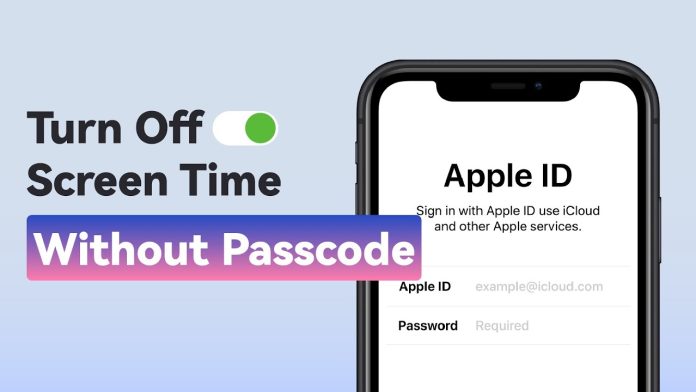The Apple operating system includes a built-in screen time feature for all of it’s products, including the iPhone, MAC and iPad. Users can keep an eye on how often they use screens thanks to the screen time feature. Furthermore, it offers a thorough report of the daily or weekly screen and app usage.
Checking the history of screen usage is another option. Knowing the screen time of particular apps is the top perk of this built-in feature. As a result, it aids in determining whether you spend too much time on a particular app. You can reduce the amount of time you spend using that specific app that you frequently spend time on, in this way.
But, how to get rid of screen time, without a passcode? To resolve this issue, several workaround strategies are available. Every workaround method, though, might come with some limitations or only work in certain circumstances. Consequently, let’s take a close look at each of these approaches.
How Does Screen Time Work?
Each app that is installed on your device will be tracked by screen time. Additionally, it will offer thorough reports that you can access whenever you like. The screen time and iCloud account are directly synced. Additionally, screen time indicates how frequently a day you hold your phone.
The screen time feature is ideal for you if you are a worried parent. On iOS devices, you can enable Family Sharing and remotely manage how much time your children spend using their devices. Additionally, you can set limits using this built-in feature, which will aid in limiting screen time. By limiting screen time to 10:00 pm, for instance, you can prevent children from using their phones after they are supposed to be in bed.
It’s very easy to use screen time on iOS devices. Utilizing screen time on an iOS device is as simple as following the steps:-
- Go to “Settings”
- Choose “Screen Time.”
- Select “Turn on Screen Time”
How to Turn Off Screen Time without passcode?
You can disable Screen Time using your Apple ID and password if you don’t know the Screen Time passcode. Your device must be running iOS 13.4 or higher to use this method.
1. Turn off the Screen Time Passcode by logging out of iCloud
Your iCloud and Screen Time are connected. As a result, this feature will be automatically disabled if you sign out of your iCloud. If your device is running iOS 14, you can get rid of screen time without a passcode by signing out of iCloud.
Follow the steps:-
- Open iCloud settings on your iPhone, then choose “Sign Out”.
- After entering your Apple login information, click “Turn Off”.
- Backup your data to iCloud.
- Click “Sign Out”.
- When you have finished signing out, go to Settings → Screen Time.
- Select “Turn off Screen Time”.
- Disable screen time in the settings.
2. Use Screen Time Passcode Recovery to disable Screen Time Passcode
Another quicker method exists for disabling Screen Time, without the use of a passcode. You only need to reset the passcode after enabling the Forgot Passcode protocol. The steps below will direct you if your device runs iOS 13.4 or a more recent version of iOS.
- Go to “Settings”→ “Screen Time”
- Choose “Change Screen Time Passcode” two times
- Then, choose “Forgot Passcode”
- Type in your “Apple ID and Password”
- Enter a new four-digit passcode after the device has verified your identification
- Confirm the new code
- Once more, you’ll be asked to enter your Apple ID and password
Return to Change Screen Time Passcode after changing the passcode, then choose to Turn Off Screen Time Passcode. This is one of the working methods on how to get rid of screen time without a passcode.
For any iOS version, here’s how to disable the Screen Time Passcode
1. Via Mobitrix LockAway (Most effort-saving)
Mobitrix LockAway-Unlock iPhone Passcode is exactly what you need if you’re looking for a more simple, time and effort-saving solution to get around your screen time passcode without losing your data. With the help of Mobitrix LockAway, users can access their devices more effectively and professionally while getting around limitations. For whatever reason, your Screen Time passcode becomes locked, use Mobitrix LockAway to resolve the problem; there are no restrictions.
Benefits:
- Has the easiest user interface, making it accessible to both beginners and experts
- Bypasses forgotten passcodes on iPhones and iPads without endangering data
- Along with iOS 12/13/14/15/16 and later versions, it works with iPhones from the 5s to the 14th generation
- Users can successfully remove their Screen Time passcode with a 100% success rate thanks to its dependability and convenience
- It is quick and efficient
Follow the steps of how to get rid of screen time without a passcode:-
- Run Mobitrix LockAway
- Using a USB cable, plug in your iOS device to the PC
- Tap the button labeled Unlock Screen Time
- Select “Start” to unlock
The Screen Time passcode will be removed after the procedure is finished by Mobitrix LockAway, enabling you to turn it off. Unlocking Screen Time without a passcode shouldn’t be difficult. If you want to disable Screen Time without a passcode more securely and conveniently, Mobitrix LockAway will handle everything for you and protect your data.
2. Disable Screen Time Passcode using iTunes (Data Loss)
To know how to get rid of screen time using iTunes, you have to factory reset the iPhone. Before continuing, make sure “Find My” is off, and then follow the instructions below:-
- Turn on your PC → open iTunes → connect your iPhone.
- Enter your password.
- Choose Summary and then click the Restore option after iTunes has detected your iPhone.
- Re-click the restore button to validate the action.
When your device returns to it’s default settings, Screen Time will be disabled and you will have to configure all of the iPhone’s features from scratch.
3. Reset All Data and Settings (Data Loss)
The quickest fix for this is to reset all of your settings and data on your iPhone if you need to disable the Screen Time feature but don’t have your passcode. The screen time passcode can be disabled using this method, but all of your data will be lost. Therefore, make sure to create a backup first. Then follow these steps on how to get rid of screen time:-
- Go to Settings → General → Reset
- Then it will erase all the data and settings
- On the screen, directions will appear to show you what to do next
After the procedure is complete, your iPhone will restart as new, with all of your settings and data gone. Additionally, Screen Time will have been disabled during the process.
Avoid Forgetting Passcode
You likely have a large number of online accounts, each requiring a password. It’s possible that the majority of them use strong, complicated passwords that are challenging to guess and remember. Instead of writing them down on paper, you could store them all in a single app and only need to remember one password—the one that unlocks everything else. In this process, you don’t have to get into situations of how to get rid of screen time without a passcode.
- Establish a Recallable Passcode
- Consider using a memorable passcode if you frequently forget your screen time. Use a secure yet straightforward passcode to adjust or reset Screen Time. Make use of the Notes app.
iPhone gives you the option to password, face, or fingerprint-lock all of your notes. The Notes app allows you to store all of your passwords and protect them with a single fingerprint, face, or password. After that, you can keep your notes up to date and synchronized between all of your devices with iCloud. In this manner, your notes will be accessible on all Apple devices that use the same Apple ID.
FAQs:
- How should I proceed if I lose my screen time passcode?
Use MobitrixLockAway for iOS to remove your passcode if you’ve forgotten your iPhone’s Screen Time password to prevent data loss. Learn how to use this technique to locate your Screen Time passcode so that you can use it to turn off the feature on your iOS device.
- How can the iPhone Screen Time passcode for your child be disabled?
The device of a child who has their account managed through Family Sharing won’t have passcode reset options. A wonderful feature of iCloud is Family Sharing, which enables you to create a shared file that friends and family can access on Apple TV, Apple Music and other platforms. You can quickly turn off Screen Time if you are a parent and have access to this feature.
- How can I turn off the parental controls on my iPhone?
It’s simple to disable Screen Time (parental controls) on an iPhone.
- Go to Settings → Screen Time
- Type in your Child’s Name
- Choose from the options of Turn Off or Change Screen Time Passcode
- Use Touch ID, Face ID, or your device passcode to verify it
Closing Thoughts
The iOS operating system includes a dynamic feature called screen time. It provides information about the user’s app usage and screen time. Users frequently forget their passcodes, though, and are unable to turn off screen time without one. You can find out how to get rid of screen time on your devices using the aforementioned techniques without an iCloud password or passcode, so there’s no need to be concerned.
Experiencing difficulties with your Device, check out our “How To” page on how to resolve some of these issues.