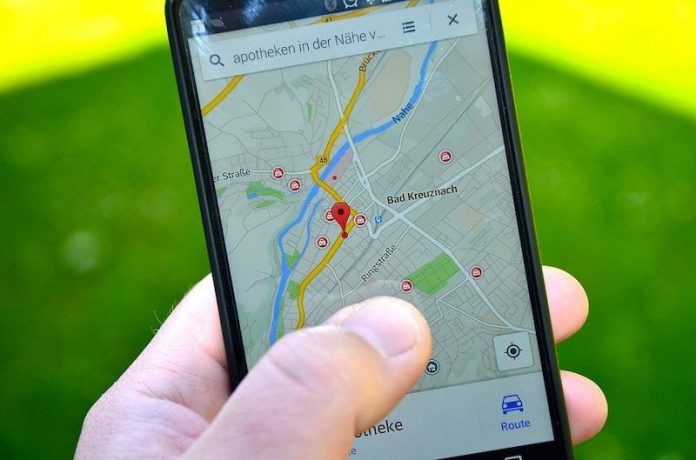Apple is constantly launching different features and settings for its user’s privacy. Although Apple claims that privacy is their top priority, it doesn’t mean that they will never track you behind your back. The iPhone‘s new map is capable enough to locate your location and keep track of all the recent locations you have been to.
Apple always follows very strict users’ privacy. So keeping a tab of what you are doing to some extent is understandable or else it won’t be an iPhone. The latest iOS 15 also includes a bunch of new privacy and security upgrades that can help protect your data. However, there are some settings in your iPhone that can be a little bit problematic. We are referring to the “Significant Locations.” This feature is present in the latest iOS that can keep track of your frequently visited locations. This feature enables users to use other features such as personalized traffic updates.
Although Apple always takes care of users’ privacy with end-to-end encrypted data protection, nobody knows how translucent that process is. But don’t worry, Apple has also given the option to turn the tracking feature off. Recently, TikToker Scott Polderman shared a video that has over 22.3 million views. In his video, he demonstrates a simple iOS settings task with only seven easy steps. But it brought to light how hard it is to find some iPhone settings that may be tracking your every move.
What do Significant Locations settings do when you turn it off?
Before we go into much detail, first, you need to understand what significant Location tracking means. Significant location tracks down all the places you have visited frequently and saves them on your iPhone. However, when you turn it off, the feature will no longer be applicable, and it will also improve your battery life and help you maintain your privacy.
Like every other smartphone, your iPhone also has a GPS tracking system. With this, it can keep tabs on everywhere you have visited. This particular information can later be used in iPhone maps to pin down all your favorite locations and your visited places. For some people, it can be a very annoying feature. Plus, there is also a risk of this information getting leaked. So to experience better privacy on your iPhone you can simply turn the settings off.
This feature is available only in the latest iOS 15 version and not in the older iPhone models. So, if you own an older iPhone model, no need to worry about anything. But if you are using the latest iPhone models, then here is how you can turn off significant locations on iPhone.
How to turn off Significant Locations on iPhone:
First, launch your phone and go to the settings app
Scroll down and look for the privacy option, then click it.
After that, tap the location service option
Again scroll down and hit System Services
There you will see a significant location option. Click on it.
Now click the toggle next to “Significant Locations.”
Simply turn off the feature.
How to delete significant location data?
It’s not necessary to turn off the significant location feature. You can also delete your most frequently visited places by deleting data from your iPhone’s significant location features. Your iPhone maps app also keeps track of all the places you have visited and when and how many times you have visited them. To delete this data, follow the steps below:
Head to the Settings
Then tap the privacy button
Go to the Location Services > System Services
After that, scroll down and tap Significant Locations
There you will see the Clear History option; click on it.
Once you clear all your history, your location data will also be deleted from your device and your Apple ID.
Conclusion:
There are many other options from where the iPhone can keep track of your private data and your location, so you should be careful when using unknown features or giving permission to any third-party apps. Hope this article was helpful to you.
Experiencing difficulties with your Device, check out our “How To” page on how to resolve some of these issues.