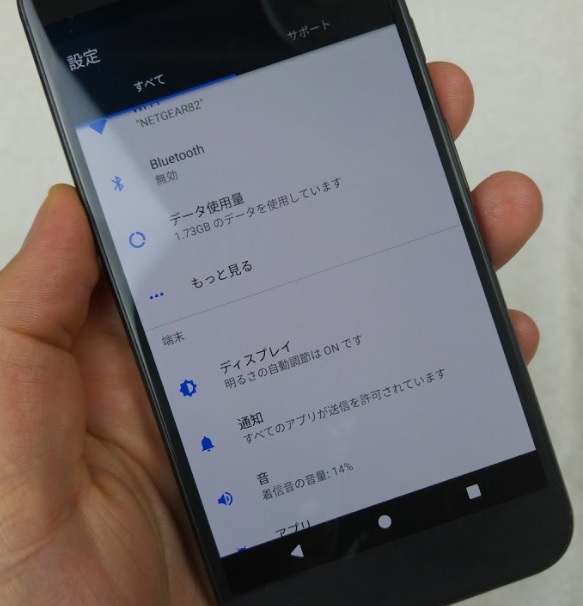The Google Pixel 2 and Pixel 2 XL are Android smartphones designed, developed and marketed by Google. They were announced during a Google event on October 4, 2017, as the successors to the Google Pixel and Pixel XL. They were released on October 19, 2017, and serve as the second set of smartphones in the Google Pixel hardware line. The back of the Pixel 2 and Pixel 2 XL is made from aluminum with a thin “premium coating” of plastic and has a top section made from glass to provide wireless transmissivity. Unlike the original Pixel XL, which was simply an enlarged version of the Pixel design with no other changes, the Pixel 2 XL’s external design differs from its smaller sibling, employing a taller 18:9 P-OLED display instead of the Pixel 2’s 16:9 AMOLED.
In many ways, this is Google’s best phone yet. Its impressive look and stellar, plus-sized screen go toe-to-toe with the fierce competition.The real kicker here are its cameras, which manage to outperform most, if not all, phones that have come before it.
However, this is also the company’s most expensive phone yet. And for that stack of cash, you can easily find a competent option that trumps the Google Pixel 2 XL in terms of hardware features (like expandable storage and wireless charging).
How To Turn TalkBack On / Off Google Pixel 2 / 2 XL.
From a Home screen, swipe up to access all apps.
Navigate: Settings > Accessibility.
Tap ‘TalkBack’ or ‘Vision’.
Tap the TalkBack switch to turn on or off.
TalkBack may be called Voice Assistant on some devices.
If prompted, tap OK/TURN ON.
Experiencing difficulties with your Android Device, check out our “How To” page on how to resolve some of these issues.
Other Android Technical Reviews:- Android