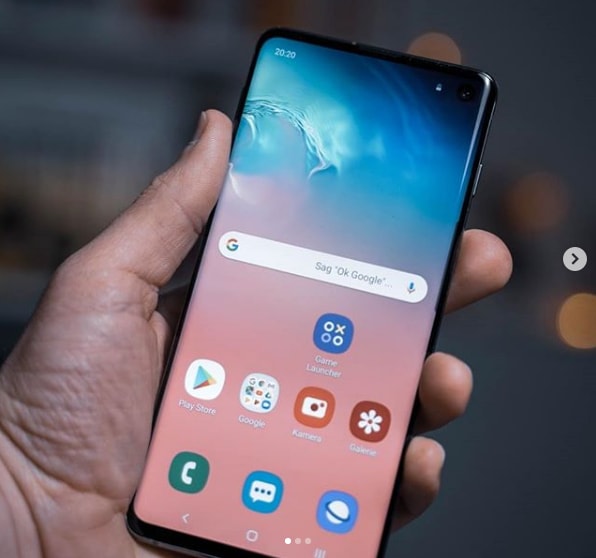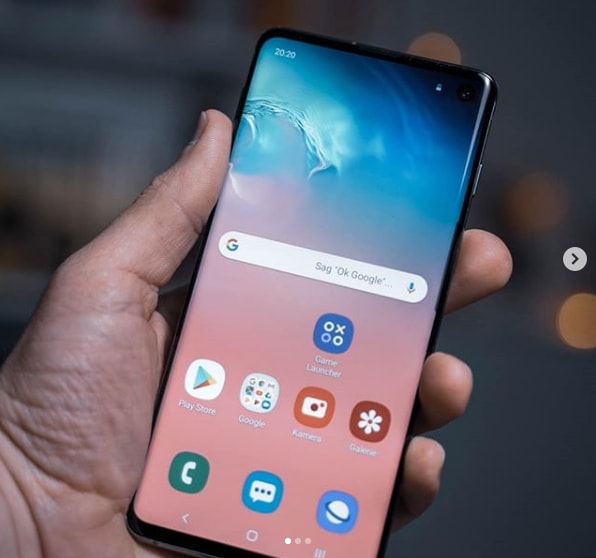The Samsung Galaxy S10 is a line of Android smartphones manufactured and developed by Samsung Electronics. It was Unveiled during a press event on February 20, 2019, they are scheduled to be begin shipping on March 8, 2019. The Samsung Galaxy S10 release date will be on Friday, March 8, which is one week earlier than last year’s samsung galaxy phone. It was officially announced on February 20.
The Galaxy S10 prices are $899 / £799 / AU$1,349 / AED 3,199, meaning you’re going to be spending an additional $180 / £60 / AED 100 on this smartphone over the S9 launch price. If you like the look of this smartphone but think that price is a tad high, you have two options: you can go for the cheaper Samsung Galaxy S10e, which starts at $749 / £669 / AU$1,199 / AED 2,699.
Differentiated primarily by screen size and an additional front camera on the S10+. In addition, Samsung also unveiled a smaller model known as the Galaxy S10e, as well as a larger, 5G-compatible version, the Galaxy S10 5G. The Samsung Galaxy S10 comprises of four models with various hardware specifications; the main Galaxy S10 and Galaxy S10+ respectively has a 6.1 and 6.4-inch 1440p “Dynamic AMOLED” displays with HDR10+ support and “dynamic tone mapping” technology.
The Smartphone displays have curved sides that slope over the horizontal edges of the smartphone device. Unlike its predecessors, their front cameras occupy a rounded cut-out near the top-right of the display, and both models utilize an ultrasonic in-screen fingerprint reader. International models of the S10 utilize the Exynos 9820 system-on-chip, while American models utilize the Qualcomm Snapdragon 855. The two devices are sold with either 128 or 512 GB of internal flash memory storage.
The Samsung Galaxy S10 features a multi-lens rear-facing camera setup; it still has the dual-aperture 12-megapixel and 12-megapixel telephoto lenses of the previous Samsung Galaxy S9+, but also adds a 16-megapixel ultra-wide-angle lens. The front camera on the Galaxy S10+ is accompanied by a second RGB depth sensor. The cameras also support 4K video recording and HDR10+.
How To Turn Voice Input On / Off Samsung Galaxy S10 / S10+ / S10e:
The voice input feature:
Enables hands-free keyboard use by tapping the microphone located on the onscreen keyboard.
Can’t be turned off on some devices.
Using Google Keyboard/Gboard.
From a Home screen, navigate: Apps icon > Settings then tap “Language & input” or “Language & keyboard”.
For Oreo OS, navigate: Apps icon > Settings > System > Languages, input & gestures.
For Samsung devices on Oreo OS, swipe up or down from the center of the display to access the apps screen then navigate: Settings > General management > Languages and input.
From the Default keyboard, tap Google Keyboard/Gboard.
Google Keyboard/Gboard is pre-installed on some devices, or download and install the app from the Google™ Play Store by searching for “Gboard”.
Tap Preferences.
Tap the Voice input key switch to turn on or off.
Using Device Keyboard:
If your device doesn’t offer these steps, use Google Keyboard/Gboard to manage voice input.
From a Home screen, navigate: Apps icon > Settings then tap “Language & input” or “Language & keyboard”.
For Oreo OS, navigate: Apps icon > Settings > System > Languages, input & gestures.
For Samsung devices on Oreo OS, swipe up or down from the center of the display to access the apps screen then navigate: Settings > General management > Languages and input.
From ‘Keyboards…’, tap “Virtual keyboard” or “On-screen keyboard” then perform one of the following as appropriate:
Tap Google voice typing to enable or disable.
Enabled when a check mark is present.
Tap <device name> keyboard then tap the Google voice typing key switch to turn on or off
Experiencing difficulties with your Android Device, check out our “How To” page on how to resolve some of these issues.
Other Android Technical Reviews:- Android