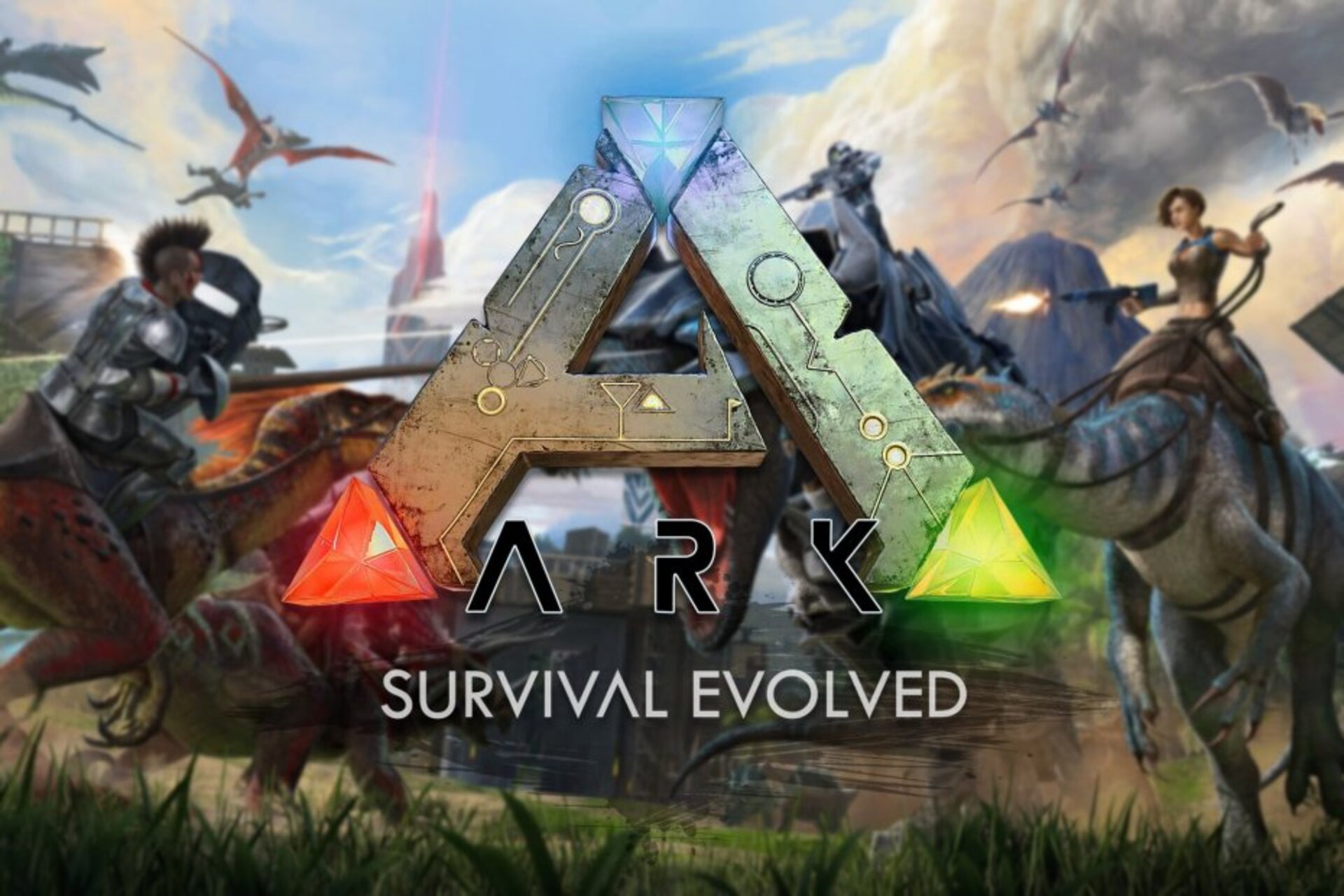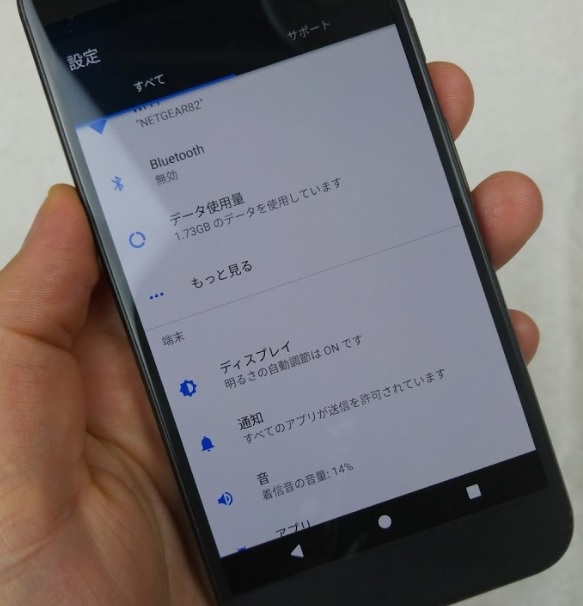Are you tired of the mundane battery symbol on your Galaxy S22? Do you long for a more visually appealing and engaging way to receive notifications? Look no further! With the help of innovative apps like Energy Ring and aodNotify, you can transform your Galaxy S22’s hole-punch camera into a vibrant notification light. Say goodbye to the ordinary and embrace a new level of personalized style and functionality. In this comprehensive guide, we’ll walk you through the process of turning your hole-punch into a dynamic notification light, step by step.
Why Customize Your Galaxy S22’s Hole-Punch?
The Galaxy S22 boasts a sleek and immersive display, with its hole-punch camera being a unique design element. While the hole-punch camera itself is functional, you can take customization to the next level by turning it into a notification light. By doing so, you can add a touch of personalization, creativity, and flair to your smartphone experience. Imagine your hole-punch camera glowing with vibrant colors, alerting you to incoming notifications in a visually striking way. With the right apps and settings, you can achieve this and more.
One of the most popular apps for transforming your Galaxy S22’s hole-punch into a notification light is Energy Ring. Developed by creative minds inspired by the possibilities of the hole-punch camera, Energy Ring wraps your camera with a glowing circle that indicates your remaining battery power. This innovative app turns a utilitarian battery symbol into a visually appealing and dynamic effect. With Energy Ring, you can infuse your Galaxy S22 with a unique personality and enjoy a more immersive visual experience.
To get started with Energy Ring, follow these simple steps:
- Visit the Google Play Store on your Galaxy S22.
- Search for “Energy Ring” and select the app from the results.
- Tap on the “Install” button to download and install the app on your device.
- Once the installation is complete, open Energy Ring from your app drawer.
Energy Ring offers various customization options, allowing you to tailor the notification light to your preferences. You can choose different colors, adjust the width of the ring, and even configure it to change colors based on your battery percentage. Explore the app’s settings and experiment with different combinations until you find the perfect look for your Galaxy S22.
Enhancing Your Notifications with aodNotify
While Energy Ring focuses on transforming your hole-punch camera into a battery indicator, another app called aodNotify takes a different approach. With aodNotify, you can replace the physical LED light on your Galaxy S22 with a vibrant notification light displayed on the screen. This app works seamlessly with the always-on display feature, ensuring that you never miss an important notification.
To set up aodNotify on your Galaxy S22, follow these steps:
- Open the Google Play Store on your device.
- Search for “aodNotify” and select the app from the search results.
- Tap on the “Install” button to download and install aodNotify.
- Once the installation is complete, launch the app from your app drawer.
aodNotify offers different lighting styles for your notifications, allowing you to choose between screen edge notices or the hole-punch itself. The app is designed to be easy on battery consumption, ensuring that you can enjoy the vibrant notification light without sacrificing battery life. Explore the app’s settings to customize the appearance and behavior of the notification light to your liking.
Compatibility and Availability
Both Energy Ring and aodNotify are compatible with a range of Samsung devices, including the Galaxy S22, S21, Note 20, S20, S10, Note 10, and the A52 series. Whether you own the latest flagship or a slightly older model, you can still enjoy the benefits of these innovative apps. Simply visit the Google Play Store and check if your device is supported.
Benefits of Using Energy Ring and aodNotify
The ability to transform your Galaxy S22’s hole-punch into a notification light brings several benefits to your smartphone experience. Here are some key advantages of using Energy Ring and aodNotify:
Personalization: By customizing your notification light, you can add a unique touch to your Galaxy S22 and make it truly yours. Choose colors and styles that reflect your personality and preferences.
Visual Appeal: The vibrant notification light created by Energy Ring and aodNotify adds a visually striking element to your smartphone. Say goodbye to mundane battery symbols and hello to eye-catching notification alerts.
Functionality: With the notification light displayed on your screen, you can quickly and easily identify incoming notifications without having to wake your phone. This saves time and allows for a more efficient smartphone experience.
Battery Efficiency: Energy Ring and aodNotify are designed to be battery-friendly, ensuring that you can enjoy the enhanced notification experience without significant impact on your device’s battery life.
Compatibility: These apps are compatible with a wide range of Samsung devices, allowing you to enjoy the benefits regardless of the specific model you own.
Conclusion
Transforming your Galaxy S22‘s hole-punch into a vibrant notification light is a fun and creative way to personalize your smartphone experience. With apps like Energy Ring and aodNotify, you can add visual flair, functionality, and personalization to your device. Say goodbye to the ordinary and embrace a new level of engagement and style. Explore the customization options, experiment with different colors and styles, and make your Galaxy S22 truly yours.
Remember, your smartphone is a reflection of your personality and preferences. By customizing your notification light, you can ensure that your Galaxy S22 stands out from the crowd and offers a unique user experience. Embrace the possibilities, unleash your creativity, and enjoy the benefits of a vibrant notification light on your Galaxy S22.
Experiencing difficulties with your Device, check out our “How To” page on how to resolve some of these issues.