Are you tired of Bixby Assistant on your Android phone? Do you find it more annoying than helpful? You’re not alone. Many users have expressed their frustration with Bixby and want to know how to uninstall it. In this comprehensive guide, we will walk you through the step-by-step process of disabling and removing Bixby Assistant from your Android device. Whether you have an older version of Bixby or the latest one, we’ve got you covered. So let’s get started and bid farewell to Bixby once and for all.
Bixby Assistant is a virtual assistant developed by Samsung Electronics in March 2017. It was introduced as an advanced version of the earlier voice assistant program, S Voice. Bixby consists of four main components: Bixby Voice, Bixby Vision, Bixby Home, and Bixby Routines.
Bixby Voice can be activated by calling out “Bixby” or by long-pressing the Bixby button located below the volume rocker on your Android device. While Bixby Assistant has its loyal users, many find it intrusive and prefer to use other voice assistants like Google Assistant or Amazon Alexa.
Why Uninstall Bixby?
There are several reasons why you might want to uninstall Bixby from your Android phone. Here are a few common complaints:
- Intrusive: Bixby often interrupts user interactions and can be triggered accidentally, causing frustration.
- Limited functionality: Compared to other voice assistants, Bixby has a narrower range of capabilities and may not meet your specific needs.
- Unwanted notifications: Bixby Home screen displays notifications that some users find unnecessary or irrelevant.
- Battery drain: Bixby running in the background can consume valuable battery life, impacting overall device performance.
- Personal preference: You may simply prefer to use a different voice assistant that better aligns with your preferences and needs.
If any of these reasons resonate with you, it’s time to disable or uninstall Bixby from your Android phone.
How to Disable Bixby
Disabling Bixby involves three main steps: changing the behavior of the Bixby button, turning off voice activation, and removing the Bixby Home screen. The specific steps vary depending on whether you have an older version of Bixby or the latest one. Let’s explore both scenarios.
Disabling Bixby on the Galaxy S8 and S10 with an older version of Bixby
If you have an older version of Bixby on your Galaxy S8 or S10, follow these steps to disable it:
- Go to “Settings” on your Android device.
- Tap the magnifying glass at the upper right to search for Bixby.
- Select the entry that says “App info, Bixby Voice.”
- Tap the Bixby settings in the upper right-hand side to access the voice settings.
- Tap on “Automatic listening” and change it to “Never.”
- Tap on “Voice wake up” and turn off “Wake with Hi, Bixby.”
- Turn off “Use while phone locked.”
- Turn off “Bixby Dictation.”
- Tap on the Bixby key and change it to “Double Press” to open Bixby.
- Turn off “Marketing Notification.”
- Press and hold on your Home Screen.
- Swipe left to toggle off Bixby Home.
With these steps, you have successfully disabled Bixby on your Galaxy S8 or S10 device.
Uninstalling Bixby from your Samsung phone with the latest version of Bixby
If you have the latest version of Bixby on your Samsung phone, follow these steps to uninstall it:
- Make sure you are running the latest version of Bixby. To check this, go to Galaxy Apps and then My Apps.
- Once you confirm that you have the latest version, go to the Bixby Home screen.
- Go to settings, where you’ll find a toggle to disable Bixby and the Bixby button.
- Disable Bixby by toggling off the switch.
By following these steps, you have successfully uninstalled Bixby from your Samsung phone. The Bixby button will no longer have any functionality.
Benefits of Disabling Bixby
Disabling or uninstalling Bixby can have several benefits for your Android device:
Improved performance: Disabling Bixby can free up system resources and improve overall device performance.
Extended battery life: With Bixby no longer running in the background, your battery life may see a noticeable improvement.
Reduced interruptions: By disabling Bixby, you can avoid the interruptions caused by accidental triggers or unwanted notifications.
Customization options: Disabling Bixby opens up room for customization and allows you to choose a voice assistant that better suits your preferences.
Streamlined user experience: With Bixby out of the picture, you can enjoy a cleaner and more streamlined user interface on your Android device.
These benefits make it worthwhile to disable or uninstall Bixby if you find it more of a hindrance than a helpful tool.
5. Alternative Voice Assistants
If you decide to disable Bixby, you may be wondering what alternative voice assistants are available for your Android phone. Here are a few popular options:
Google Assistant: Google Assistant is one of the most widely used voice assistants, offering a wide range of features and seamless integration with Google services.
Amazon Alexa: Alexa is known for its smart home capabilities and compatibility with a range of smart devices. It can also perform a variety of tasks, including playing music and providing weather updates.
Microsoft Cortana: Cortana is Microsoft’s voice assistant, primarily available on Windows devices. It can help with tasks like setting reminders, sending emails, and managing your calendar.
Apple Siri: While Siri is exclusive to Apple devices, it is worth mentioning as an alternative for iPhone users. Siri can perform various tasks and provide information using natural language commands.
These voice assistants offer a more robust set of features and a wider ecosystem of compatible devices compared to Bixby, giving you more options to choose from.
How to Customize Google Assistant
If you decide to switch to Google Assistant as your preferred voice assistant, you can further customize it to suit your needs. Here are a few tips for optimizing your Google Assistant experience:
- Personalize your preferences: Open the Google Assistant settings on your Android device and configure options like preferred language, voice, and personalized information.
- Manage connected devices: Google Assistant can control a wide range of smart home devices. Set up and manage your devices through the Google Home app for seamless integration.
- Create routines: Routines allow you to automate multiple actions with a single command. Customize routines based on your daily routines and preferences.
- Learn voice commands: Familiarize yourself with a variety of voice commands to make the most of Google Assistant’s capabilities. Experiment with different phrases and discover new features.
By customizing Google Assistant, you can tailor it to your preferences and make it an indispensable tool for your daily activities.
Tips for Optimizing Your Android Phone
While disabling or uninstalling Bixby can improve your Android phone’s performance, there are additional steps you can take to optimize your device. Here are a few tips:
- Clear cache: Regularly clear app cache to free up storage space and improve app performance.
- Disable unused apps: Disable or uninstall apps that you no longer use to reduce resource consumption.
- Update software: Keep your Android device up to date with the latest software updates to ensure optimal performance and security.
- Manage background processes: Limit the number of apps running in the background to conserve battery life and improve device speed.
- Use storage optimization tools: Take advantage of built-in storage optimization tools or third-party apps to clean up unnecessary files and optimize storage space.
By following these tips, you can maximize the performance and efficiency of your Android phone.
Frequently Asked Questions
Can I reinstall Bixby if I change my mind?
Yes, you can reinstall Bixby if you change your mind. Simply go to the Galaxy Store or Play Store and search for Bixby to download and install it again.
Will disabling Bixby void my warranty?
No, disabling Bixby will not void your warranty. It is a software modification that does not affect the hardware or core functionality of your Android device.
Are there any alternatives to Bixby for Samsung devices?
Yes, you can use other voice assistants like Google Assistant or Amazon Alexa on Samsung devices. These voice assistants offer a wider range of features and better integration with popular services.
Can I disable Bixby on all Android devices?
Bixby is primarily available on Samsung devices. While some features may be available on other Android devices, the process of disabling or uninstalling Bixby may vary.
Conclusion
In conclusion, if you find Bixby Assistant more of a hindrance than a helpful tool, you can easily disable or uninstall it from your Android phone. Whether you have an older version of Bixby or the latest one, we’ve provided step-by-step instructions to guide you through the process. By disabling Bixby, you can improve your device’s performance, extend battery life, and enjoy a streamlined user experience. Additionally, you have a wide range of alternative voice assistants to choose from, such as Google Assistant, Amazon Alexa, Microsoft Cortana, or Apple Siri. Customize your voice assistant to suit your preferences and optimize your Android phone for a more efficient and enjoyable experience.



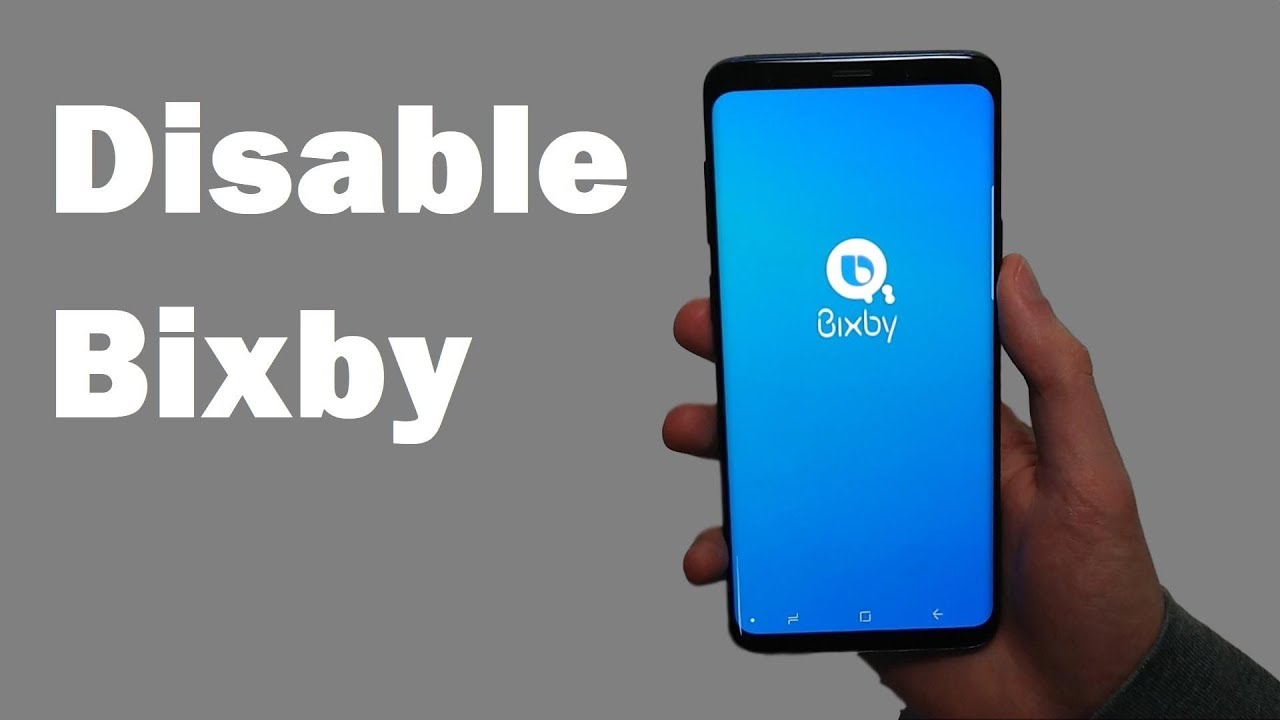
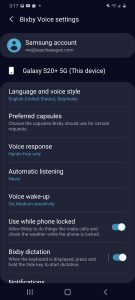
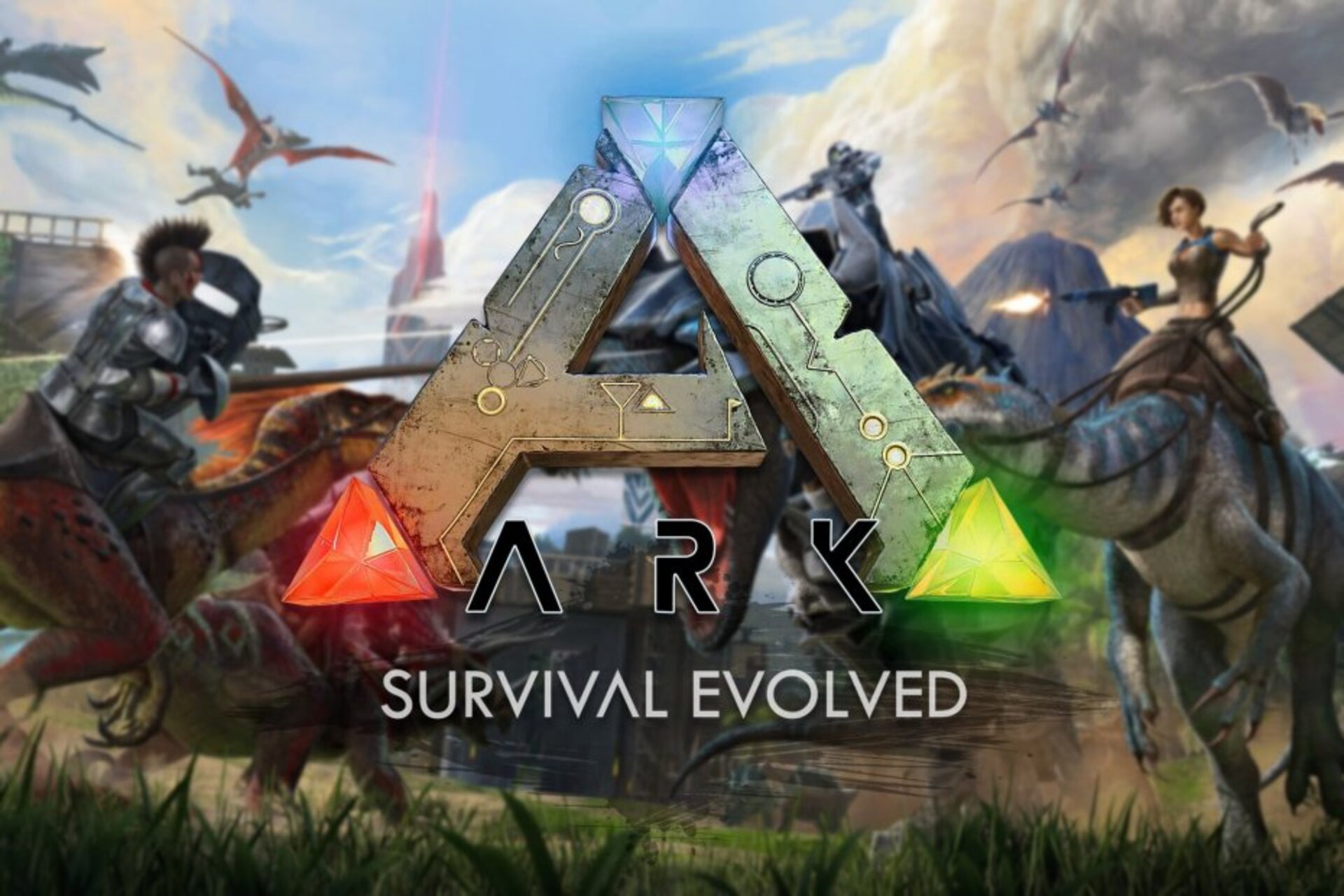



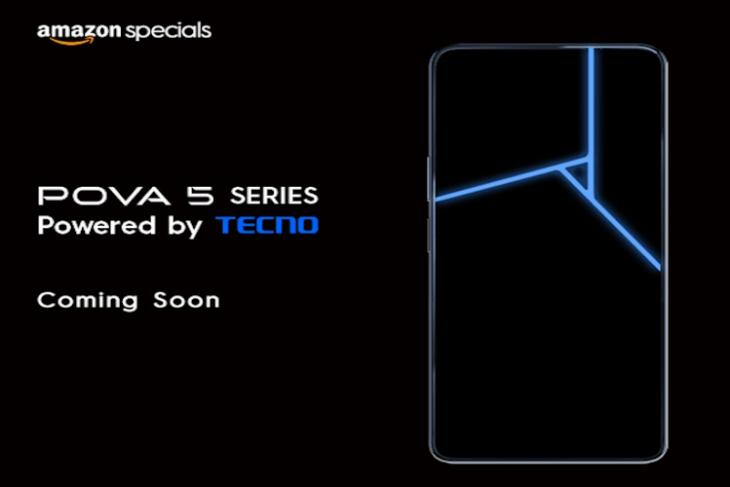
2 comments