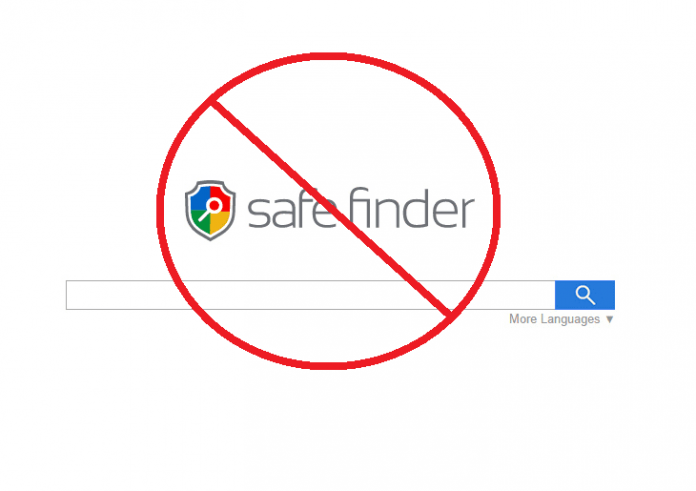Safe Finder is a potentially unwanted program that promotes several fake search engines. It is a dubious adware that can infiltrate Safari, Google Chrome, Firefox and Internet Explorer on Mac. Once it is installed on the browser, it can make alterations on the default search engine, open new tabs or new pages, interrupt browsing sessions, pop-up advertisements that can leave a virus on your system and more.
At times Safe Finder also appears in bundled media apps such as MPPlayerX or NicePlayer. The former is a well-known media player that was used by many users to play HD files. You will still find it in the Mac App Store. However, the developers seem to have forgotten about it and the app hasn’t been updated for a long time and the hackers seem to have found to use it for their own gains.
Remember your Mac should be updated to the latest version. Those using the updated version are less likely to be invaded with such problematic apps.
Several users have difficulty in uninstalling Safe Finder. So, we have a quick guide below on how to uninstall safe finder from control panel of Mac.
How to uninstall safe finder from control panel of Mac
-
Remove Safe Finder from the Application Folder
Go to Applications folder and locate apps that you don’t recognize or haven’t installed or that look suspicious. Keep an eye for apps with Safe Finder in their name. You should also look if there are apps with the name NicePlayer or MPPlayerX (especially if you haven’t downloaded it from the App Store).
Drag them to the Trash and empty these suspicious apps
From the Apple Menu launch System Preferences
In the bottom, row look for Profiles.
The list will consist of an item “AdminPrefs“. Select this and click the remove “–” button towards the lower-left
-
Check your Login Items
Rogue adware such as Safe Finder can also attach themselves to your login so they can launch when you are turning on your computer. Although you have removed Safe Finder, you should ensure nothing of it remains in the login items.
Go to System Preferences and click on Users & Groups.
Click on your username and then the padlock, and put in your password.
Select Login Items tab and check the box next to the Safe Finder Login Item and then press “–” button.
-
Remove Safe Finder from Safari
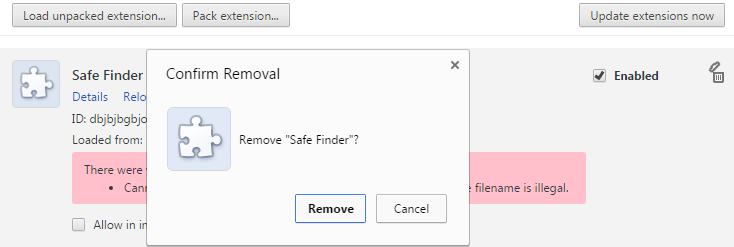
Open Safari
Click on the Safari menu and go to Preferences
Select the General tab and check the ‘Homepage’ box. Safe Finder hijackers are likely to have changed it to something else. Change it to the website that you would like to have as your homepage.
Select the Extensions
The “Extensions” screen has a list of all the extensions installed on Safari. Check the list for Safe Finder extension, and then click on “Uninstall” to remove it.
4. Remove Safe Finder from Chrome
Open Chrome.
Select the Settings icon towards the left side of the window (three horizontal lines). You can also type “chrome://settings” into the address bar.
Select “on startup” and click on the button next to open a specific page or set of pages.
Click on More
Select Edit and type or paste the address of the homepage you want to use the text box.
Click Save.
Select Settings again and select Search Engine.
Click on Manage Search Engines and click the More next to Safe Finder and click Remove Safe Finder
Click on the drop down menu next to Search engine used in the address bar and pick the search engine of your choice.
You can also use malware removal tools that are recommended by the App Store to remove Safe Finder. However, you simply follow the steps above and get rid of the nasty adware in no time.