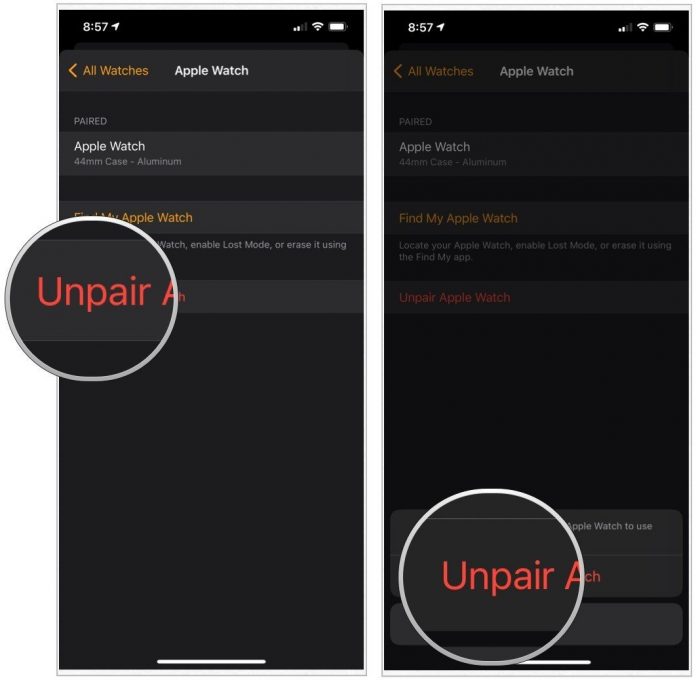If you face issues while selling or upgrading your old iPhone, you might want to unpair Apple Watch from your old iPhone and perhaps back it up. Here we will look at how to do this if you have your iPhone and Apple Watch near you.
When you unpair an Apple watch from your device, the wearable is returned to factory settings. However, since the Apple Watch is erased in this procedure, your iPhone automatically prepares a backup. This is one of the important reasons to keep your Apple Watch near your iPhone during the steps below.
Steps To Unpair An Apple watch
Step 1 – Place your Apple Watch and iPhone nearby (next to each other)
Step 2 – Take your iPhone and locate the Apple watch app
Step 3 – Tap on the “open” option
Step 4 – From the top of the My Watch Screen, locate “All watches”
Step 5 – Then click on it
Step 6 – Find and select the Info button from the right side of your present watch
Step 7–Select the “Unpair Apple Watch” option
Step 8 – Click on “Unpair (your watch name)” to confirm the process
[Note: You can choose to retain or dismiss your mobile or cellular data (if you have one)]
Step 9 – Enter your Apple ID and password
Step 10 – Now click on “Unpair” to disable the activation lock
After this, your Apple watch will start to back up the most recent data to your iPhone. Once completed, it will spontaneously unpair from your iPhone device, erase every active Bluetooth accessory pairing, wipe out all your Apple pay cards and delete the password.
In the end, your Apple watch data will automatically restore to your Apple factory settings.
Pair Apple Watch With New Device
Follow these steps to learn how to pair your Apple watch to a new device and transfer the Apple watch data to that device.
The following is required for this process
- Turn off the activation lock of your AppleID
- WiFi connection (both new and old iPhone)
- Your Apple Watch password
- Charged Apple Watch and iPhone
Before pairing to your new iPhone, you need to back up your Apple Watch data. To do so, follow these steps –
Step 1 – Update your old iPhone (It is required that you update your Apple watch and old iPhone before swapping to a new phone. Also, keep charged both the devices during the process)
Step 2 – Review your health and activity setting
Step 3 – Backup your old iPhone
Step 4 – Set up your new iPhone device
Step 5 –On your new device, open the Apple Watch app
Erase Apple Watch Data Without iPhone
Below are the steps to erase Apple Watch data without your iPhone
Step 1 –Go to Settings on your Apple Watch
Step 2 – Tap on General
Step 3 – Swipe down to the bottom
Step 4 – Click on Reset
Step 5 –Now click on “Erase All Content and Settings”
Step 6 – Now enter your password when prompted
Step 7 –Swipe down and select “Erase All”/ “Erase All and Keep Plan” if you have a cellular Apple Watch
Erase Apple Watch Data Without Password
You can reset your watch if you cannot remember your password. However, it would not be able to create a fresh backup. Follow these steps to erase data without a password
Step 1 –Put your Apple Watch on a charger
Step 2 – Press & hold the side button
Step 3 –Firmly press on the Power off slider & let go
Step 4 – Now click on “Erase All Content & Settings”
These steps will help you to unpair your Apple Watch from your iPhone device. But, if you face any problem while performing any steps, you should contact Apple customer care service.
Experiencing difficulties with your Device, check out our “How To” page on how to resolve some of these issues.