Are you a proud owner of the Samsung Galaxy S21 series? Do you want to update your device to the stable version of Magisk v22? Look no further! In this comprehensive guide, we will walk you through the process of updating your Samsung Galaxy S21, S21+, or S21 Ultra to the latest stable version of Magisk. By the end of this article, you will have a fully updated device, ready to take advantage of all the new features and improvements offered by Magisk v22.
The Samsung Galaxy S21 series is known for its cutting-edge features and high performance. To unlock the full potential of your device, it’s essential to keep your software up to date. Magisk is a powerful tool that allows you to root your device, customize its features, and install modifications. In this article, we will guide you on updating your Samsung Galaxy S21 series to the stable version of Magisk v22, ensuring you have the latest features and security enhancements.
Magisk and its Benefits
What is Magisk?
Magisk is a popular open-source tool that allows users to root their Android devices without modifying the system partition. Unlike traditional rooting methods that can cause compatibility issues and potential security risks, Magisk provides a systemless root solution. It allows you to enjoy the benefits of root access while maintaining the integrity of your device’s system.
Why should you update to the latest version?
Updating to the latest version of Magisk brings several benefits. Firstly, it ensures compatibility with the latest Android versions and security patches. Additionally, each Magisk update introduces new features, bug fixes, and performance improvements. Updating to Magisk v22 gives you access to the most stable and optimized version available, enhancing your overall user experience.
PLEASE NOTE: DUE TO THE NEW APP HIDING FEATURE THERE ARE SOME INCOMPATIBLE ISSUES WITH THE CURRENT VERSION OF MAGISK. SO IF YOU’RE UPDATING TO THE NEW VERSION, YOU WANT TO USE RESTORE “YOUR EXISTING” MAGISK MANAGER BEFORE UPDATING. THIS WILL ONLY BE AN ISSUE IF YOU HAVE THIS SPECIFIC FEATURE BEFORE.
Preparing Your Samsung Galaxy S21 for the Update
Before updating Magisk on your Samsung Galaxy S21, performing a few initial steps is important to ensure a smooth and successful update process.
Backing up your data
Before making any changes to your device, it’s always a good idea to back up your data. While updating Magisk itself won’t erase your data, unexpected issues can arise during the update process. You can easily restore your data with a backup if anything goes wrong. To back up your data, follow these steps:
- Go to Settings on your Samsung Galaxy S21.
- Scroll down and tap on “Accounts and backup.”
- Tap on “Backup and restore.”
- Enable the “Back up my data” option.
- Tap on “Backup now” to initiate the backup process.
Enabling developer options and USB debugging
To update Magisk, you must enable developer options and USB debugging on your Samsung Galaxy S21. Here’s how you can do it:
- Open the Settings app on your device.
- Scroll down and tap on “About phone.”
- Locate the “Build number” and tap it seven times to enable developer options.
- Return to the main Settings menu and tap “Developer options.”
- Toggle the switch next to “USB debugging” to enable it.
Unlocking the bootloader(if necessary)
In some cases, updating Magisk may require unlocking the bootloader of your Samsung Galaxy S21. However, please note that unlocking the bootloader will erase all data on your device. If you haven’t already unlocked the bootloader, make sure to back up your data before proceeding. Unlocking the bootloader varies depending on the device model and the carrier. To unlock the bootloader of your Samsung Galaxy S21, refer to our previous guide. Please note that this is for the EXYNOS variant.
Download and Install Magisk Manager
Before updating Magisk, you need to download and install the Magisk Manager app. Follow these steps to get started:
Downloading the Magisk Manager APK
To download the Magisk Manager APK, you’ll need to visit the official Magisk GitHub page. Here’s how you can get the APK file:
- Open your preferred web browser on your Samsung Galaxy S21.
- Visit the official Magisk GitHub page at github.com/topjohnwu/Magisk.
- Scroll down to the “Downloads” section.
- Look for the latest stable release of Magisk Manager and tap on the “APK” link to download the file.
Installing Magisk Manager on your device
After downloading the Magisk Manager APK, you can proceed with the installation. Follow these steps to install Magisk Manager on your Samsung Galaxy S21:
- Open the “Downloads” folder on your device.
- Tap on the Magisk Manager APK file you downloaded.
- If prompted, allow installation from unknown sources.
- Follow the on-screen instructions to complete the installation process.
Once Magisk Manager is successfully installed, you can update Magisk to the stable version.
Update Magisk to the Stable Version
Now that you have the Magisk Manager app installed on your Samsung Galaxy S21, it’s time to update Magisk to the stable version. Here’s how you can do it:
Change the update channel to a stable
To update Magisk to the stable version, you must first change the update channel in Magisk Manager. Follow these steps:
- Open the Magisk Manager app on your Samsung Galaxy S21.
- Tap on the menu icon (three horizontal lines) in the top-left corner of the screen.
- From the menu, select “Settings.”
- Scroll down and tap on “Update Channel.”
- Select “Stable” from the available options.
Install the Magisk update
After changing the update channel to stable, you can install the Magisk update. Here’s how:
- Go back to the main screen of Magisk Manager.
- Scroll down and locate the “App” section.
- Tap on “Update” and then select “Install” to install the updates.
- If prompted, allow installation from unknown sources.
- Wait for the installation process to complete.
Verify the Magisk Update
After updating Magisk, verifying that the update was successful is important. Here are a few steps to verify the Magisk update on your Samsung Galaxy S21:
Check the Magisk version
To check the Magisk version on your device, follow these steps:
- Open the Magisk Manager app.
- Tap the menu icon (three horizontal lines) in the top-left corner.
- Select “Settings.”
- Scroll down and locate the “About” section.
- In the “Magisk” section, you should see the version number.
Verify root access
To verify if your Samsung Galaxy S21 has root access after the Magisk update, follow these steps:
- Open the Magisk Manager app.
- Tap the menu icon (three horizontal lines) in the top-left corner.
- Select “Magisk Hide.”
- Check if the app you want to hide root from is listed.
- If the app is listed, enable the toggle next to it.
Troubleshoot Common Issues
While updating Magisk on your Samsung Galaxy S21 is usually straightforward, you may encounter some common issues. Here are a few troubleshooting tips to help you resolve them:
Restore your existing Magisk Manager
If you encounter compatibility issues with the current version of Magisk Manager, you may need to restore your existing Magisk Manager before updating. Here’s what you can do:
- Open the Magisk Manager app.
- Tap the menu icon (three horizontal lines) in the top-left corner.
- Select “Uninstall” and follow the on-screen instructions to uninstall Magisk Manager.
- After uninstalling, reinstall the previous version of Magisk Manager that was working for you.
Dealing with incompatible issues
In some cases, updating Magisk may cause incompatible issues with certain apps or modules. If you experience such issues, you can try the following steps to resolve them:
- Open the Magisk Manager app.
- Tap the menu icon (three horizontal lines) in the top-left corner.
- Select “Magisk Hide.”
- Enable the toggle next to the app or module which is causing the compatibility issue.
- Restart your Samsung Galaxy S21 and check if the issue is resolved.
Conclusion
Congratulations! You have successfully updated your Samsung Galaxy S21 series to the stable version of Magisk v22. By updating Magisk, you have unlocked a world of possibilities, allowing you to customize and optimize your device to your liking. Regularly update Magisk to ensure you have the latest features, bug fixes, and security enhancements.
If you encounter any difficulties during the update process or have any questions, don’t hesitate to contact the Magisk community or consult the official Magisk documentation for further assistance. Enjoy exploring the full potential of your Samsung Galaxy S21 with the latest stable version of Magisk!
Frequently Asked Questions
Can I update Magisk without a computer?
Yes, you can update Magisk directly on your Samsung Galaxy S21 without needing a computer. Simply follow the steps outlined in this guide to update Magisk to the stable version.
Will updating Magisk erase my data?
No, updating Magisk itself will not erase your data. However, it’s always a good practice to back up your data before making any changes to your device.
Can I update Magisk if my Samsung Galaxy S21 is not rooted?
Yes, you can update Magisk even if your device is not rooted. Magisk can be used to root your device, but updating the tool itself is not a requirement.
Is it safe to update Magisk?
Yes, it is generally safe to update Magisk. However, following the official instructions and backing up your data before proceeding with any updates is always recommended.
Experiencing difficulties with your Device, check out our “How To” page on how to resolve some of these issues.






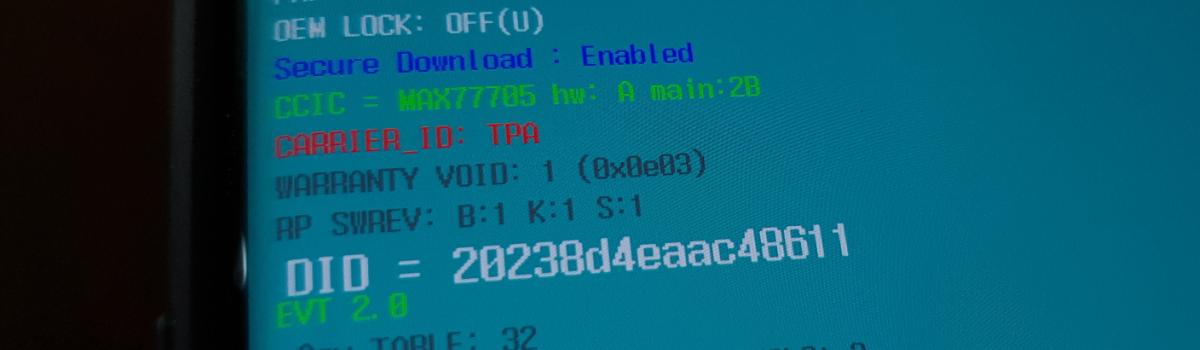
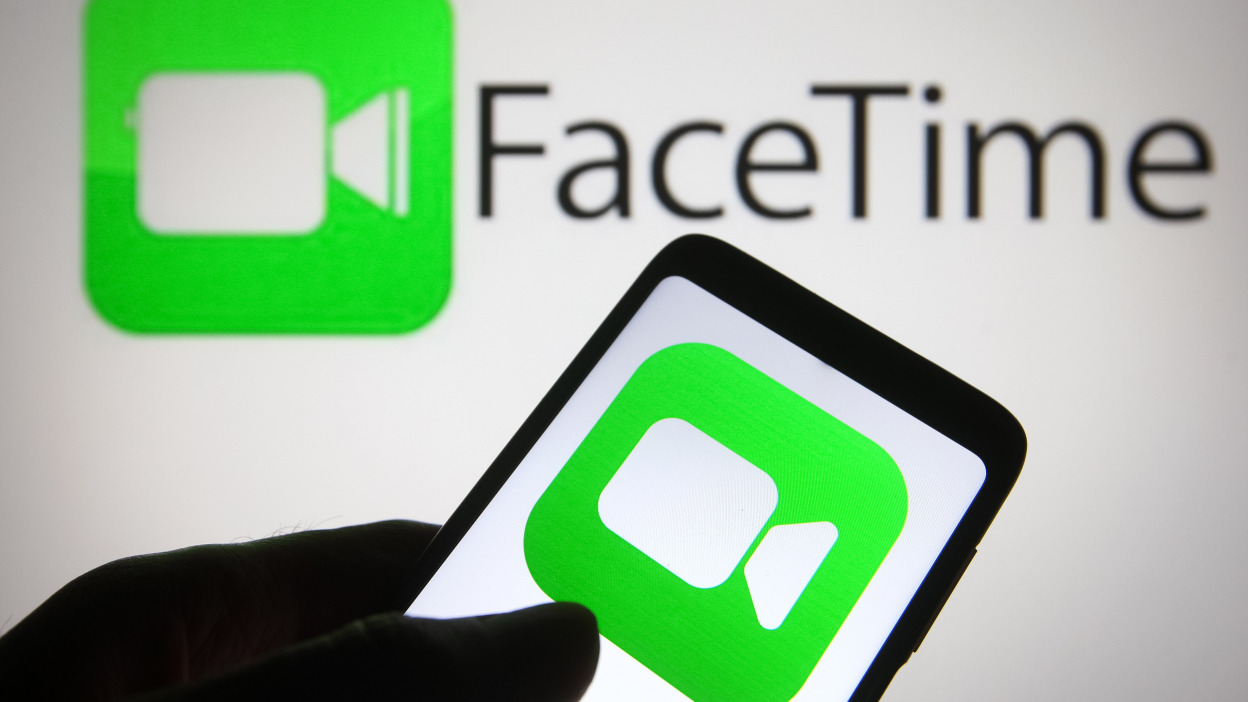

1 comment