Google Forms is a versatile tool for creating online surveys, questionnaires, and forms. However, typically, Google requires users to sign in to their accounts to upload forms. This may pose a challenge for individuals who prefer not to create a Google account or those who wish to maintain privacy. Fortunately, there are methods available that allow you to upload Google Forms without the need to sign up. In this guide, we will explore these methods in detail, ensuring convenience and privacy for all users.
Using Google Sheets for File Uploads
Google Sheets, a powerful spreadsheet tool, can serve as a workaround for uploading Google Forms without signing up. Here’s a step-by-step guide on how to accomplish this:
Copy Google Sheet:
Visit the website forms.studio/copy and make a copy of the provided Google Sheet template. This template contains the necessary form builder to store form responses.
Deploy the Uploader Form as a Web App:
Open the copied Google Sheet and navigate to “Tools” in the menu. Select “Script Editor” to access the Google Script Editor. Deploy the script as a web app by clicking “Publish” and selecting “Deploy as a web app”. Choose the appropriate execution settings and allow access to anyone.
Design the File Uploader:
Switch back to the Google Sheet and expand the “Upload Files” menu. Choose “Edit Form” and launch the drag-and-drop form builder. Customize the form by adding file upload fields, such as e-signatures and other standard form fields. Utilize the HTML field for Google Maps and Google Slide presentations. Set data validation rules to limit file types and protect the privacy of the form.
Customize the Form Settings:
After designing the form, return to the “File Upload Forms” menu and select “Configure Form”. Customize the form and Google Drive settings according to your preferences. Configure the confirmation message, including placeholders and form fields. Add a redirect URL to direct respondents to a specific website after submitting the form. Specify the parent folder and subfolder path for storing the uploaded files.
Send Confirmation Email:
Utilize the “File Upload and Forms” feature to provide email notifications when people submit the form. Personalize the email by including form fields and a message body. Use special placeholders to include a summary of the form response in the email. Alternatively, utilize Document Studio to generate PDFs from the form responses and automatically save them to Google Drive.
Congratulations! You have successfully uploaded your Google Form without the need to sign up. The form is now accessible through the provided URL, and you can embed it on any website. If you want to stop receiving new responses or disable email notifications, navigate to the “Publish” option and select “Deploy as web app”. Then click on the “Disable” link. You can also delete the email address associated with the form responses to further enhance privacy.
Conclusion
By following the steps outlined in this guide, you can upload your Google Forms without the requirement to sign up. This provides convenience and privacy, making it easier for job applicants, businesses, and individuals to manage and collect form submissions. Whether you’re sharing resumes, collecting data, or conducting surveys, these methods ensure that you maintain control over your forms without the need for a Google account. Enjoy the benefits of uploading Google Forms hassle-free and maximize the potential of this versatile tool.
Experiencing difficulties with your Device, check out our “How To” page on how to resolve some of these issues.


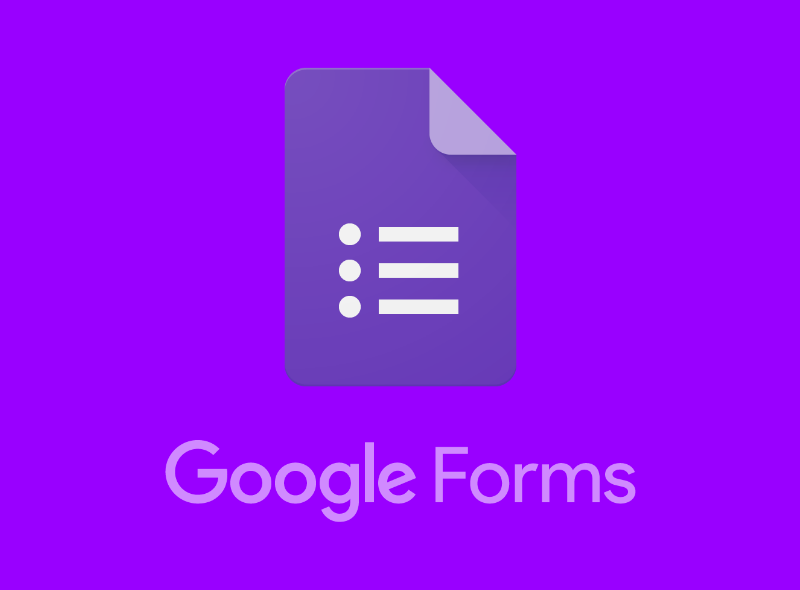
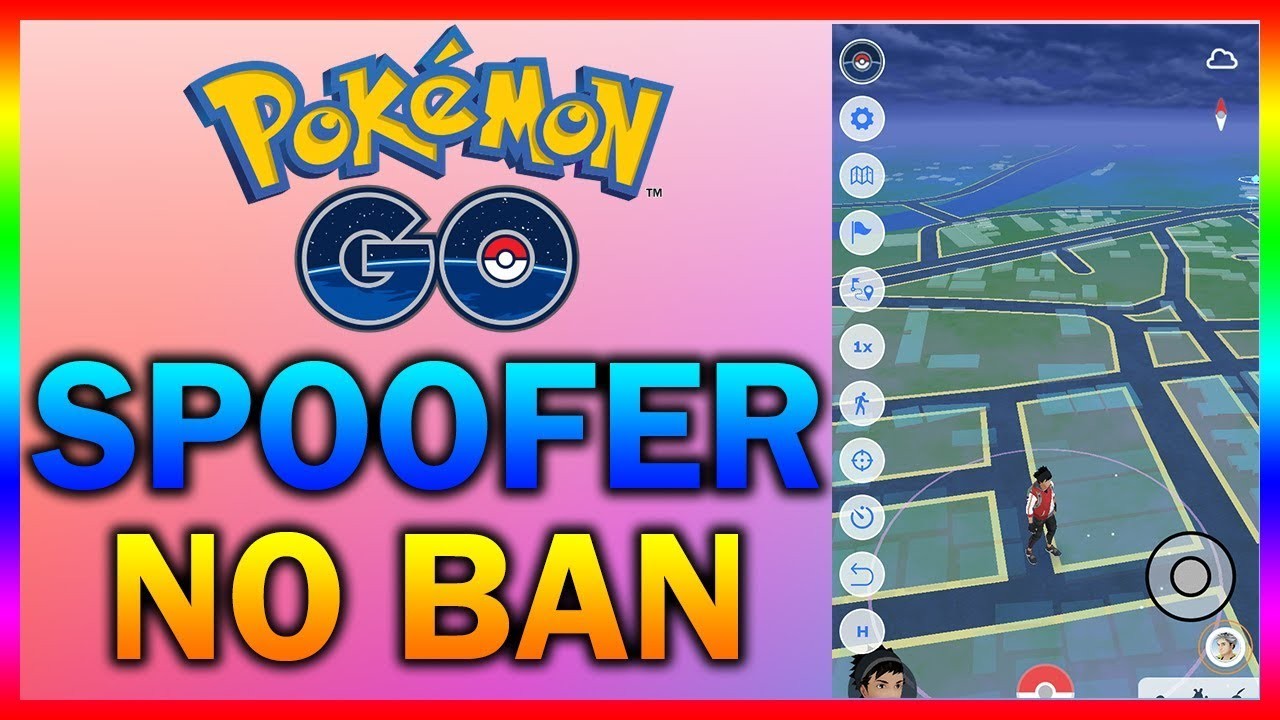
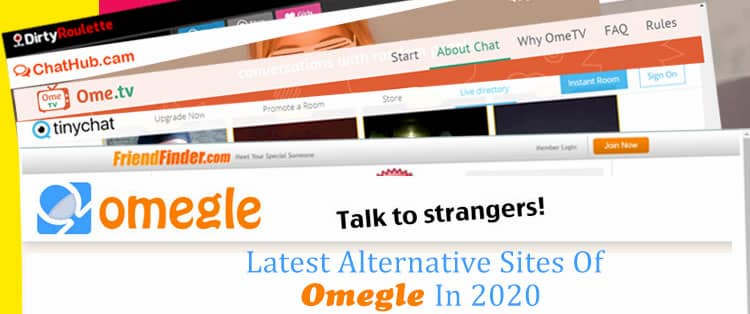
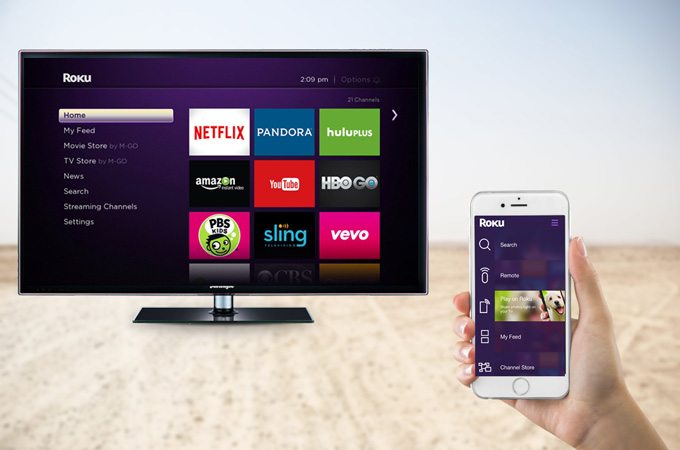
Great tool and it looks better than my very simple script I was using. Thank you!
Hello: thank you for the resource. Novice here. Question for you: Having issues on the initial steps. Under the … USING UPLOADER FORM AS WEB APP: STEP 1: Inside the google spreadsheet open the options indicated tools and select the Script Editor to open the google script editor.
My issues is that my “tools” menu doesn’t have a “Script Editor” option. What am I doing wrong?
Greetings Jay, here is a video showing where you can find the script editor: https://www.youtube.com/watch?v=_VOl0QhpdLs
0:05