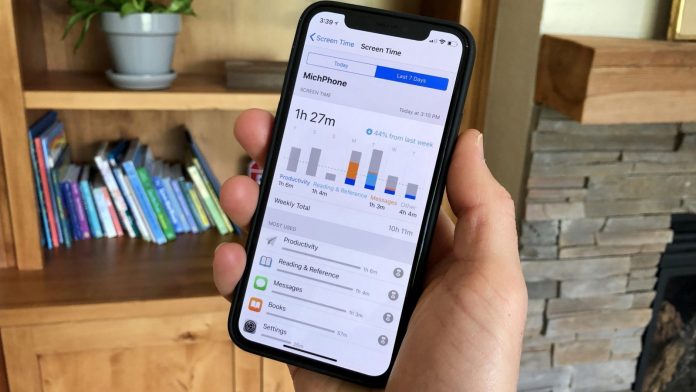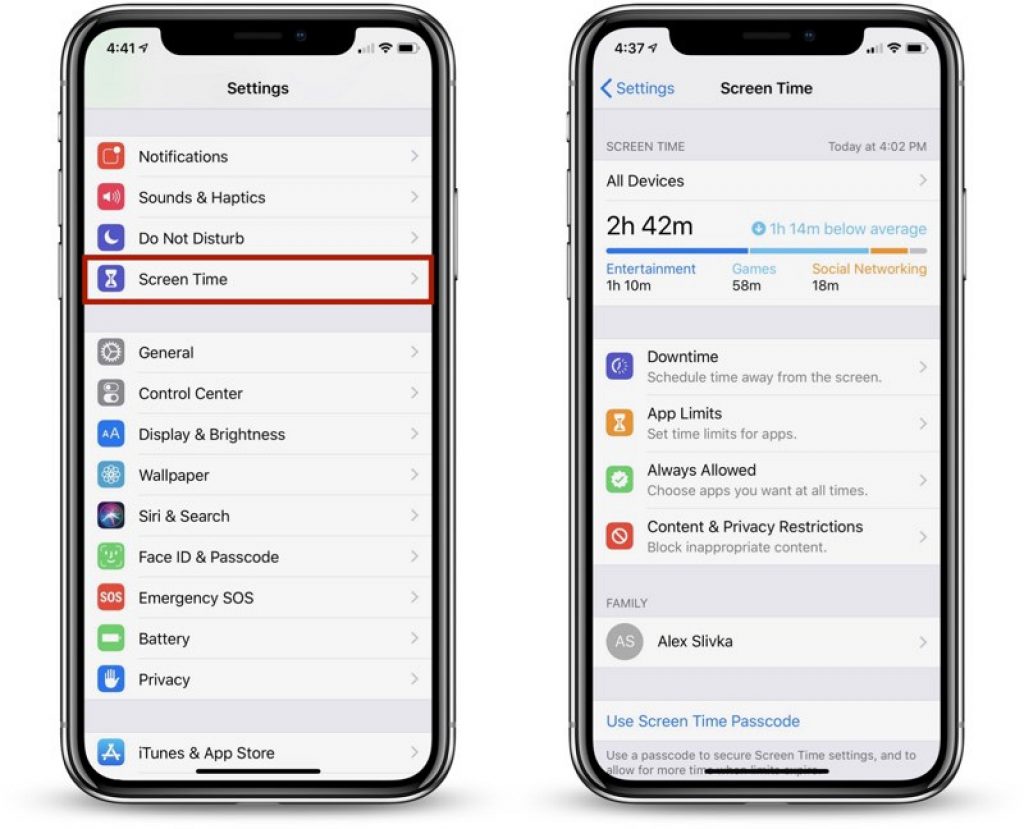The iOS 12 Screen Time feature has been developed to offer to its users the information on how they have been using their iPad and iPhone. From the frequency at which one checks their phone to the number of times you went through the notifications. There is no specific app to use Screen Time on your phone. All you need is iOS 12 on your iPhone or iPad. If you are still running an older version, you need to make an upgrade to access this feature.
Here is how to use Screen Time iOS 12
- Go to Settings
- Look for Screen Time (it is a new addition, and you will find it just below the Do Not Disturb feature)
- Now Tap on Screen Time
- You will be able to see all the details of how you have been using the phone. Details will include iOS Screen Time Categories like – Games, Social Networking, Entertainment, Reading & References, Others, etc.
Check Other Devices
You have the option to check the data on all the Apple devices connected to it. Data of all devices that are running on iOS 12 can be accessed if you log in to your iCloud account. This will give to you an aggregate data of all iPads and iPhones that you have used in the day.
- To view data of other devices just tap on All Devices on the screen of Screen Time and then pick Devices from the upper right-hand side corner of your device.
- A chart carrying your data for the past 24 hours will be displayed on the screen categorized in separate apps.
- Tapping on the chart will reveal to you the information in detail such as the number of notifications you received, which apps are sending most notifications, setting that has been used for the longest time, etc.
More Usage of iOS 12 Screen Time Feature
This feature can help you restrict your child or even yourself from using the phone too frequently. You can set time limits for games, social networking, content, etc. You can set a Downtime for the usage of the phone:
- Go to Settings
- Tap on Screen Time
- Tap on App Limits – you will get a list of apps and categories. You can either check on All Apps & Categories of check the specific category or app for which you would like to add the limit.
- Now Tap on Add which is located on the upper right-hand side and then set the time limit
- You also have an option to Customize Days – for instance; you can increase the limit on weekends and keep the limit for a lesser time on the weekdays.
- The device sends you alerts when you are about to finish the time limit for the day
How to Disable iOS 12 Screen Time Feature
- Go to Settings
- Tap on Screen Time
- Go right down and tap on Turn Off Screen Time
Once you do this all the history how you have been using your Apple devices that run on iOS 12 will be deleted. Data will no longer be saved on your phone. However, as you enable the feature, it will start recording the data once again.