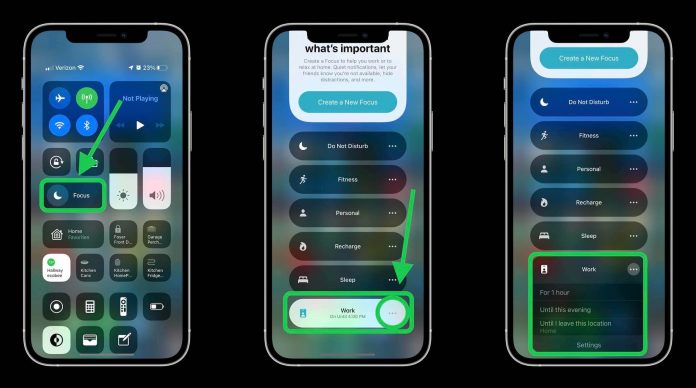The Focus mode is one of the most useful features of iOS 15. If you are irritated with constant notifications from different apps on your phone or if you often miss important notifications from the bundle, this feature can help you out. It allows you to set filters for your notifications. Whether you want to ignore Facebook notifications or email during a vacation, you can control your notifications with this feature. This feature allows you to filter notifications and you can see only the preferred ones during your holiday.
This mode has Do not disturb, sleep, personal, and work options inbuilt. There are also some hidden gems of this mode that we will discuss. If you are an iOS 15 user and wondering how to use focus mode, this article is for you. Go through the complete article to unleash the methods.
How to use focus mode?
You can get easy access to your focus mode by turning on focus through your control center. There, you’ll be able to find a new drop-down menu. But this method will not give you complete access to utilize all available options. Follow the steps mentioned below to use focus mode and get complete access:
Open Settings on your phone
Now, move towards Focus
There you will see different types of focuses that you will need to set up.
To set up the focuses, first, click on any of these options
(Note– You can also add new features by clicking the plus button in the upper right-hand corner of the screen)
After that, you have to set contact notifications. If you are in the work focus option, you must select only those contacts whose texts you will want to see at work. You can also choose what kind of calls you want to attend. If you want to ignore calls from some of your colleagues, you can ignore them and allow repeated calls. If the person calls you twice under three minutes, your system will allow the call to you.
Now, you have to set up the app notifications. Select the applications you want to allow notifications while the focus is on. If you want to avoid your Facebook notifications when the work focus is on you can do that. With iOS 15, you can allow time-sensitive notifications. Not every app has this facility yet. The number is growing gradually. When you toggle on the time-sensitivity for any app, it means you are marking it as important enough to ignore the filters. If the applications have it, you can toggle off or on to select whether you want to allow notifications from that app or not.
To check it:
Go to settings>Notifications
Select the apps you want to mark as time-sensitive from the list. (Note- in the list, you will only be able to see apps that have this option )
Make sure that the time-sensitivity is toggled on
Now your focus mode is set, and you can turn it off and on by using your control center. Whenever you turn it on, it will work accordingly.
Other options
When setting up your focus mode, besides setting up the persons, calls, and notifications, you can also go through the other options available in this mode:
You can choose to share your focus status. After turning it on. If someone texts or calls you, they will receive a message saying that your notifications are silent.
It allows you to hide the notifications from your home screen or screen lock pages.
You can change your home screen for a specific time. If you have your favorite footballer’s photo on your home screen and don’t want to show that to your colleagues, you can select another home screen when your work focus is on.
You don’t need to turn on the mode manually. You can get them activated at a specific time, on specific days. For example, you want your work focus to turn on from 10a.m to 6 p.m on Monday, Wednesday, and Friday, you can do that easily. (You can also arrange it to turn on when you are in a specific location or using a specific app).
Conclusion:
Focus mode is an amazing feature of iOS 15 that allows its users to take full control of their notifications. If you haven’t used this mode yet, we highly recommend setting up your focus and using the features.
Experiencing difficulties with your Device, check out our “How To” page on how to resolve some of these issues.