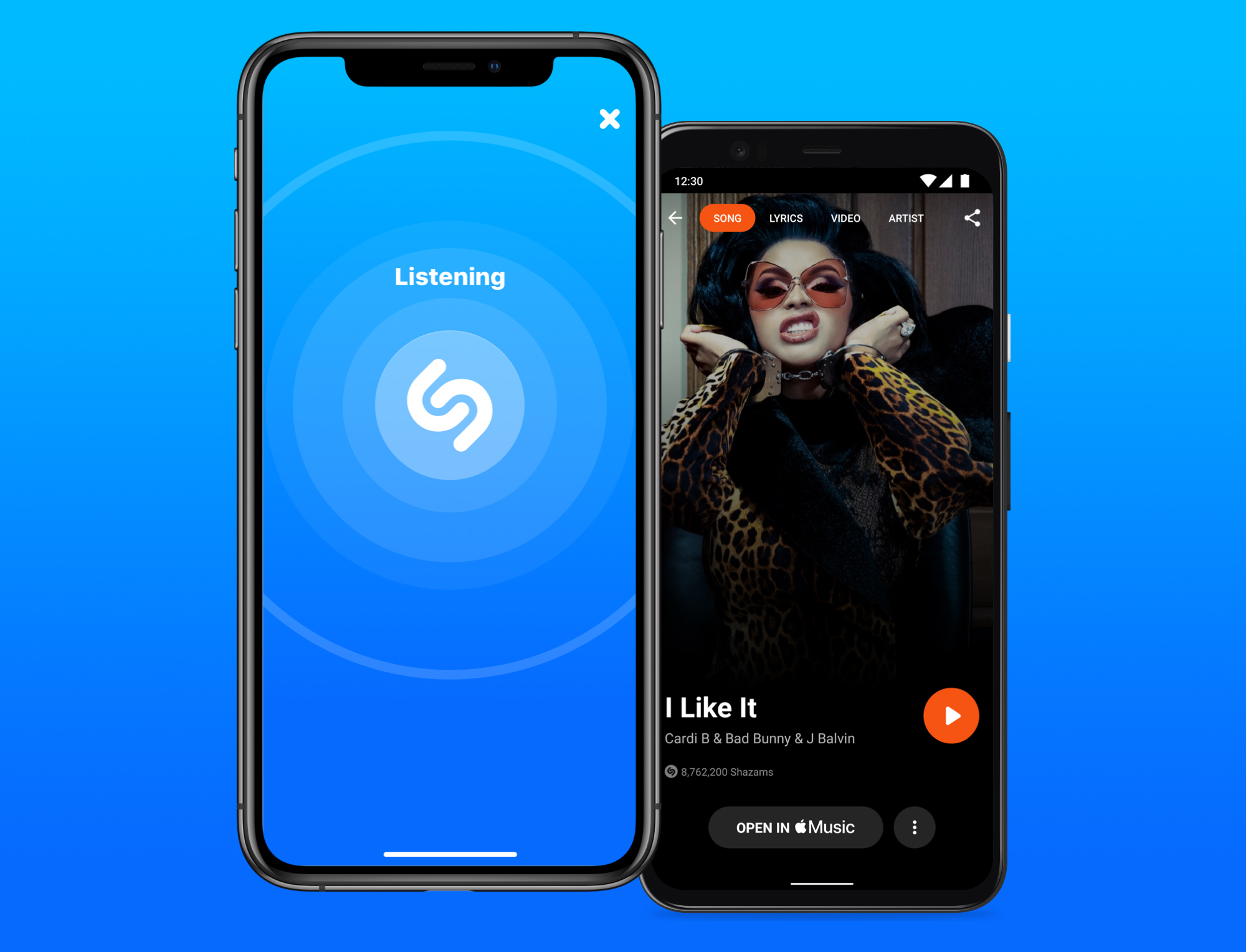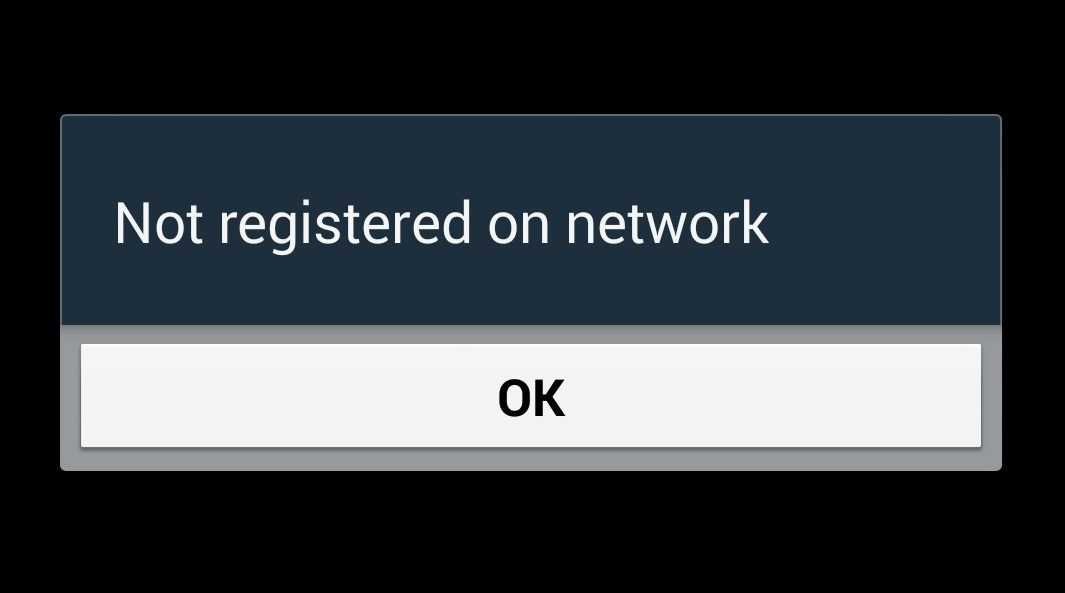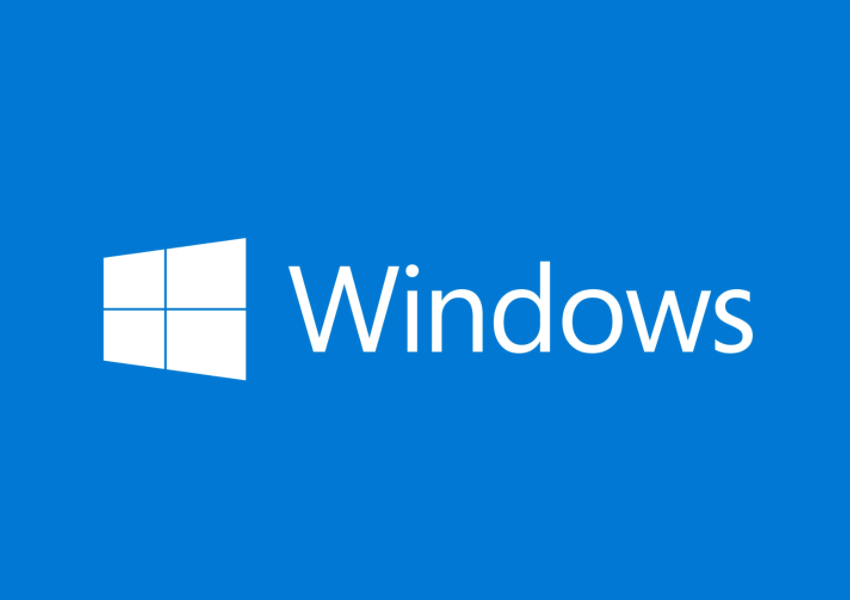If you’ve ever found yourself in a situation where you hear a catchy song playing but have no idea what it’s called or who sings it, Shazam is the app you need. Shazam is a popular music recognition and discovery app that can identify songs simply by listening to them. And here’s the best part: you can use Shazam on your iPhone and iPad without even downloading the app. In this comprehensive guide, we’ll walk you through the process of using Shazam’s song identification feature directly from your iOS device’s Control Center. So let’s get started!
Requirements
Before we dive into the details, let’s make sure you have everything you need to use Shazam without downloading the app. This feature is available on iOS 14.2 and later, so ensure that your iPhone or iPad is running this version or a more recent one. Additionally, make sure that Control Center is accessible from your lock screen. You can do this by going to Settings > Face ID & Passcode (or Touch ID) and scrolling down to the “Allow access when locked” section. Toggle on the option for Control Center.
Adding Shazam to Control Center
To use Shazam without downloading the app, you’ll need to add the Shazam icon to your Control Center. Here’s how you can do it:
- Open the Settings app on your iPhone or iPad.
- Scroll down and tap on Control Center.
- Under the “More Controls” section, find the Music Recognition control and tap the green plus icon next to it to add it to the “Included Controls” list.
- Arrange the position of the Music Recognition control in the Control Center by tapping and holding the three bars to the right of the icon and dragging it to your desired location.
Now that you’ve added the Shazam icon to your Control Center, you’re ready to use Shazam without downloading the app.
Using Shazam for Song Identification
With Shazam conveniently accessible from your Control Center, identifying songs is just a swipe away. Here’s how you can use Shazam to recognize songs on your iPhone and iPad:
- On your iPhone or iPad, go to your lock screen and swipe down from the top (or up from the bottom, depending on your device) to access the Control Center.
- Tap on the Shazam icon to activate music recognition. The icon will light up and pulse as Shazam listens to the music.
- Wait a few moments for Shazam to analyze the song. If a match is found, you’ll receive a notification at the top of your screen with the song title and artist.
- If Shazam is unable to identify the song, you’ll receive a notification stating that no result was found.
It’s that easy! With Shazam integrated into your Control Center, you can quickly identify songs playing around you without the need to download the app.
Using Siri for Song Identification
Another way to use Shazam without downloading the app is through Siri, Apple’s virtual assistant. If you prefer a hands-free approach, you can ask Siri to identify a song for you. Here’s how:
- Make sure Siri is enabled on your lock screen by following the steps we mentioned earlier.
- Activate Siri by saying “Hey Siri” or pressing the Siri button on your device.
- Ask Siri, “What song is playing?” or a similar question.
- Siri will listen to the music and provide you with a notification once the song has been identified.
Using Siri to identify songs is a convenient option when your hands are tied or when you want to impress your friends with your song recognition skills.
Additional Features and Benefits
While using Shazam without downloading the app is a great way to identify songs on the go, downloading the app unlocks additional features and benefits. By installing the Shazam app, you can:
- Access a history of all the songs you’ve previously identified.
- Capture audio and identify songs even when you’re offline. The app will automatically identify the song once you’re back online.
- Link Shazam to your preferred music streaming service, such as Spotify or Apple Music, allowing you to easily add identified songs to your library or playlists.
If you’re a music enthusiast who wants to dive deeper into the world of song recognition and discovery, downloading the Shazam app is definitely worth considering.
Conclusion
Using Shazam on your iPhone and iPad without downloading the app is a convenient way to identify songs on the fly. With just a few simple steps, you can add the Shazam icon to your Control Center and access song identification directly from your lock screen. Whether you’re at a party, in a store, or simply curious about the music playing around you, Shazam has got you covered. So go ahead and try it out – you’ll never have to wonder about that catchy tune again!
Remember, Shazam is not just a standalone app; it’s a powerful tool integrated into your iOS device, providing you with instant access to song recognition whenever you need it. Happy music discovery!
Experiencing difficulties with your Device, check out our “How To” page on how to resolve some of these issues.