Are you a WhatsApp user who wants to express your emotions and reactions to messages without replying directly? If so, you’re in luck! WhatsApp has recently introduced a message reaction feature that allows users to react to messages using emojis. In this comprehensive guide, we will walk you through the steps of using this feature in both private and group chats, ensuring that you can fully utilize this exciting addition to the popular messaging app.
WhatsApp Message Reaction Feature
The WhatsApp message reaction feature enables users to express their feelings or sentiments towards a certain message without the need for a direct reply. By utilizing a set of preset emojis, you can react to a message in a quick and convenient way. Whether you want to show your appreciation, amusement, or any other emotion, these emojis provide a simple yet effective means of communication.
It’s important to note that this feature is not entirely new, as it has already been implemented in other messaging apps like Facebook Messenger. However, WhatsApp, with its massive user base of nearly 2 billion, has now joined the party by incorporating this feature into its platform. Let’s delve into the steps to use the WhatsApp message reaction feature and start expressing ourselves in a fun and engaging way!
We’ve built the ability for admins to delete messages sent from anyone in a group to address errant or problematic messages.
— Will Cathcart (@wcathcart) April 14, 2022
Step-by-Step Guide: How to Use the WhatsApp Message Reaction Feature
Before we dive into the process, ensure that you have the latest version of WhatsApp installed on your Android or iOS device. The message reaction feature may take some time to reach all users, so updating your app is crucial to access this functionality. Once your app is up to date, follow these steps:
Step 1: Open WhatsApp
Launch the WhatsApp application on your mobile device. Locate the app icon on your home screen or in the app drawer and tap on it to open the app.
Step 2: Open the Chat
Choose the chat in which you want to react to a specific message. It can be either a private chat or a group chat. Tap on the chat to open the conversation.
Step 3: Long Press the Message
To initiate the message reaction, long press on the message you wish to react to. A selection of emojis will appear at the bottom of the screen, providing you with a variety of options to choose from.
Step 4: Choose Your Reaction Emoji
From the set of available emojis, select the one that best represents your reaction to the message. Once you tap on the desired emoji, it will appear at the bottom of the message, indicating your chosen reaction.
That’s it! You have successfully used the WhatsApp message reaction feature to express yourself in a chat. However, it’s important to note that the availability of emojis may vary depending on the version of WhatsApp you’re using. The reaction feature is designed to provide a range of common emojis that cover various emotions and sentiments.
Emojis Available for Reactions
WhatsApp currently offers six basic and widely recognized emojis for message reactions. These emojis allow you to convey different feelings and responses effectively. The available emojis for message reactions are:
- Folded Hands
- Face with Tears of Joy
- Crying Face
- Face with Open Mouth
- Hearts
- Thumbs Up
These emojis have been carefully chosen to represent a broad range of emotions, making it easier for users to express themselves in a concise and impactful manner.
Waiting for the Feature to Reach Your App
If you don’t see any emojis when you long-press a message, don’t worry. It simply means that the message reaction feature has not yet reached your WhatsApp app. Given the vast user base of WhatsApp, it may take some time for the feature to be available to everyone worldwide. Keep an eye on future updates, as WhatsApp continuously rolls out new features and improvements to enhance the user experience.
Conclusion
WhatsApp’s introduction of the message reaction feature is a welcome addition to the app’s functionality. With the ability to express your emotions and reactions using emojis, you can communicate with greater ease and efficiency. By following the step-by-step guide provided in this article, you can start using the message reaction feature in your WhatsApp chats today. Remember to update your app to the latest version and keep an eye out for future enhancements. Enjoy reacting to messages and engaging in more meaningful conversations with WhatsApp’s message reaction feature!
For more helpful guides and tips on using WhatsApp and other technology-related topics, explore our website’s extensive collection of articles. Our aim is to assist you in navigating the ever-evolving world of technology and make your digital journey a seamless and enjoyable experience.
Additional Information: It’s worth noting that the WhatsApp message reaction feature was released for all users on Android and iOS platforms. The feature had previously been in beta testing and was made widely available after successfully completing the testing phase. The announcement of the feature’s availability was made by Meta CEO Mark Zuckerberg on his Facebook page, and WhatsApp Head Will Cathcart also shared the news on his Twitter profile and the company’s official blog.
Experiencing difficulties with your Device, check out our “How To” page on how to resolve some of these issues.


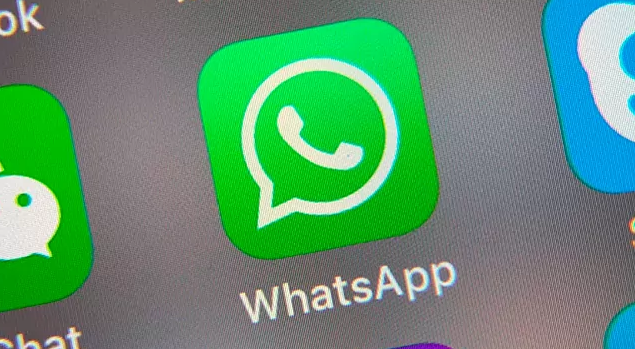




1 comment