Dismissing a notification by accident is annoying and it used to mean that it was gone forever. Android has a Notification Log built-in and here is how you can access it.
This Notification Log wasn’t always built into Android and you used to have to download and install 3rd party application in order to view them. This isn’t really a troublesome step but some applications tend to be sketchy and ask for more permissions than they really need.
This issue is a thing of the past because Google has finally built a Notification Log into the core Android system. The sad part is that there isn’t really an intuitive way to go about accessing it.
This is why I wanted to write this tutorial because the feature is there and it’s easy to access too. You just need to know how to go about accessing it. As always, I will write out this tutorial in a very easy step by step guide so you can follow along with me as I show you how to pull up the Notification Log on Android.
View Dismissed Notifications
- Long Press on a Blank Spot on Your Smartphone’s Home Screen
- Tap on the ‘Widgets’ Option When You See it
- Swipe to the Left Until You See the ‘Settings Shortcut’ Widget
- Long Press on the Settings Shortcut Widget(1×1 widget) and Drag it onto the Home Screen
- When You Set it on the Home Screen, Scroll Down and Tap on Notification Log
- Then Tap on the New Notification Log App that Appears on Your Home Screen
Explanation
What we’re doing here is creating a one by one widget on the home screen of your Android smartphone. This isn’t so much as a widget though, and it will simply look and function like an application. So we need to long press on a blank spot on your smartphone’s home screen. This is for accessing the Widget section and this is actually different on some smartphones. I know LG’s OEM skin has a widget column when you open up the app drawer. So where ever your smartphone’s widget section is, this is what you need to open up.
When you see your list of available widgets, swipe over until you find the ‘Settings’ or ‘Settings Shortcut’ widget. We need to long press on this widget so you can drag and drop it onto a blank spot on your smartphone’s home screen. Once you drop the widget onto the home screen it will immediately open up a list of different options you can do.
Go ahead and become a little familiar with this list but the main feature we want here is the Notification Log. Tap on the Notification Log option and then you will see a new icon appear on your home scree with the label ‘Notification Log’. Tapping on this icon will launch the notification log where you can see which notifications came in and what time they were logged.
Tapping on a notification in this list will launch the App Info screen for that particular application. This isn’t really that useful but at least you get to see which application sent a notification and what the basic notification message was. Just like with all widgets, even though this is more of an icon and less of a widget, to get rid of this from your home screen all you have to do is long press on the app icon and drag it up to the remove area at the top of the home screen. This process will also be different depending on which OEM skin you are using.



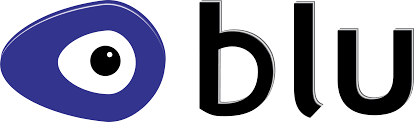
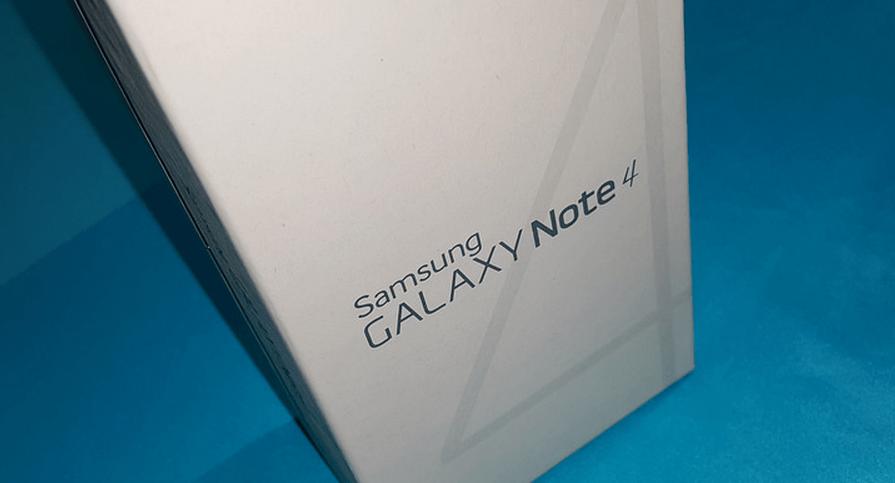
Hi, this didn’t work on Samsung Galaxy S4 (Android 5.0.1). It doesn’t have this “Notification log” after adding the Settings widget. Only “Notifications and sounds” that does other thing.
That’s sad to hear. I’m sorry that it didn’t work out for you. I can only imagine this is because of how Samsung changes things with TouchWiz.
Thank you for the feedback for this device
Hi. On Sony Xperia Z2, Android 5.0.2 It doesn`t exist Settings widget, and in settings menu exists only sounds and notifications.
I’m sorry about that 🙁 Sony may have removed this widget from their version of Android. Thank you for providing the feedback.
Maybe a 3rd party application would work?
https://play.google.com/store/apps/details?id=com.evanhe.nhfree&hl=en
https://play.google.com/store/apps/details?id=com.tiger.workshop.notificationhistory&hl=en
Let me know if these help you
I’ve tried them. The first one doesn’t seem retrieve the notifications got before the installation of the app.
The 2nd one seems to work, and shows older notifications, but I couldn’t find yet a way to get the description. I can only see the app and the title of the notification, but no description…
Thank you! 😀
Nope. Notification Log is not an option on that list. LG G5 Android 6.0.1
It was on my gs3 and now i really miss it.
This was posted in early 2015 and there is still no “notification log” even listed as an option on LG!! Sooo… Can anyone give a hint as to hpw to access this wizardry?? Please. Jackassedly pressed clear on lock screen and feel it important to get it back. Any help welcome!!
There isn’t even a settings widget on my phone… Samsung Galaxy S5 running Android 6.0.1.
Honor 5x on Marshmallow – No Notifications option in the Settings widget.