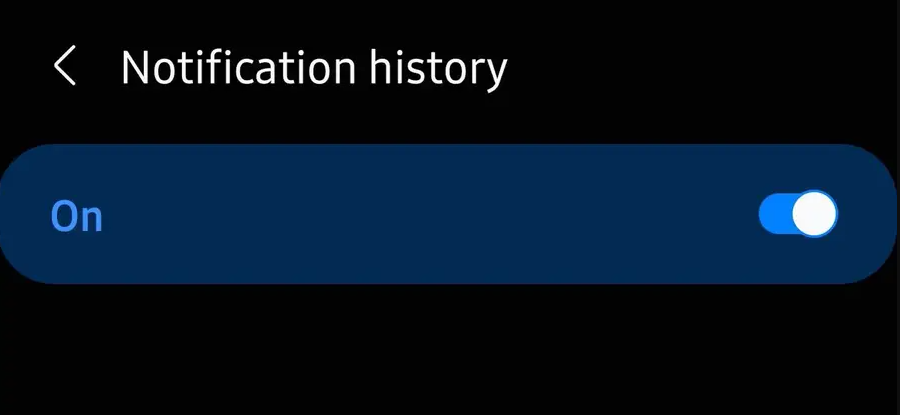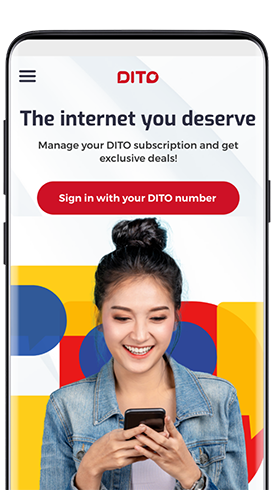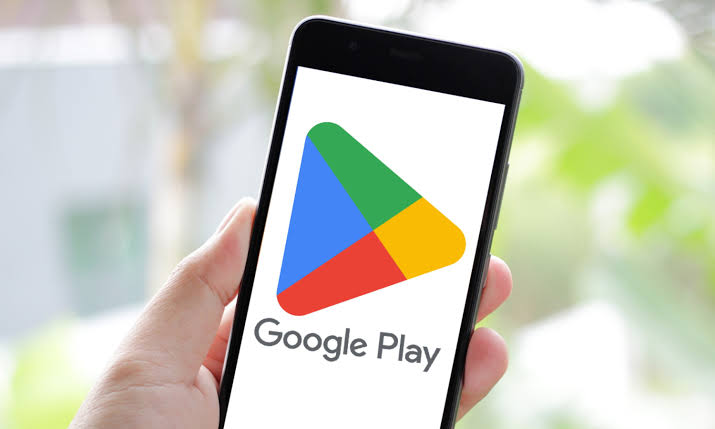As smartphone users, we all rely on notifications to keep us informed and up-to-date throughout our day. However, it’s not uncommon to accidentally dismiss or delete important notifications without actually reading them. Fortunately, Android devices offer a built-in feature that allows you to access and manage your notification history, so you can catch up on any missed alerts or messages. In this guide, we will walk you through the steps to view your Android notification history and provide useful tips on how to make the most of this feature.
Why View Notification History?
Before we dive into the steps, let’s discuss why you might want to view your Android notification history in the first place. Here are a few scenarios where accessing your notification history can come in handy:
- Recovering Deleted Notifications: If you accidentally dismiss or delete a notification without reading it, you can use the notification history feature to retrieve and view those missed alerts.
- Tracking App Activities: By reviewing your notification history, you can gain insights into the frequency and content of notifications sent by different apps on your device. This can help you identify apps that may be sending excessive or irrelevant notifications.
- Troubleshooting: In some cases, you may encounter issues with specific apps or services that result in missed or delayed notifications. By checking your notification history, you can determine if the problem lies with the app or your device’s notification settings.
Now that we understand the importance of accessing your notification history, let’s explore how to do it on your Android device.
Step 1: Open the Settings App
The first step to accessing your notification history is to open the Settings app on your Android device. You can do this by either tapping on the Settings icon in your app drawer or by pulling down the notification shade and tapping the gear-shaped Settings icon.
Step 2: Navigate to the Notifications Menu
Once you’re in the Settings app, scroll down and tap on the “Apps & Notifications” option. This will take you to a menu where you can manage various settings related to your device’s applications and notifications.
Step 3: Access the Notification History
Within the “Apps & Notifications” menu, locate and tap on the “Notifications” option. Here, you’ll find settings related to how notifications are displayed and managed on your device.
Step 4: Enable Notification History
To enable the notification history feature, tap on the “Advanced” option within the Notifications menu. This will open a submenu with additional notification settings.
Within the submenu, look for the “Notification history” option and tap on it. You should see a toggle switch labeled “Use notification history.” Toggle this switch to the “On” position to enable the feature.
Also Read:
How to use WhatsApp View Once feature on both Android and iOS?
Step 5: Accessing the Notification History
Now that you’ve enabled notification history, you can easily access it from the notification shade. Simply pull down the notification shade from any screen on your device, and at the bottom of the shade, you’ll find a link or button called “History.” Tap on this link to view your notification history.
In the notification history view, you’ll see a list of all the notifications you’ve received in reverse chronological order, with the most recent notifications at the top. You can scroll through the list to review your past notifications.
Managing Your Notification History
Aside from viewing your notification history, Android devices also offer additional options for managing your past notifications. Here are a few useful features and tips:
Clearing Notification History
If you want to clear your notification history, you can do so directly from the notification shade. Simply open the notification shade, tap on the “History” link/button, and at the top of the history view, you’ll find an option to clear your notification history. Keep in mind that clearing your notification history will permanently delete all the entries, and you won’t be able to retrieve them afterward.
Customizing Notification Settings
To customize how notifications are displayed and managed on your device, you can explore the various options within the “Notifications” menu in the Settings app. Here, you can control notification preferences for individual apps, adjust notification sounds and vibrations, and even set up notification channels for more granular control over specific types of notifications.
Third-Party Notification History Apps
While Android devices offer a built-in notification history feature, some users may prefer more advanced options and features. In such cases, you can explore third-party apps available on the Google Play Store that provide enhanced notification history capabilities. These apps often offer additional features like search functionality, filtering options, and more extensive notification logs.
Conclusion
Accessing and managing your Android notification history can be a valuable tool for staying organized and ensuring that you never miss important alerts or messages. By following the simple steps outlined in this guide, you can easily view your notification history and take advantage of the various features and options available. Whether you need to recover a deleted notification, track app activities, or troubleshoot notification issues, the notification history feature on your Android device has got you covered. Stay informed and make the most of your device’s notifications with this handy feature.
Experiencing difficulties with your Device, check out our “How To” page on how to resolve some of these issues.