iOS 15 will allow users to Facetime with other users who are on Android or Windows devices. Apple’s next major update for the iPhones and iPads adds this feature through which Android and Windows users can join a FaceTime call.
FaceTime is a video call service which was developed by Apple for it’s devices like iPhone, iPads, iMac, and MacBook. Before the iOS 15 update, this feature was only limited for only Apple users. But now Apple users can invite others who are using Android or Windows devices in a FaceTime call.
This works differently for Android and Windows users as compared to iPhone or iPad users. There is still no proper FaceTime app available for other platforms. Apple users need to send an invite link to Android and Windows users if they want them to join the call.
Windows and Android users then need to join the link through the web browser as there is no FaceTime app available for these platforms.
Now, family members don’t need to use other apps that work on both platforms to make a video call. If anyone in a family or friend circle has an iPhone, he and she can invite their friends to FaceTime calls even if they are on other platforms.
To maintain privacy, the sender needs to approve the joining request from other users. This will prevent some anonymous persons who got the link from joining the conversation.
Of course for a FaceTime call, someone needs to have an iPhone or iPad so that he can make a call and invite the others to join the calls.
How to invite users having Android and Windows on a FaceTime call?
Only the person having an iPhone or iPad can invite others to the call.
So update your device first to the latest iOS 15 or iPadOS 15 update.
Open the FaceTime app on your device.
Click on the “Create a Link” button which you will find on the top left corner of the app.
Select the source through which you want to send the invite link to other users. You can choose between third-party apps like WhatsApp or email or through a text message.
Once you send the link, you will be redirected to the main screen of the app.
Then click on “FaceTime Link” which you will find on the left to start the video calls with others.
Click on “Join”.
Next, the other person who has the link needs to click on the link to join the call. Then they have to enter their exact name and click on request to join.
In the final step, the host needs to accept the joining request so that others can join the video call.
Experiencing difficulties with your Device, check out our “How To” page on how to resolve some of these issues.



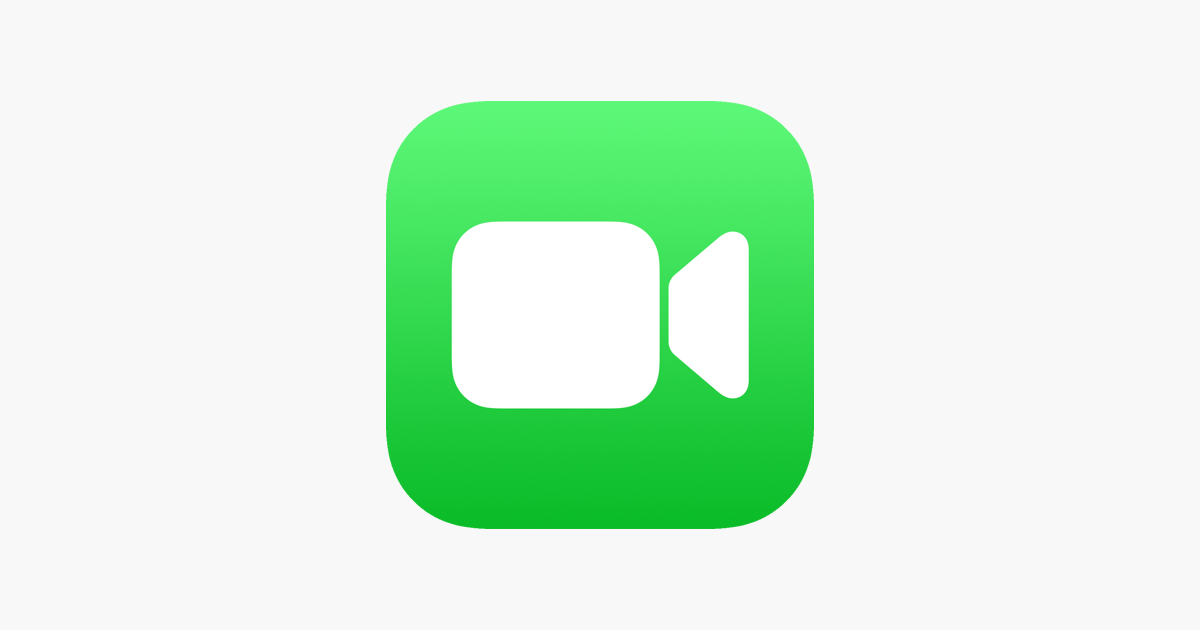


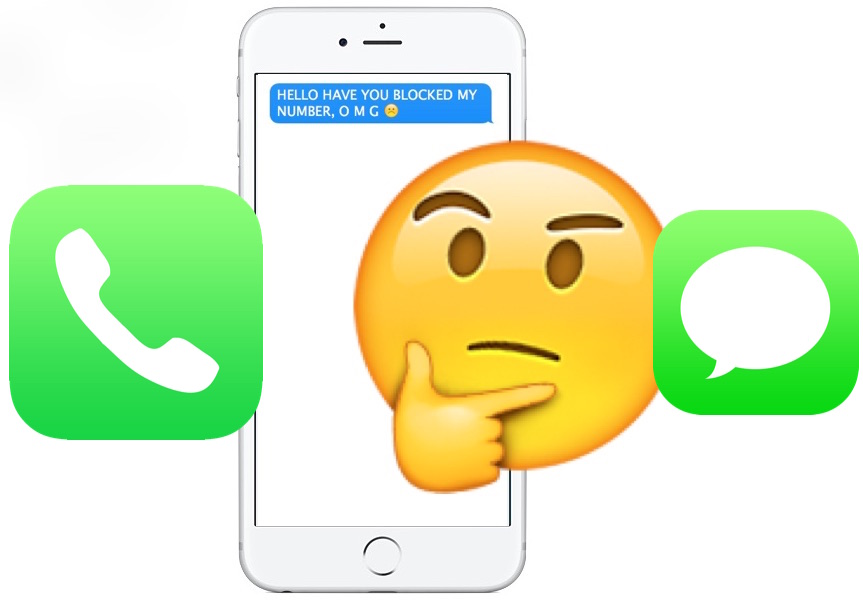
1 comment