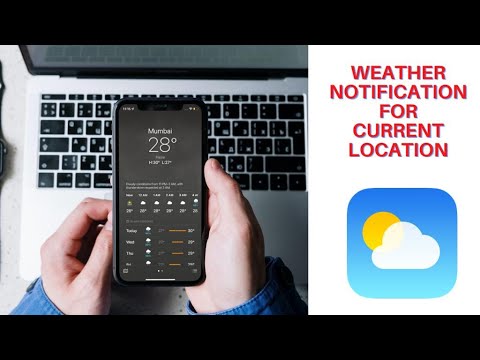Weather is a very important application in mobile phones which helps people stay prepared at all times. People prefer taking a look at the weather application every time before leaving their place. If you are an iPhone user and recently upgraded to iOS 15, you might face some issues with getting notifications for the Weather application. Make sure to read this article carefully to resolve this issue on your iPhone.
The latest iOS operating system by Apple has had quite drastic changes. Apple has made many changes to the Weather app, which includes the Dark Sky application that the company acquired last year. The main feature of the new Weather application is the ability of the app to offer notifications to the users to keep them updated.
A lot of users are facing issues in setting up the notification option in the app. Here we have listed down all the steps you need to follow to successfully set up and get weather notifications on iOS 15. Make sure to read the steps carefully before starting the process.
Steps to set up and get weather notifications on iOS 15:
The first thing that users need to do is look for the Weather application and launch it. If the Weather application is not available on the phone for some reason, it can be downloaded from the App Store.
Look for the bullet option, which is available in the bottom right-hand corner of the screen.
This will open a dropdown where you can select ‘Turn on Notification,’ which is available at the top of the Notification screen. If you can find the ‘Stay Dry’ card on the screen, go and tap on the circular ellipsis icon and then click on notifications.
Click on the continue option in the ‘Allow Notification screen’. Click on continue to proceed. All the prompts that appear on the screen should also be tapped as Allowed.
Simply toggle on the switch which is available right next to the locations that you can receive notification from, and click on Done.
There is another setting that all iPhone users will have to complete before they receive any notification from the weather app. Users will have to allow location access to make the weather app work better. Here we have listed down a few steps:
which users need to follow to allow location access.
Users need to go on to the Settings option of their phone and search the option Privacy in it.
Once users enter the Privacy tab, there is an option called Location Services at the top of the screen.
Click on the Weather Application from the Location Services screen and click on it. This will open up a new tab where users will have to change their location settings to Always.
Once this is successfully done, users are good to go. They will now be able to receive communications from the Weather application.
How to switch off Weather app notifications
There are a lot of people who do not want regular notifications from the Weather application. Switching off the notification in the weather application is quite the same as switching it on. All users need to do is make sure to turn off the notification instead of turning it on, and they are good to go. If you travel a lot or have work outdoors, make sure to use the Weather application and turn on the notifications to stay updated about the weather at all times.
Weather application is one of the most underrated but most useful applications available on the iPhone. With the help of this application, users can stay updated about the weather and keep themselves prepared at all times. Keeping the location settings on will help users find the weather update everywhere they go in real-time. The weather application from Apple is known for being quite accurate in real life. The previous versions of the app were also quite easy to use and informative, but people are getting more and more info about the weather with the latest application. The main reason Apple acquired a weather application company was that they wanted to improve their existing application.
Experiencing difficulties with your Device, check out our “How To” page on how to resolve some of these issue