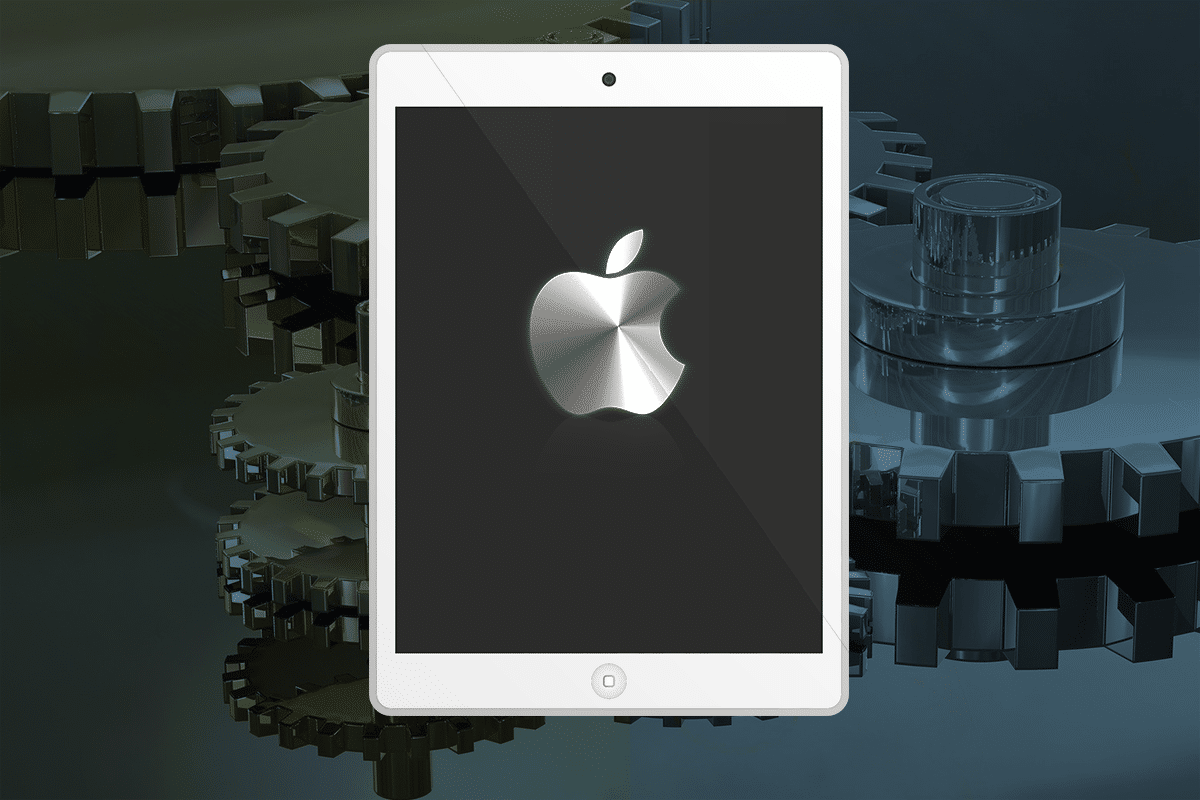In this digital age, Apple continues to innovate and surprise its users with cutting-edge technology. The iPad Mini 6 is no exception. With its edge-to-edge display and the absence of a Home button, the iPad Mini 6 boasts a sleek and modern design. To compensate for the lack of a physical Home button, Apple has introduced new methods for restarting, shutting down, and force restarting the iPad Mini 6. If you’re a new user of the iPad Mini 6 and are wondering how to perform a hard reset or shut down the device, you’ve come to the right place. In this comprehensive guide, we will walk you through the step-by-step procedures for hard resetting and shutting down your iPad Mini 6.
Before we delve into the specifics of hard resetting and shutting down the iPad Mini 6, it’s important to familiarize yourself with the gestures used on this device. Although the absence of a Home button may seem daunting at first, the gestures used in the iPad Mini 6 are similar to those used in previous models such as the iPad Air and iPad Pro. One simple tweak makes it easy to access the shutdown and restart functions without a Home button. By holding the side and power buttons simultaneously, you can initiate the device’s sleep mode or power it on. Now that you’re acquainted with the gestures, let’s move on to the step-by-step procedures for hard resetting and shutting down your iPad Mini 6.
How to Hard Reset Your iPad Mini 6
A hard reset is often necessary when your iPad Mini 6 becomes unresponsive or experiences software-related issues. Performing a hard reset will force the device to restart and clear any temporary glitches. Follow these steps to hard reset your iPad Mini 6:
- First, locate and tap on the Settings app on your Home screen.
- In the Settings menu, scroll down and tap on General.
- Within the General settings, locate and tap on the Reset option.
- In the Reset menu, select Erase All Content and Settings.
- A pop-up message will appear, asking for confirmation. Tap on the Erase button to proceed with the reset.
- Your iPad Mini 6 will now restart, and once the process is complete, the device will be restored to its factory settings.
It’s important to note that performing a hard reset will erase all data and settings on your iPad Mini 6. Therefore, it’s crucial to back up any important files or data before proceeding with this process.
How to Shut Down or Restart Your iPad Mini 6
In addition to hard resetting, you may also need to shut down or restart your iPad Mini 6 for various reasons. The process for shutting down or restarting the device is relatively simple and can be accomplished using the following steps:
- To initiate the shutdown or restart process, press and hold the top power button on your iPad Mini 6.
- While holding the power button, simultaneously press either the volume up or volume down button.
- Continue holding both buttons until a slider appears on the screen, prompting you to power off the device.
- Slide your finger across the slider to power off your iPad Mini 6.
- Once the device is powered off, you can turn it back on by pressing and holding the power button again. You will see the Apple logo appear as the device boots up.
How to Force Restart Your iPad Mini 6
If your iPad Mini 6 becomes completely unresponsive or freezes, a force restart may be necessary to resolve the issue. Follow these steps to force restart your iPad Mini 6:
- Press and quickly release the volume up button on your iPad Mini 6.
- Next, press and quickly release the volume down button.
- Finally, press and hold the top power button until the device restarts.
Force restarting your iPad Mini 6 can be an effective solution for resolving minor software glitches or unresponsiveness. However, it’s essential to note that force restarting should only be used as a last resort and not as a regular troubleshooting method.
Additional Tips and Considerations
While the steps mentioned above cover the primary methods for hard resetting, shutting down, and force restarting your iPad Mini 6, there are a few additional tips and considerations to keep in mind:
- In previous models of the iPad Mini, it was possible to shut down the device by simultaneously pressing the Home button and the side button. However, with the iPad Mini 6, you need to perform a full shutdown and then start the device separately.
- You can also turn off your iPad Mini 6 by accessing the Settings app, tapping on General, and selecting Shut Down.
- It’s always a good practice to back up your data regularly to prevent data loss during the reset or shutdown process.
- If you encounter any difficulties or issues with your iPad Mini 6, consult Apple’s official support documentation or reach out to their customer support for further assistance.
Conclusion
In conclusion, the iPad Mini 6 offers a seamless user experience with its edge-to-edge display and Touch ID integrated into the power button. Although the absence of a Home button may require some adjustment, performing a hard reset, shutting down, or force restarting your iPad Mini 6 is a straightforward process. By following the step-by-step procedures outlined in this guide, you can effectively troubleshoot common issues and ensure the optimal performance of your device. Remember to exercise caution when performing a hard reset, as it will erase all data and settings on your iPad Mini 6. As always, feel free to explore Apple‘s official support resources for additional guidance and support.
Experiencing difficulties with your Device, check out our “How To” page on how to resolve some of these issues.