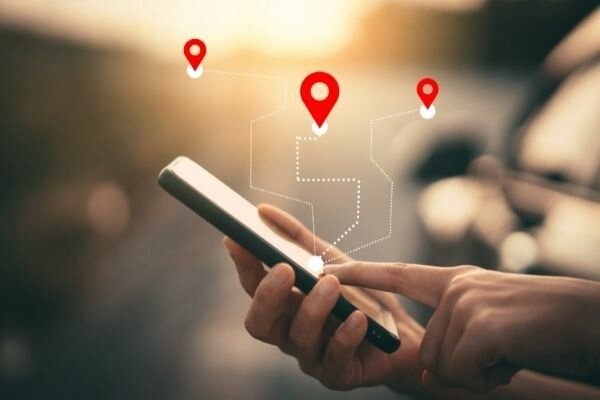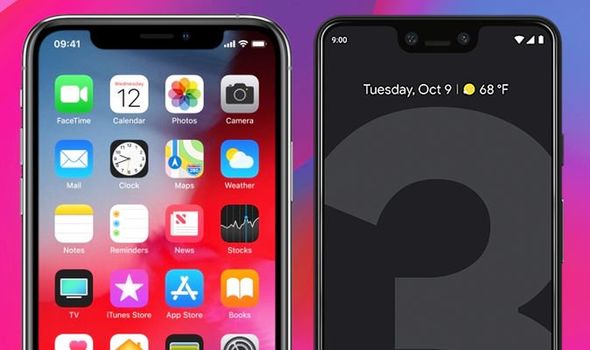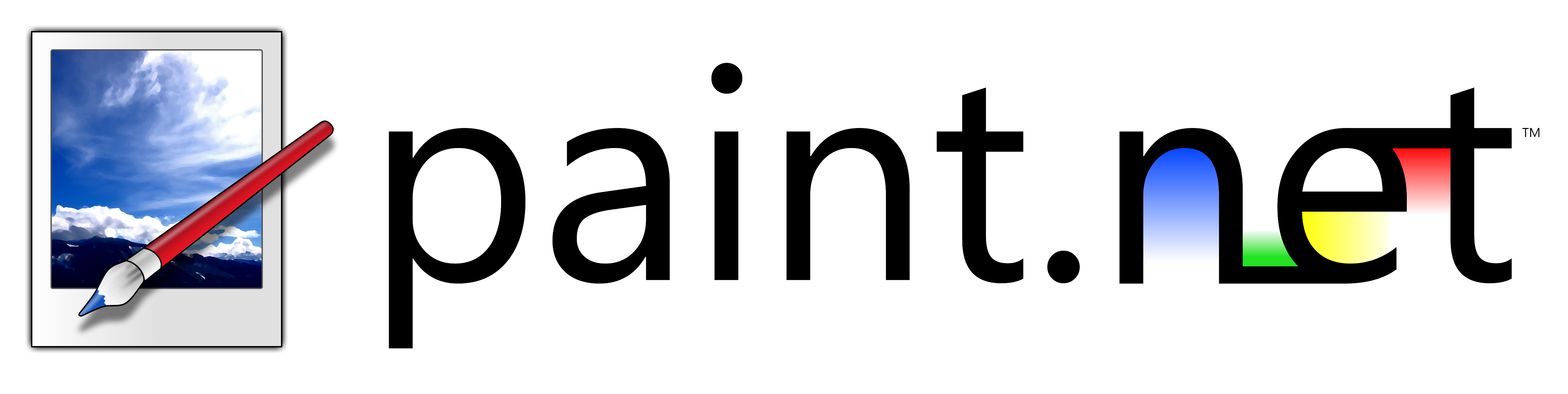Earlier this week I showed you how to install a custom recovery and today I’m going to walk you through the process to get root access on your LG G4 H815.
Gaining root access is one of the handful of major modifications that I always do with devices that I purchase. I like to do it because it gives me complete control over the smartphone or tablet and this lets me install and use some very powerful applications and utilities. This isn’t for everyone though and you shouldn’t root your LG G4 just because you can.
It should be known that unlocking the bootloader(which is required in order to root the H815 LG G4) will void your warranty. Since smartphones are very complex devices with lots of pieces, it’s usually best to wait a month or three before you decide to root it.
This way you will have plenty of time to find out if there are any immediate issues with the device. This could be anything from a faulty LCD panel to a bad modem or anything in between. It’s just best to wait before you root because once you void that warranty, it can be difficult to get to replaced or repaired through official vendors. You should also know the risks involved with rooting your LG G4. Things like, installing malicious applications that can steal all of your personal information from photos to passwords and everything else you keep on your phone. If you do decide to root the LG G4 then be careful with which applications you allow to have root access.
Requirements
As mentioned, you’re going to need to do a few things before can gain root access to the H815 LG G4. If you’ve been following along with the tutorials then you should already be up to speed but if you haven’t then you will want to check out a few of my previous tutorials first. You will need to follow the guide on how to unlock the bootloader of the H815 LG G4 first. Once you have the bootloader unlocked, then you can start on the tutorial for how to install a custom recovery on the H815 LG G4. You will need to complete both of those tutorials first before you can attempt to root the LG G4 but once you are ready, then we can work on getting root access.
LG G4 H815 Root
- Download SuperSU to the LG G4
- Boot the LG G4 into Recovery Mode
- Tap on the ‘Install’ Option
- Browse to and Select the SuperSU .zip File You Downloaded
- Swipe the Blue Arrow at the Bottom to the Right
- Wait for SuperSU to be Installed
- Then Tap on the Home Button
- Tap on Reboot
- Then Tap on System to Reboot into Android
Explanation
As mentioned, you’re going to need to unlock the bootloader and install a custom recovery in the LG G4 before you can root it at this time. Also, the H815 is the only model that is supported right now because the bootloader can be unlocked by official means. Once you have those things done, you can go ahead and download the SuperSU .zip file that is linked in the tutorial above and then you’re going to want to reboot the LG G4 into recovery mode. This should take you into TWRP since we installed it as a custom recovery.
When you have booted into TWRP, you’ll need to tap on the Install button. Then you should browse to and select the SuperSU zip file that we downloaded in the guide above. Once that has been selected then you’ll need to swipe the blue arrow to the right in order to confirm the install. After it has been installed, tap on the Home button and then tap on the Reboot button. Here you will want to tell Android to reboot back into Android so tap on the System option and it should take you back into the regular Android OS.
When you are back into Android you’ll notice that there is a newly installed application in your App Drawer. Tapping on it will launch the SuperSU application and it will give you the option of following the developer on social media sites. You can dismiss this notice and if you get the option to update, then you will need to do that. You should be okay for now though so just minimize the application again. SuperSU is what will control which applications have root access or not. When an application asks for root access, a pop-up dialog will appear and you’ll get the option to grant or deny root access to that application. If you don’t know what application or service just asked for root access then just deny it.
If you made a mistake by granting or denying an application root access then you can always come back into the SuperSU application here and change it if you’d like.