LG is now allowing the bootloader of some LG G4 models to be unlocked. The company is starting with the H815 model and here are the steps to unlock it.
Unlocking the bootloader can sometimes be a difficult task. If there are legit ways to do it then it usually takes creating an account with the OEM, submitting your device to a list, getting back a key/file and then performing some commands on the device. If it’s a hack that allows this process to be done then it’s a little bit easier but then you’re technically hacking into the bootloader.
Sometimes this will trip security layers(like with Samsung’s Knox) and sometimes it is done by actually bypassing the bootloader altogether(like we saw with the LG G3).
LG is taking the former method here and it is something that we’ve seen done by both HTC and Sony. This process requires you to create an account somewhere, register your device and request an unlock code/file. Then you can execute some command line commands and the device is completely unlocked. This can seem like a daunting task for some but with my tutorials I try my best to break things down and simply as possible. Before we get started though, there are some things that you should know ahead of time.
Warning – Once you unlock the bootloader of the LG G4 in this way, you are voiding your warranty. Unlocking the LG G4 bootloader in this way will disable some features that require DRM protection. Once you unlock the bootloader in this way it cannot be undone. Unlocking the bootloader of the LG G4 for the first time will wipe all user data on the device.
LG G4 Unlock H815 Bootloader
- Download and Install LG’s USB Drivers
- Download and Install ADB and Fastboot Tools
- Enable OEM Unlock on the LG G4
- Connect the LG G4 to the PC with a Micro USB Cable
- Register as an LG Developer
- Confirm the Account via the Email Sent to You
- Gather Your IMEI Number and Device ID(details in the explanation below)
- Register Your Device with LG
- Wait for an Email with an unlock.bin File
- Download the unlock.bin File and Move/Copy it to the ADB/Fastboot Directory
- Type in the Following Command. . .
- fastboot flash unlock unlock.bin
- . . .and Press Enter on the Keyboard
- Wait for the LG G4’s Bootloader to be Unlocked the Reboot it
Explanation
As I said, this can seem like a daunting task but I have laid everything out in very easy to follow steps. You’re going to need to download and install the LG USB drivers as well as the ADB and Fastboot tools. Then you’ll need to enable OEM Unlock on the LG G4 before you connect the device to the PC with a micro USB cable. Once that is done, then you’ll want to register a free developer account with LG, confirm the account by clicking the confirmation link in the email you receive. Then you’re going to need to gather the IMEI number as well as the device ID for your LG G4.
To get the IMEI number for the LG G4, simply launch the Settings application, then tap on the ‘About Phone’ option. Once here, look for the Status option and then tap on it. In here you should see an IMEI Menu where you will find the long string of numbers that is your unique IMEI number for the LG G4 you have in your hand. Write this down because you’ll need to enter it into the LG developer page coming up soon. The next thing you need to do is gather the Device ID for your LG G4 and this process is a little more difficult than getting the IMEI number.
You’ll need to browse to the directory in which you installed the ADB and Fastboot tools into. Once there, hold the Shift key down on your keyboard while right-clicking on an empty spot within the directory folder. This should open up a special menu where you see an ‘Open Command Window Here’ option in the list. Go ahead and left-click on this open command window here option and it should launch the command prompt right where you are. You could also choose to launch a command prompt from anywhere else but then you’ll need to navigate to where the ADB and Fastboot tools are and this is a much easier method to do so.

With the command prompt opened from within the ADB/Fastboot directory and your LG G4 connected to the PC, you can issue the command to gather the Device ID for your LG G4. You’ll need to type the command “adb reboot bootloader” without the quotation marks. Once that command is typed in, go ahead and press the Enter key on the keyboard and your LG G4 should boot into bootloader mode. From here, you’ll want to type the command “fastboot oem device-id” again, without the quotation marks and then press Enter on the keyboard to execute the command.
You’re going to see a string of characters and letters appear within the command prompt, just like you see in the image above. The string of characters will be displayed in two rows and you’ll need to copy/write those down into one long row. For example, the Device ID given in the image above would be “CD58B679A38D6B613ED518F37A05E013F93190BD558261DBBC5584E8EF8789B1”. Once you have this copied/written down, then you can proceed with the rest of the tutorial. You’ll want to log into the LG developer account as linked in the tutorial above and then enter your IMEI number along with the Device ID.
Once you have done this, you’ll receive an email with a file attached to it. The file attached should be called unlock.bin and this file contains the unlock key that you need to actually unlock the bootloader of the LG G4. Download this unlock.bin file and move/copy it to the same folder that you have the ADB and Fastboot files in. Once the file has been moved/copied, you will then want to type the command “fastboot flash unlock unlock.bin” and then press Enter on the keyboard to execute the command. Once the bootloader has been unlocked you can reboot the LG G4.
To reboot the LG G4, simply type the command “fastboot reboot” into the command line and it should reboot you back into the regular Android OS.


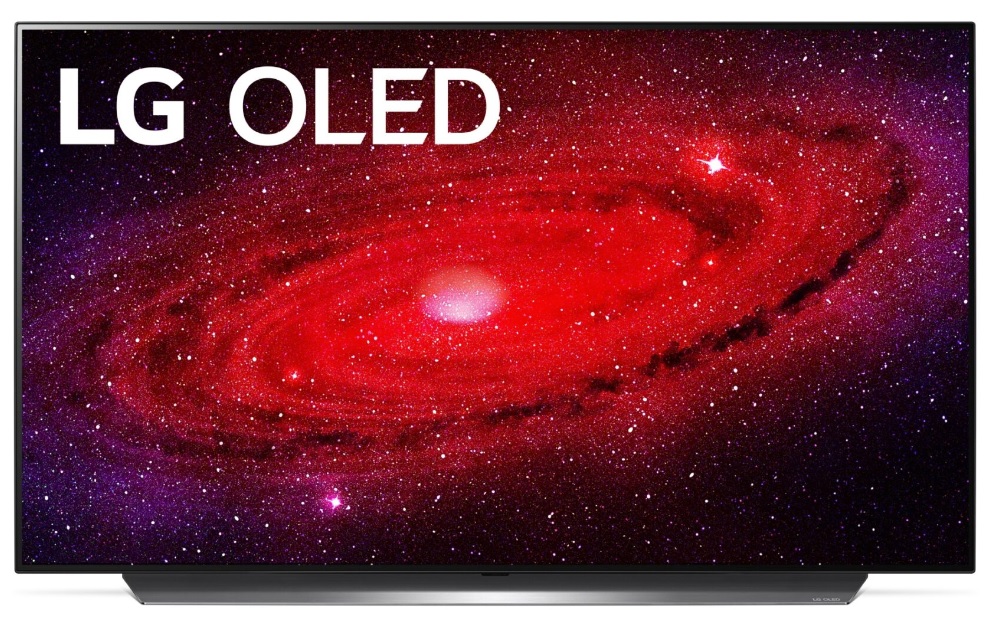
What if my device has the Android device protection activated?
You should be able to as long as it’s the H815 model. You’ll need to follow the steps though, like enabling the OEM unlock option and all
Was able to get the device unlocked, but looks like the device was factory reset after the first reboot from unlock.
That is strange. Unlocking the bootloader will in fact do a factory reset but I wonder what stopped it from being unlocked. Did you get any errors during this process?
Weird. I follow all instructions. Phone is detected by windows, and “adb reboot bootloader” works (the phone reboots with a black screen and few text about “fastboot” on the top), but the second command “fastboot oem device-id” stucks on “Waiting for device”, while the phone is rebootable only by removing the battery, not even keeping the power button for 10 seconds works. I have a H815 european, debug usb is actevated and oem is unlocked.
Hrmm, I tried to do a little research on this issue and came across a couple of threads
http://forums.androidcentral.com/google-nexus-one-rooting-roms-hacks/7664-stuck-waiting-device-trying-unlock-bootloader.html
This one isn’t for the G4, but it does talk about the same issue that you’re having and it seems like he fixed it by messing with the USB Drivers
http://forum.xda-developers.com/g4/general/lg-g4-t3125162/page11
This person is having the same error you got and also has the G4. If you do the troubleshoot step that autoprime suggests(with the fastboot devices command), do you get zero response just like Eclap78 does?
and on page 12 of that thread Panzerapple talks about it being a driver issue too with a tip on how to fix it
I solved it. It came out that windows was detecting the device while it was into Android, but was not detecting it while it was in fastboot mode, seems like they are 2 different drivers you need to install! To check it, when you are in fastboot mode, go into your CONTROL PANEL -> DEVICE MANAGER and check if there’s a Exclamation Mark on “Android” device. If there’s, you must install drivers manually. You can use the drivers included into “15 seconds Adb” installer. The installer should have installed those drivers, but for some reason it didn’t, so you should just extract the package and install drivers yourself upon the device in Device Manager. Hope it helps someone.
Thanks for the detailed feedback! I hope this information helps out anyone who comes across this issue in the future
it helped me out, but i have no idea hot to extract it 😀
Ahh, got it 😀
how did you solve the problem? Mine is not working! It is stuck on “waiting for any device” mode. i did managed to get the device id once, and now it will never go pass the waiting mode! help please
I was wondering… is there a way to remove the “Bootloader Unlocked” warning message at boot?
I’m not aware of a way right now, but I will keep my eyes open for a solution
I have just ordered a LG G3 H815 LTE but not sure which country version will turn up. If the version allows me to unlock the bootloader using the ‘register as a developer’ method, will I still be able to use my banking apps on the phone?
Thanks
Ian
I’m having big problems with my G4 H815. I’ve downloaded and installed the ADB and Fastboot tools, and enabled OEM Unlock but when I run the “adb reboot bootloader” command I get: “error: device unauthorized. This adbd’s $ADB_VENDOR_KEYS is not set; try ‘adb kill-server if that seems wrong. Otherwise check for a confirmation dialog on your device.”
When I run “adb kill-server” it seems to kill the adb server ok, but when I run the “adb reboot bootloader” command again, I just get the same error:device unauthorized…” message.
I’m trying to update my H815 from android 5.1 to 6 but this isn’t working in LG Bridge and I’m trying to get my device id to unlock the bootloader to install it manually.
go to developers setting in the phone and mark the point “enable oem unlock”
I can’t creat an account in LG developer site. Whenever i enter the captcha at the end of the register form I always ge this error (screenshot attached too):
Request: URL/secure/Register.dev
Date: 05/04/2016 08:04:22
Message: Service Unavailable. Please contact the site administrator (developer@lge.com).
I tried with different browsers, using different info in the form but nothing works. If I click save directly on the form it says the captcha is wrong, and if I hit enter while in the captcha box I get this error.
How do I register? Is anyone facing this problem too? It seems the problem is in the site and not mine, but it looks like everybody else is able to register 🙁
This trash from lg doesnt work. Im completely raging out at this moment. I CANT LOGIN. I already registered 2 profiles successfully, but if i want to login to get my f**ing bin file, it just redirects me to the exact same site as before!
Somebody even had that problem before in the lg developers forum but guess what- to read that sh*t i need to login!!
Hello. I can’t download the file to unlock, site doesn’t work.