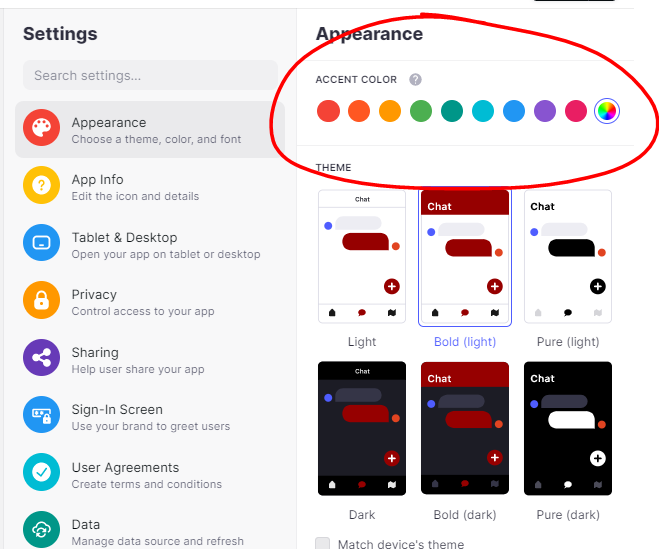If you bought the AT&T G5, then you probably saw the LG G5 DIRECTV notification and today I want to show you how to remove it for good.
If you don’t know by now, AT&T is now the parent company of DIRECTV. The company seemingly wanted to expand from its telephone and internet provider market, so now they’re in the satellite TV market as well. As sad as this may be for some, this means that AT&T gets to bloat up some of their smartphones with DIRECTV ads and apps.
They do this in hopes that you’ll change your mind about whatever TV service provider you have and instantly switch to DIRECTV.
I kind of understand that mentality, because why wouldn’t they want to leverage their other businesses to help increase their new one. This type of stuff just rubs some people the wrong way. I wish there was a way to know how many customers they lost because of practices like this, compared to how many they gained. Not only did they install these bloated apps on the AT&T LG G5 (that you can’t uninstall without root), but they also included an unswipeable notification on the device.
I mean, it’s not hard to get rid of it, but to make it so that you can’t even swipe it away? That’s just wrong in my opinion. Either way, if you still have the DIRECTV notification on your LG G5 then let me show you how to get rid of it.
LG G5 DIRECTV Notification
- Swipe Down from the Top of the Screen
- Tap on the Gear Icon at the Top Right of the DIRECTV Notification
- Then Tap on the Disable Button
Explanation
I probably shouldn’t be mad at AT&T for doing this because they’ve given me something to write about today. But instead of talking about an actual feature of the LG G5, I’m stuck showing how to get around this stupid mechanic. I would have no reason to write about this if the user could just swipe it away like the majority of the other notifications on Android. I am glad the user doesn’t have to jump through hoops to get rid of it, but that doesn’t make this practice any better.
So to get rid of it, you’ll need to swipe down from the top of the display so you can expand your notification try on the LG G5. As you can tell, and as you probably already know, if you try to swipe the notification away then it will just stay there. So instead, we have to tap on the gear icon that is display at the top right of the notification card. Once you tap on that, a dialog box will appear that reminds you where you can get the application at if you ever choose to need it again.
Which is also dumb because AT&T already installed the remote app as bloatware (in the AT&T folder). In any case, just tap on the Disable button that you see in the bottom right corner of the dialog box and that unswipeable notification will disappear. This won’t negatively effect your LG G5, even if you have DIRECTV and use their remote application. This notification is only there to remind you about the feature and get you to use it. . .or to subscribe to DIRECTV if you haven’t already.