Apps on the home screen are laid out in a grid, and we can adjust the home screen grid size on the LG G5 thanks to a simple option in the settings.
The home screen on the LG G5 is where all of your applications are stored. These are laid out in a grid on most launchers, and generally, there are only a few ways to change the number of apps that will fit on one page. If you have root access, then you could edit the build.prop file and then adjust the DPI of the entire display.
This can not only change the number of apps that fit on one page of the home screen, but it will also change all of the other text and UI elements for Android.
Some really enjoy this but others actually just want to be able to change the number of app icons that fit on the home screen. On some older LG smartphones, you would have to download and use a custom launcher in order to adjust this setting. This isn’t required anymore though. With the LG G5, they have added an option that gives you direct access to change the home screen grid size for the LG G5. Let me show you where the feature is and how it will change the look of your home screen.
LG G5 Home Screen Grid Size
- Long Press on an Empty Space of the Home Screen
- Tap on the ‘Home Screen Settings’ at the Bottom Right
- Tap on the ‘Grid’ Option within the Layout Section
- Choose if You Want a 4×4, 4×5 or 5×5 Grid Layout
- Press the ‘OK’ Button
- Then Press the Home Button to See the Changes
Explanation
By default, the LG G5 Home Screen Grid Size is set to 4×5. At least that is what the default setting was on my AT&T LG G5. All carriers have the ability to change this setting, just like they can do anything else to the LG G5 since they’re selling it on their network. Most will keep it as is though since there’s not much of a reason to change it. Either way, you have the ability to change this feature to one of three other setting options.
To start, you’ll need to long press on an empty spot of the home screen on the LG G5. This will shrink in your home screen apps page and then display three different settings options at the bottom of the screen. Simply tap on the Home Screen Settings option that you see at the bottom right, and then look for the Layout section of this settings page. In here, you’ll find an option labeled Grid and when you tap on it, you’ll see three different size options appear on the screen.
Just like the image shows above, you can set the LG G5 home screen to use a 4×4, 4×5 or a 5×5 screen grid size. Once you tap on the option you want, simply tap on the OK button that you see at the bottom right of the dialog box, and then wait for the loading box to disappear. Once you’re back to the settings page you were at before, simply tap on the Home button and you’ll be taken back to the LG G5 home screen.
You will automatically see the changes once you press that home button and you’ll most likely recognize this because of how the LG G5 adjusts the app icons you had in place before. As you can see from the video above, my entire bottom row of apps were moved over to the second screen once I changed it from 4×5 to 4×4. If at any time you feel you don’t like how things are after you have made a change, you can always go back into this settings page as described above and change this option to another one.


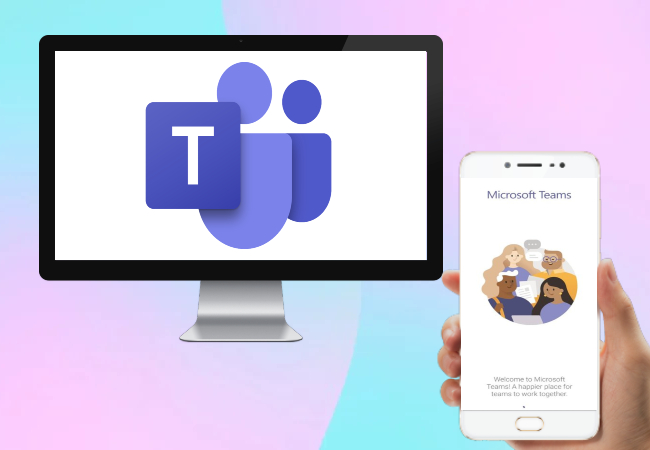


This is out of date and no longer works. Can’t find the grid layout in any settings now.