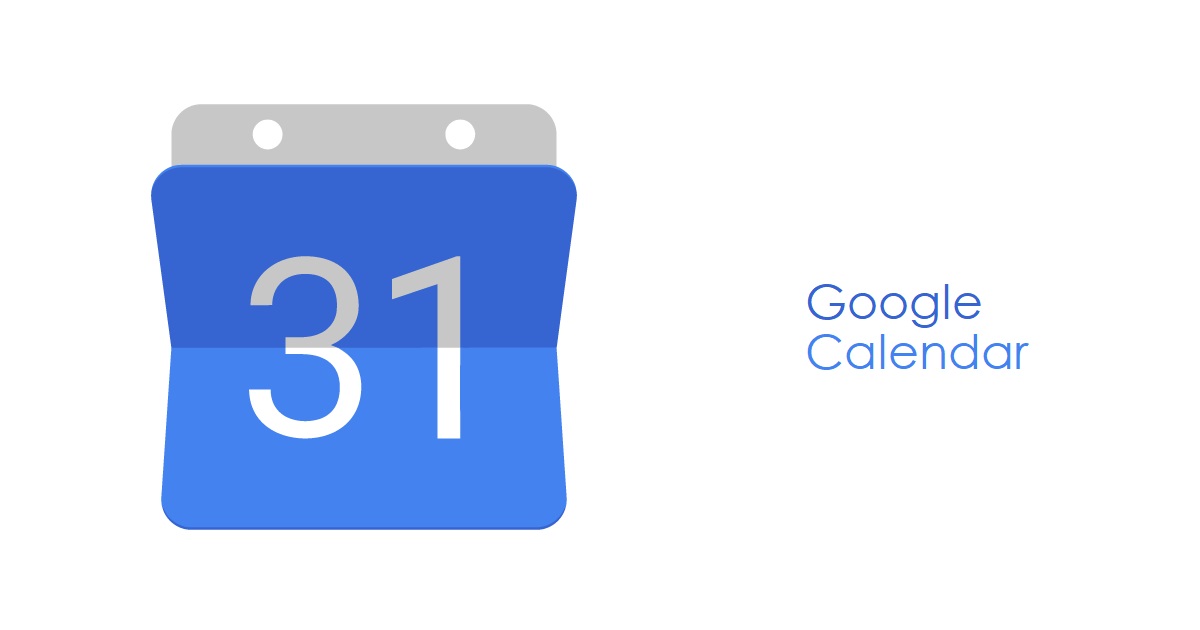Android has had lock screen shortcuts on the lock screen for a while, but today I want to show you how to add, remove and customize these on the LG G5.
Lock screen shortcuts give us quicker access to the applications that we need. In Android 5.0 Lollipop, Google put an app shortcut in the bottom two corners with one for the phone app and then one for the camera app. This changed in Android 6.0 Marshmallow (for Nexus devices) when Google replaced the phone lock screen shortcut with one for Google search/now.
Since you can still call someone from the Google search app, it made since to make this change.
Some OEMs, like Samsung, stuck with the phone/camera combination with their Android 6.0 Marshmallow release though. Then we have the LG G5 and their lock screen shortcuts. The feature is actually there, but there aren’t any apps setup by default. So LG is forcing the user to dig through the Settings application in order to find the feature and then set things up the way they like it. Thankfully though, LG is letting us add up to 5 different app shortcuts to the lock screen. So there’s that.
LG G5 Lock Screen Shortcuts
- Launch the Settings Application
- Tap on the ‘Display’ Tab
- Tap on the ‘Lock Screen’ Option
- Tap on the ‘Shortcuts’ Option
- Tap on the + Boxes at the Bottom to Add Your Favorite Apps
- And Then Tap the Save Button at the Bottom Right
Explanation
I don’t mind that Google chooses the default Lock Screen Shortcuts on their AOSP version of Android, but I do wish they gave us the ability to customize which apps went there. We see this on OEM skins from companies like Samsung and LG and I really think this feature helps create a customized user experience for the customer. Customization, in my opinion, is what makes Android so great and I really wish Google would embrace that.
However, I do understand that we can’t can’t have customization options for every little feature and this is where 3rd-party applications come into play. We can use our own custom lock screen app to give us the extra features we want (just like some people do with the launcher). I still don’t understand why LG didn’t add at least 2 default Lock Screen Shortcuts on the LG G5 (like we see with the Galaxy S7), but at least they gave us the option to customize them like Samsung does.
To add your own, you’ll need to launch the Settings application, tap on the Display option, tap on the Lock Screen option and then tap on the Shortcuts option. This will bring up a screen where you get an emulated version of the Lock Screen with 5 blank plus boxes below it. Simply tap on one of the blank + boxes that you see, and then you’ll be shown a list of all the applications you have installed on your LG G5.
Go through there and pick out which LG G5 Lock Screen Shortcuts you want on your device and then tap the Save button at the bottom right. This will take you back to the Settings page and then display a toast message that tells you the Lock Screen Shortcuts have been saved. Then, all you have to do is press the power button a couple of times so you can see the newly assigned LG G5 Lock Screen Shortcuts. It doesn’t matter if you leave spaces between app shortcuts in the Settings page.
If you take a look at the video above, I show an example where I add an app shortcut to the LG G5’s Lock Screen for the first two left boxes, and then one for the far right box. LG will not leave additional spaces on the lock screen for those spaces that you don’t fill in here.