Recovery Mode is exactly as it sounds but we can actually do a lot more while in this special boot mode. Most of the time people use this to do a factory reset but there are more features there. So to start off, let me show you how to boot the Xiaomi Mi A2 into Recovery Mode.
If you’re an Android veteran then you likely already know what you can do from this special boot mode. However, since this is a Xiaomi device you may not be familiar with Android’s stock Mi A2 Recovery Mode. Xiaomi has its own Recovery Mode that is much different than stock.
And since the Mi A2 is an Android One smartphone then it doesn’t use Xiaomi’s MIUI type of recovery. Instead, it’s going to start you off with the plain Jane stock Android recovery. There are some similarities between the two but Xiaomi just made theirs a bit too simple.
That can be a good thing to you or not, it all depends on your skill level and your preference. In any case, let me show you the steps to take to get you there.
How to Boot the Xiaomi Mi A2 into Recovery Mode?
- Press and hold the Power button for a few seconds
- Then tap on the Power Off option once the Power Menu appears
- Wait until the Xiaomi Mi A2 completely shuts down
- Now you need to press and hold both the Power and Volume Up buttons at the same time
You’ll feel a vibrate when you first press these two buttons but keep holding them - You can let go of the Power button once you see the Android One logo
However, you need to keep holding the Volume Up button - After the Android One logo screen, you will be taken to the stock Android Recovery splash screen
Once you see this little green Android then you can let go of the Volume Up button - This is only a splash screen though and we need to bypass it with a combination of buttons
You won’t see this screen if you have a custom recovery like TWRP installed - At this splash screen press the Power button and then press the Volume Up button immediately afterward
This step can be tricky and sometimes it just boils down to luck. In the video below I did it in one try but doing it just now took me 6 tries until I got passed it - After you have bypassed the stock Android Recovery then you’ll be taken directly to the menu screen
- You will need to use the Volume Up and Volume Down buttons to highlight the option you want, and then press the Power button to select it
Again, this will be different if you have a custom recovery such as TWRP installed
So, new Xiaomi Mi A2 owners will notice that it is a bit more difficult to get into the smartphone’s Recovery Mode than it is to boot into Fastboot Mode. This is really only because of the splash screen from step #6 and even that is easy to bypass now that you know the button combination.
Just remember what I said though, it can take multiple tries to get past that splash screen. It is all about timing and sometimes you get it quickly while other times it can take many many attempts. Just don’t give up and keep trying as it only takes a few seconds for each try.
What Can We Do in the Xiaomi Mi A2 Recovery Mode?
If you follow along with me in the video then you will see all of the options that are available. Some of these are very straight forward such as rebooting, powering off, and doing a factory reset. But there a number that can be confusing or simply not useful to use at all.
I will be covering the important ones (there’s only a couple) in future tutorials so there’s no need to feel overwhelmed. There isn’t anything here that will break or ‘brick’ the Xiaomi Mi A2 but be aware that doing the factory reset will wipe all of the data you have on your phone.
In upcoming tutorials, I will be showing you the important features here including the factory reset option and applying an OTA update from ADB. I could show you the feature about how to boot into Bootloader, but that’s is just another name (and method) for how to boot the Mi A2 into Fastboot Mode.
How to Boot the Mi A2 Out of Recovery Mode?
In the video I talked about how the touchscreen is not responsive when it comes to interacting with this menu. However, if you read the text at the top then it tells you that you need to use the Volume and Power buttons to navigate through it. So you will use the Volume Up and Volume down buttons to highlight an option you see on the screen.
When you want to select the option that is currently highlighted, all you have to do is tap the Power button and it will do whatever it was that you were highlighting. So, to get out of the Mi A2 Recovery Mode you can either highlight the Reboot System Now option or the Power Off option.
When either of those are highlighted, go ahead and press the Power button and it will either reboot the Xiaomi Mi A2 for you or it will power down. Either way, as long as you’re not holding down any Volume buttons during the next boot cycle then you’ll be taken back into the regular Android OS (instead of going back into Recovery Mode).



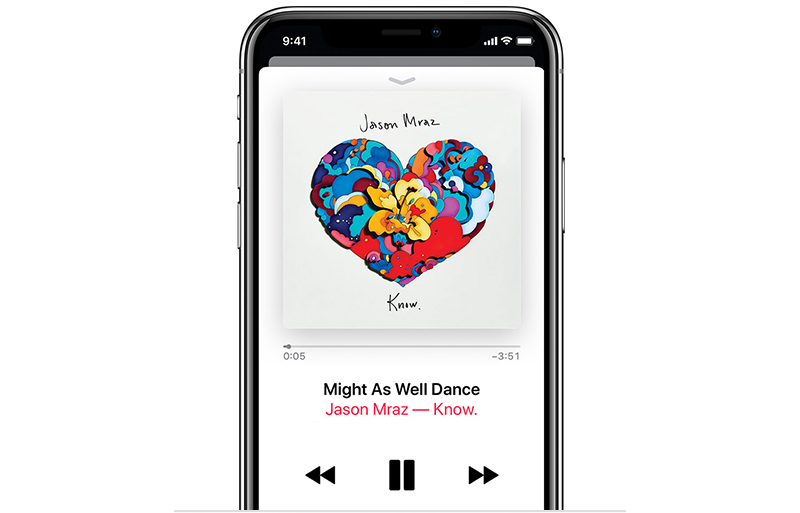
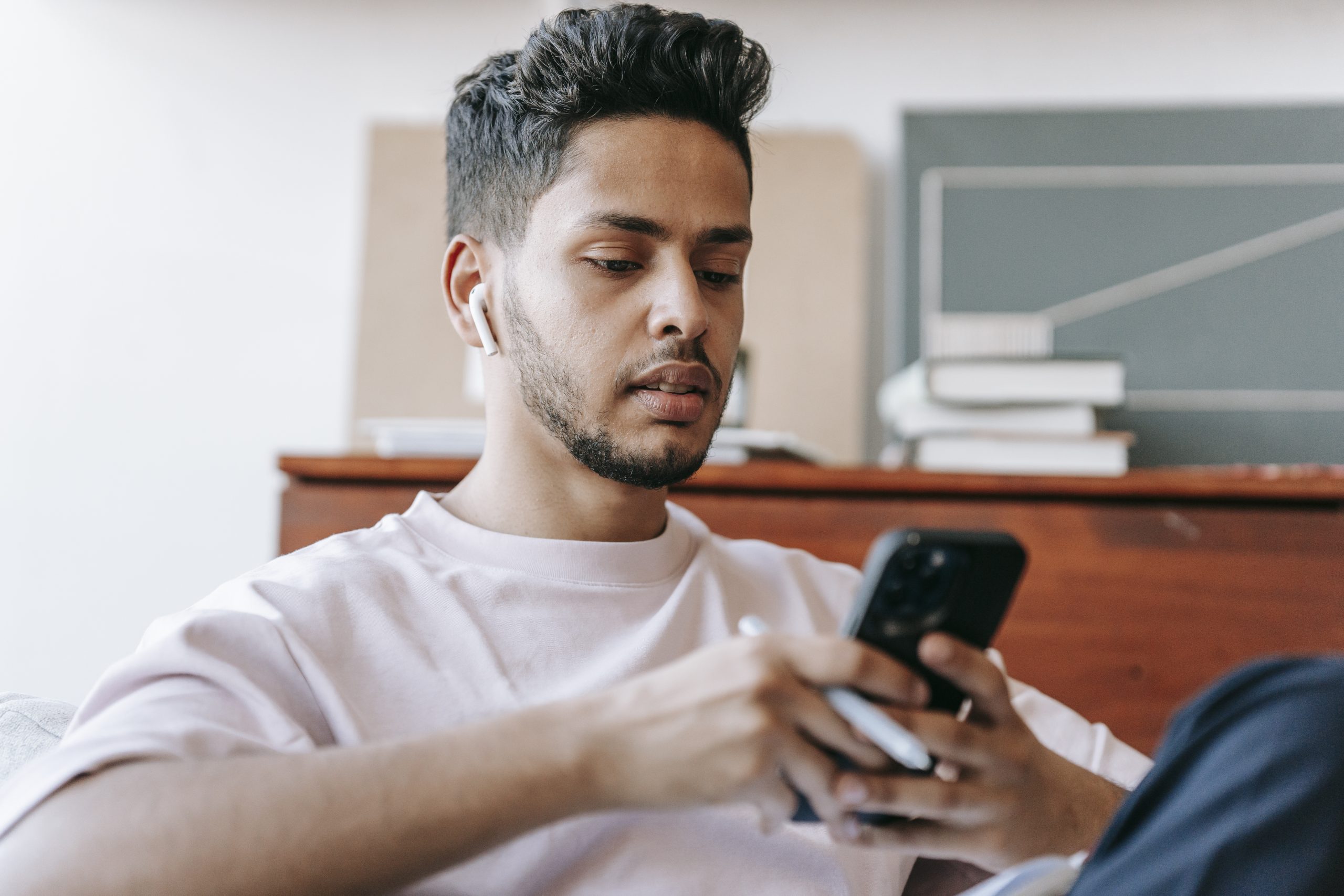
Hi, I am wondering if you know the problem of A2 gettingt stuck after google update.
I cannot get in to recovery mode.
After turning on it is stuck on androidone logo or i can boot in to fastboot. But thats about it.
Also i never unlocked my A2.
Any trick to fix that problem ?
To flash a ROM in fastboot mode you will need the bootloader to be unlocked. And if you can’t get into Android to enable OEM Unlocking in the Developer Options panel then I’m not sure how else you can recover from this