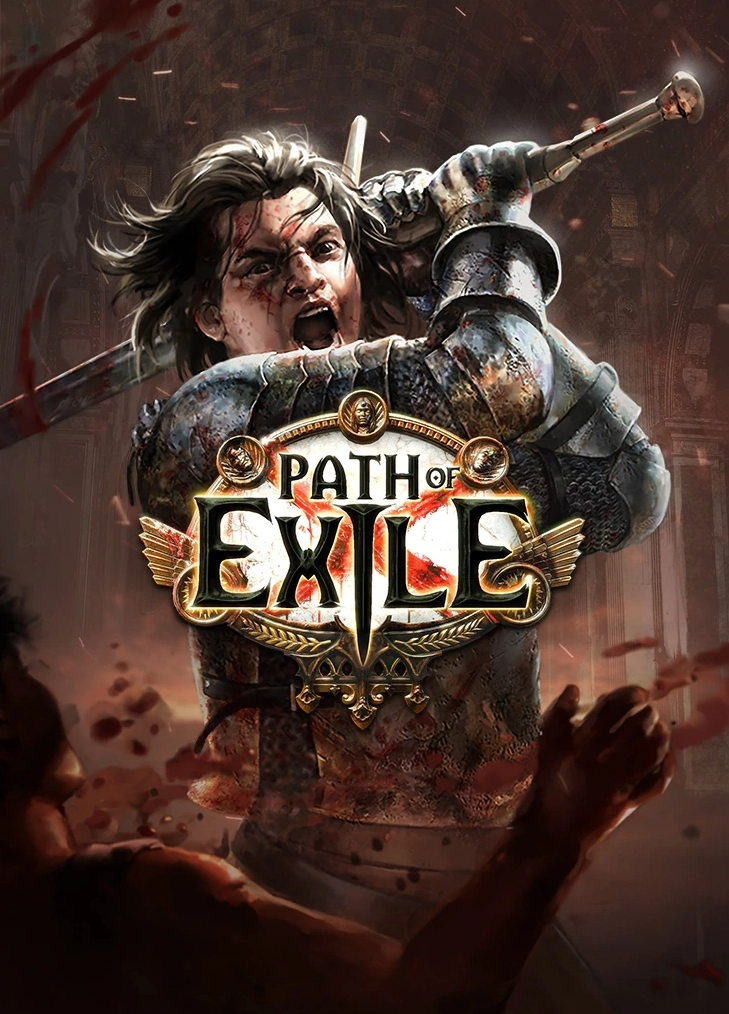If you’re an avid Netflix user sharing your account with others, you might want to keep your viewing history private. Whether you want to hide your guilty pleasure shows or simply clean up your menu, deleting your Netflix viewing history is a straightforward process. In this guide, we’ll walk you through the steps to clear your Netflix history and ensure your viewing habits remain discreet.
Why Clear Your Netflix Viewing History?
There are several reasons why you might want to delete your Netflix viewing history:
- Privacy: You may want to keep your watching habits private, especially if you share your Netflix account with others.
- Recommendations: Clearing your history can help reset Netflix’s algorithm and provide you with more accurate recommendations based on your current preferences.
- Organization: If you’ve watched a lot of content on Netflix, deleting your viewing history can help declutter your Continue Watching list and make it easier to find the shows and movies you’re currently interested in.
Steps to Delete Your Netflix Viewing History
Follow these simple steps to clear your Netflix viewing history:
Step 1: Log in to Your Netflix Account
Start by logging in to your Netflix account on your computer. Make sure you choose the correct profile if there are multiple users under your login. If you accidentally select the wrong profile, don’t worry. You can easily switch to the correct one using the drop-down menu in the upper-right corner.
Step 2: Go to Your Account Settings
Once you’re logged in, click on the drop-down menu in the upper-right corner and select the Account option. This will take you to your account settings where you can manage various aspects of your Netflix profile.
Step 3: Access Your Viewing Activity
Scroll down to the Profile & Parental Controls section and click on the blue View link next to Viewing Activity. This will open a page displaying your complete viewing history.
Step 4: Remove Individual Titles
To delete specific titles from your viewing history, locate the entry you want to remove. On the right side of each entry, you’ll see a cancel sign. Hover over the symbol, and you’ll see the option to Hide From Viewing History. Click on it to remove the title from your history.
For TV shows, each episode is listed individually with season and episode titles. If you want to remove an entire series, click the Circle-Backslash icon on any episode. Netflix will prompt you to confirm if you want to delete the entire series from your history, allowing you to remove it with just one click.
Step 5: Hide All Viewing Activity
If you want to delete your entire viewing history in one go, scroll to the end of your viewing history page. You’ll find an option to Hide All. Click on it, and a Netflix confirmation pop-up will appear. Choose Yes, Hide All My Viewing Activity to remove all your history.
It may take up to 24 hours for the changes to take effect, so be patient if you don’t see immediate results. After this timeframe, Netflix will erase your viewing history.
Frequently Asked Questions
Can I Recover Deleted Titles from My Netflix Viewing History?
No, once you delete a title from your viewing history, it cannot be recovered. If you accidentally remove a title or change your mind, you will need to search for it again and start watching from scratch.
Will Clearing My Netflix History Affect My Recommendations?
Yes, clearing your Netflix history will reset the algorithm and remove any influence your previous viewing habits had on the recommendations you receive. This can be beneficial if you want to start fresh with more accurate suggestions based on your current interests.
How Often Should I Clear My Netflix Viewing History?
There’s no set rule for how often you should clear your Netflix viewing history. It depends on your personal preferences and privacy concerns. If you share your account or want to keep your watching habits private, you may choose to clear your history regularly. However, if you’re satisfied with your recommendations and don’t mind others seeing your viewing activity, you may not need to delete your history frequently.
Conclusion
Clearing your Netflix viewing history is a simple process that allows you to maintain your privacy and optimize your content recommendations. By following the steps outlined in this guide, you can easily remove individual titles or delete your entire viewing history. Take control of your Netflix account and enjoy a cleaner, more personalized streaming experience. Happy watching!
Experiencing difficulties with your Device, check out our “How To” page on how to resolve some of these issues.