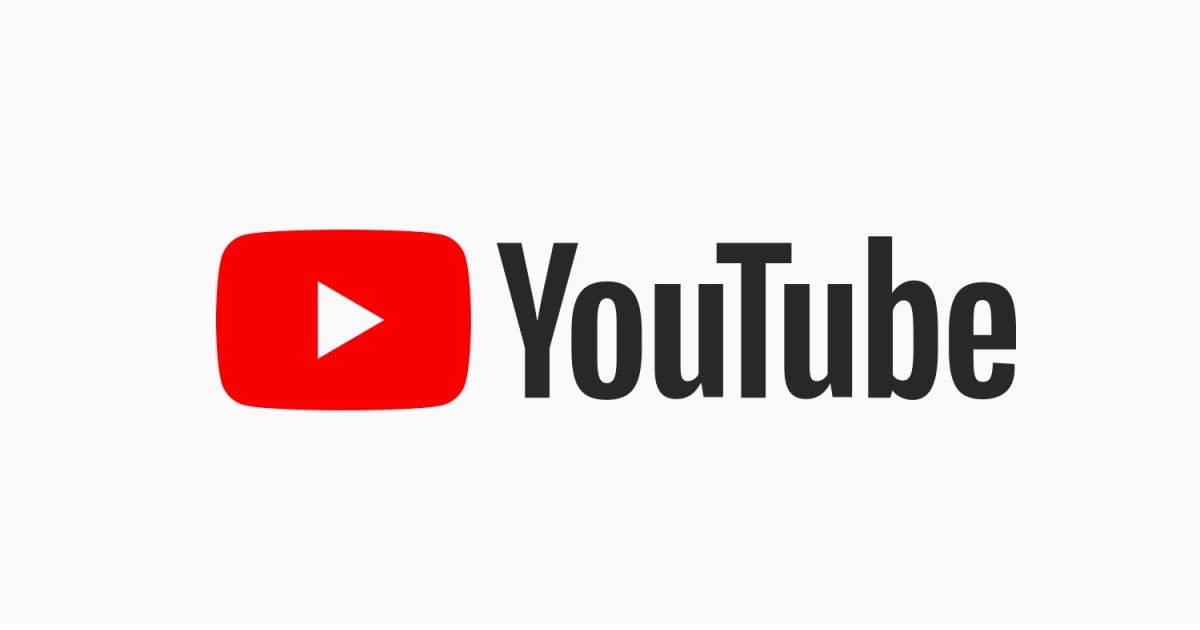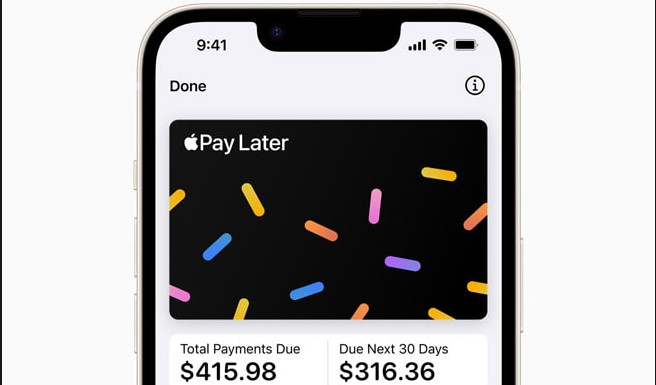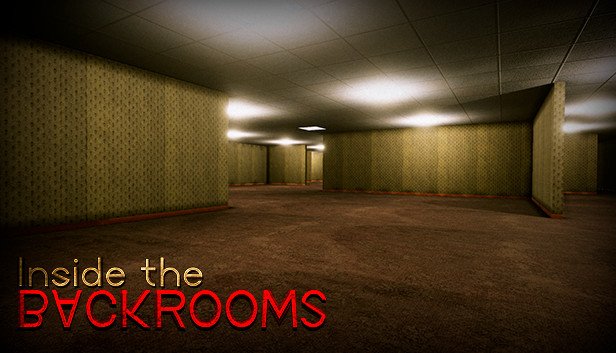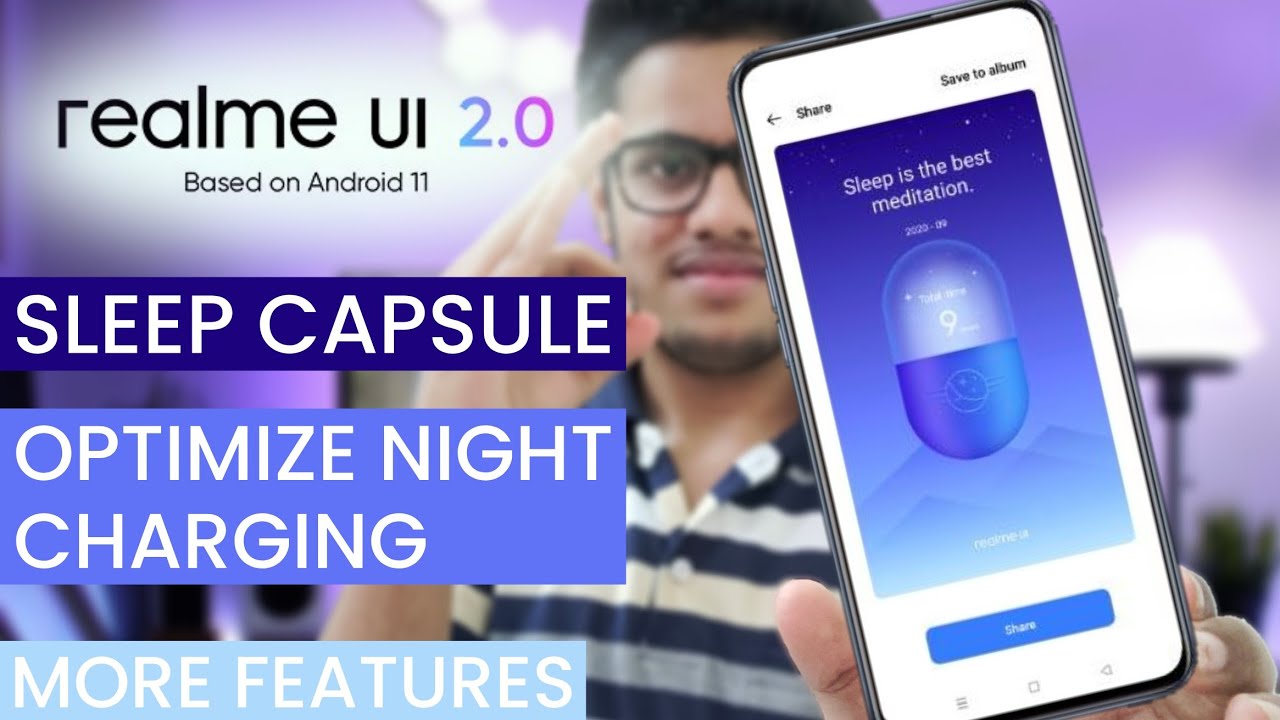If you’re reading this article, it’s probably because you frequent the YouTube app as much as we do. YouTube has introduced a lot of cool gestures for its app over the years. These include handy shortcuts for zooming, going full screen and skipping chapters among others. The latest addition lets you easily rewind or fast forward through a video using the swipe and seek feature.
In this article, we will look at as many of these handy gestures and shortcuts as we can. Together, these can make your YouTube experience a lot better. If you’re ready to be a power user of the YouTube app, read on.
Swipe to Seek
To Rewind and Fast Forward A Video
Let us start by discussing the latest gesture that YouTube has introduced for its app.
The Swipe and Seek gesture is pretty straight forward. First, you’ll have to long press the video you’re watching. Then once the gesture is activated you can drag your finger left to rewind and right to fast forward. Basically, you’ll be able to navigate through the video and select the position you want to play from.
Alternatively, if you want to forward or rewind the video by 10 seconds, you can do so by double-tapping (with one finger) on the right and left sides of the video respectively.
Double Finger Tap To Skip Chapters
To Move Between Sections Of A Video
Being able to skip between chapters of a long YouTube video can be another great shortcut for you. To do this, simply double-tap with two fingers on either side of the video. Doing so on the left side of the video will take you to the previous chapter and doing it on the right side will take you to the next chapter.
Swipe Up to Maximize
To Watch the Video in Full Screen
This is something that you’ll find yourself using very often. As soon as you open a new video on YouTube, simply swipe up the video and you will automatically enter full screen mode. This saves you the trouble of having to tap on the video and then tap on the full screen button.
Swipe Down to Minimize
To Browse YouTube While A Video Is Playing
This is something that a lot of users haven’t discovered yet. Before the introduction of this feature, you had to close the video you were currently watching before you could search for something new. But, you can now simple swipe the video down and it will minimize, allowing you to browse and search through the other videos on YouTube.
Pinch to Zoom
Zoom Into Any Scene In A Video
This is another great feature that can very useful when watching YouTube videos on your small mobile screens. Once you enter the full screen mode, you can pinch out or pinch in to zoom in and zoom out the video. The video will zoom in till it fills the whole screen. (This may crop the upper and lower portions of the video as a consequence.)
Experiencing difficulties with your Device, check out our “How To” page on how to resolve some of these issues.