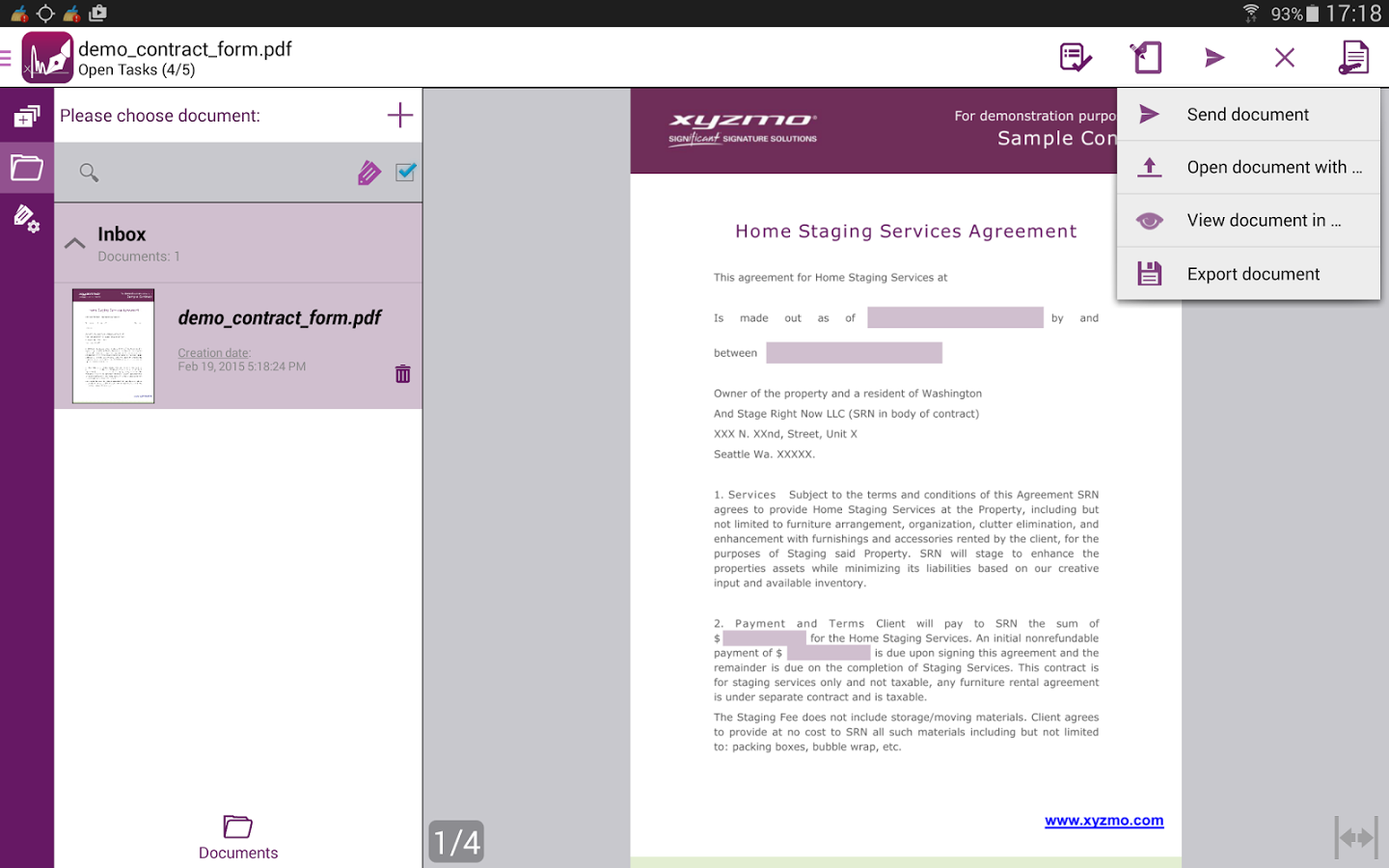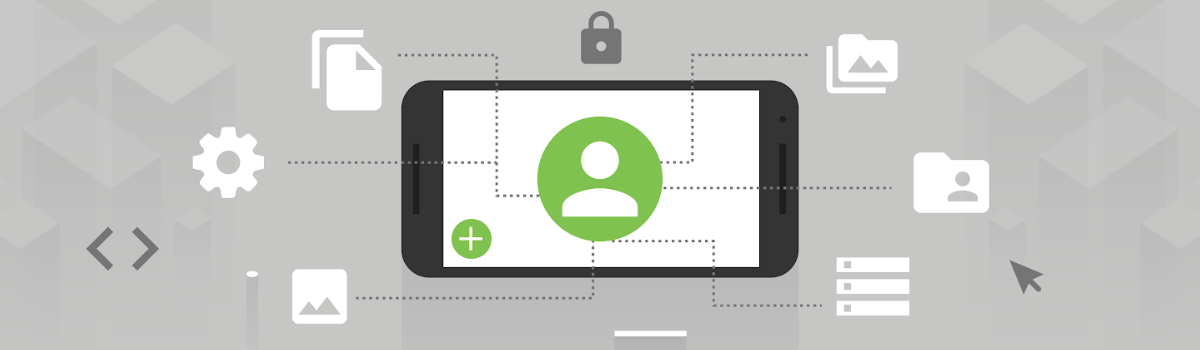One of the first things I do with a new phone is unlock the bootloader, so let me show you the step by step process on how this is done on the Nexus 5X.
Unlocking the bootloader isn’t for everyone, but if you want to install root, a custom recovery or a custom ROM then you’ll need to follow these steps. The reason why bootloaders are locked is because it provides a layer of security for the user. Without a locked bootloader, someone could take your phone and do some pretty nefarious things to your device without you needing to consent.
Having a locked bootloader also stops people who don’t know what they’re doing from messing up their own device. When the bootloader is locked, you can only allowed to flash certain boot images to your device.
Boot images that have been digitally signed with a signature from the manufacturer. This is essentially what you’re doing when you install a custom recovery, kernel, ROM, etc. You’re flashing an image to your device that doesn’t have the digital signature directly from the manufacturer. Instead, those images are signed by the community developer and this means it doesn’t match what the bootloader is looking for.
Warning:
You will need a USB Type-A to USB Type-C cable in order to unlock the bootloader. Unlocking the bootloader for the first time will factory reset your Nexus 5X. This is why I like to unlock the bootloader before setting anything up because if you forget then you’ll have to set everything back up again.
So, to do some major modifications to our Nexus 5X, we need to unlock the bootloader and these are the steps you need to follow. . .
Nexus 5X Unlock Bootloader
- Download and Install Google’s USB Drivers
- Enable Developer Mode on the Nexus 5X
- Enable USB Debugging on the Nexus 5X
- Launch the Settings Application
- Tap on the ‘Developer Options’ Menu
- Locate and Enable the ‘Enable OEM Unlock’ Option
- Install ADB & Fastboot Tools
- Double-Click on the ADB & Fastboot Shortcut Icon
- Type the Following Command in the Command Prompt Window. . .
- adb devices
- . . .And Press Enter on the Keyboard
- Connect the Nexus 5X to the PC with a USB Cable
- Allow Your PC to Have USB Debugging Access to the Nexus 5X
- Boot the Nexus 5X into Fastboot Mode
- Type the Following Command in the Command Prompt Window. . .
- fastboot flashing unlock
- . . .And Press Enter on the Keyboard
- Make Sure the ‘Yes’ Option is Highlighted at the Bootloader Unlock Confirmation Screen
- Wait Until the Process is Complete and the Erasing Messages Goes Away
- Reboot the Nexus 5X
Explanation
Before we can do anything, we need to set up a few things ahead of time. We need to enable Developer Mode, enable USB Debugging, enable the OEM Unlock feature, we need to install ADB and Fastboot tools and we need to install Google’s USB drivers. Some of this stuff you may have already done from previous tutorials but go ahead and double check to make sure these things are done before we proceed.
Once all of that is done, then we can go ahead and launch the ADB and Fastboot shortcut from the installer we just used. This will launch a command prompt and take you right where we need to be. With that open, type in the command ‘adb devices’ in the command prompt so that the ADB process is activated. This way, when you plug the USB cable into the Nexus 5X, a pop-up dialog box will appear and ask you if you want this PC to have USB Debugging access to your Nexus 5X. You will want to grant access so that we can execute the next command.
Before execute the command though, we need to get the Nexus 5X into Fastboot Mode. You can do this by following the guide in the tutorial which shows you how to manually do it. Or, you can type in the command ‘adb reboot-bootloader’ in the command prompt. Either way, you’ll be taken to the Nexus 5X’s bootloader and from here you’ll need to execute the command ‘fastboot flashing unlock’. After pressing Enter on the keyboard, you’ll see a warning message asking if you really want to do this.
Simply confirm that you do want to unlock the bootloader and the Nexus 5X will do its thing. This can take some time because it is erasing all of the data on the device so that it can unlock the bootloader. Once the erasing part is done, reboot the Nexus 5X and you’ll be taken to the typical Android activation screen. The only differences is that the bootloader is now unlocked and you can do things like root it, flash a custom recovery, etc.