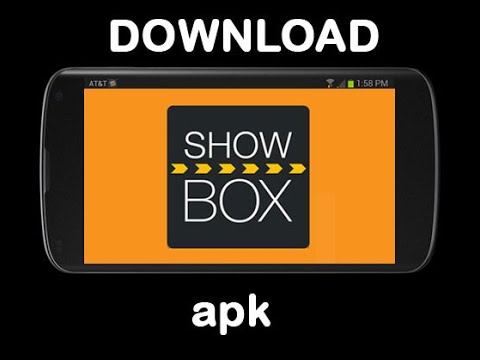If you own the Nexus 6 and are looking to try out the developer preview build of Android M then follow these steps to download it.
At Google I/O 2015 we saw the announcement of Android M and that the Android M developer preview would be available for the Nexus 6. This is the same thing that we saw last year with the release of the Android L developer preview and Google’s brand new tradition lives on this year. The developer builds are already up on the Google website and here is how to get it.
Nexus 6 Android M Developer Preview Download
- Click This Link
- Scroll Down to the ‘Hardware System Images’ Section
- Locate the ‘Nexus 6’ Section
- Click the ‘shamu-MPZ44Q-preview-c1d6506a.tgz’ Link
- Check the Terms and Conditions Box
- Then Click the Download Button

Explanation
The link included in the tutorial above is the official website for Google’s Android M developer preview. On this page we see download links for the Nexus 5, Nexus 6, Nexus 9 and the Nexus Player. Since we are talking about the Nexus 6 right now, scroll down on that page until you get to the Hardware System Images section. In this section you’re going to want to look for the Nexus 6(which has the codename Shamu) and then click the blue link to the right of that name.
After you click this blue link, you will be shown some terms of conditions that you must agree to before you are able to download the preview build. So look for the check box under the terms and conditions agreement window and then the Download button will not be grey anymore. Click that download button and you initiate the download of the Nexus 6 Android M developer preview build.
If you already know to flash this preview build onto your Nexus 6 then that is great. For everyone else that doesn’t quite know how to do this, go ahead and download the preview build to your computer and I will be writing a tutorial for how to flash it onto your device later today