If you ever run into a bootloop, or need to do something else from Recovery Mode, on the OnePlus 2, then follow these step by step instructions.
Yesterday I showed you how to boot the OnePlus 2 into Fastboot Mode just in case you need to flash some firmware images or something. Another thing that we can do from Fastboot Mode is to boot into Recovery Mode and that is what today’s tutorial is going to be about. There are a number of different things you can do from this special mode.
The most basic task that you can do is performing a factory reset and this is very useful if you ever run into a bootloop. There are some other things that we can do from Recovery Mode and it all depends on how you have your OnePlus 2 setup.
If you’re using the stock recovery then you have options like booting back into fastboot mode, applying an update via ADB or from the SD Card, wiping the cache partition and viewing logs too. If you have a custom recovery installed, then you do other things like flashing ROMs or modifications and even performing Nandroid backups of your entire OnePlus 2. So no matter if you are on the stock recovery or a custom one, the process will be the same.
OnePlus 2 Recovery Mode
- Power Down the OnePlus 2
- Boot the OnePlus 2 into Fastboot Mode
- Use the Volume Down Button to Highlight the ‘Recovery’ Option
- Press the Power Button to Select This Option
- Wait Until You See an Android With an Exclamation Mark
- Then Press the Power, Volume Down and Volume Up Buttons at the Same Time
Explanation
As I mentioned yesterday, to get into Recovery Mode for the OnePlus 2, you’ll first need to boot the device into Fastboot Mode. You can follow the tutorial linked in the guide above if you don’t know how this is done. Once you are in Fastboot Mode on the OnePlus 2, then you’ll need to use the Volume Up and Volume Down buttons to navigate the menu. Once you have the ‘Recovery’ option highlighted, then you can press the Power button to boot the OnePlus 2 into Recovery Mode.
This should take you to a black screen with an Android in the middle. This Android has a red exclamation mark on its chest and this is used as a warning. To bypass this screen, you’ll need to press the Volume Up, Volume Down and Power buttons all at the same time. It may take a few tries before you get this right. There shouldn’t be a need to hold those buttons down because if you hit them all at the same time, the Recovery Mode menu will instantly appear.
That is the whole process. Be careful here though, you can factory reset your OnePlus 2 if you aren’t paying attention and select the wrong option and then you’ll lose all of your data on your smartphone. When you’re done with Recovery Mode, you can either press and hold the Power button to make the OnePlus 2 restart, or you could use the Volume Up and Volume Down buttons to highlight the ‘Reboot System Now’ option and then press the Power button to reboot the OnePlus 2 into the regular Android OS.




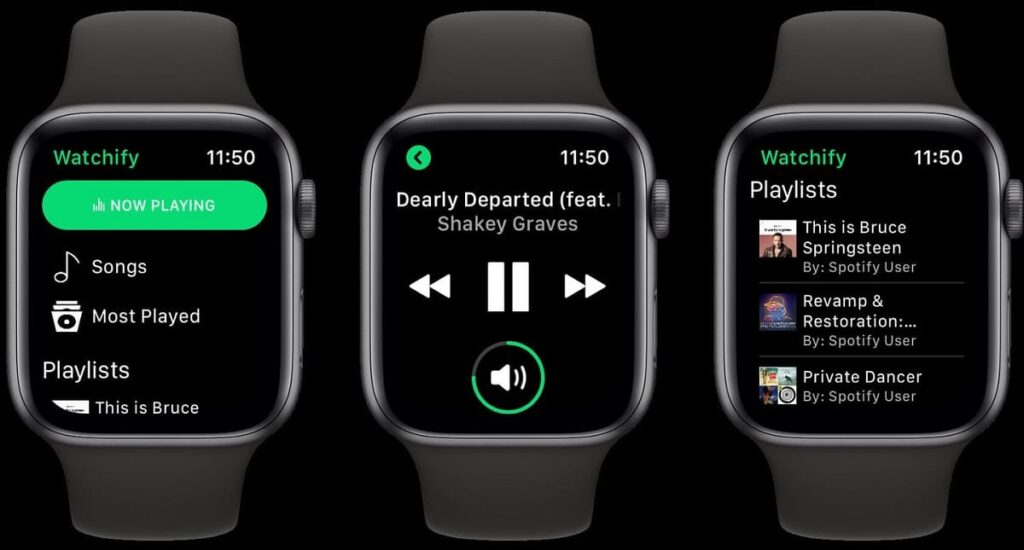

My OPT stucks on ‘Fastboot Mode’ screen. I don’t know what to do now to enter the fastboot mode. Normal start works fine. Objective is to boot into recovery mode to wipe the cache.
Any ideas?
thanks in advance!
Same for me!