OnePlus 5 owners can follow this guide to unbrick their device or simply return the software back to factory stock OxygenOS.
Various OEMs have different ways to flash factory stock version of Android back onto the devices they sell. For Google, this includes downloading the factory images from their website and executing a simple flash-all script from the terminal or command prompt. For Samsung, this involves finding the firmware from somewhere on the internet and then using a piece of software called Odin.
For the OnePlus 5 though, this includes downloading a specific recovery tool for your device and using a piece of software called MSM Download Tool.
There have been ways to unbrick the OnePlus 5 for a couple of months now, but those actually installed the Chinese version of OnePlus’ software (called HydrogenOS). This isn’t what I wanted and adding in additional steps to transition back over to OxygenOS seemed unnecessary. So today I am able to lay out the complete process for how to unbrick the OnePlus 5 and soon to be OnePlus 5T while also installing the factory stock version of OxygenOS onto it.
This will help you to accept OTA updates, reset the device before selling it, and more.
Unbrick the OnePlus 5
- Disable Driver Signature Enforcement in Windows (Method 2)
- Download and Extract the Drivers (OnePlus 5)
- Download and Extract the Recovery Tool (OnePlus 5)
- Shut down the OnePlus 5
- Open up Device Manager from within Windows
- Press and hold the Volume Up button for about 10 seconds
- While holding the Volume Up button, connect the OnePlus 5 to the PC with a USB cable
- Continue holding the Volume Up button for a few more seconds until a new device shows up in Device Manager
- Skip to Step 17 if the OnePlus 5 shows up as Qualcomm 9008
- This could be Unknown Device, QHUSB_BULK (under Unknown Devices) or Qualcomm HS USB (under COMs and Ports)
- Install the OnePlus 5 USB driver from Step 2
- When the OnePlus 5 shows up as a Qualcomm 9008 device, you can proceed to Step 17
- Go into the extracted Recovery Tool folder
- Right click the MsmDownloadTool file
- Click on the Run As Administrator option
- Grant Administrator access so it can be opened
- Then click the Start button in the top left corner to begin the process
- Wait until the process completes (you should see green text)
- Unplug the OnePlus 5 from the PC after the phone reboots by itself
- Wait for the OnePlus 5 to boot back into OxygenOS
Explanation
For those who are familiar with the unbrick process for OnePlus devices, this will feel right at home as it is essentially the same as the OnePlus 3 and OnePlus 3T. The most difficult part will likely involve getting Windows to disable Driver Signature Enforcement and/or getting the OnePlus 5 to show up properly in the Device Manager. This simply involves having USB drivers from OnePlus installed so even that shouldn’t be very difficult.
Once you’re in the special Windows mode as detailed in Step 1, you can go ahead and download the drivers (just in case) and the recovery tool. From here, go ahead and power down the OnePlus 5 so that we can boot it up into a special mode. This involves holding down the Volume Up button for about 10 seconds, and while still holding that button down you want to plug in a USB cable that is already connected to the PC.

Some recommend using the stock USB cable but it worked just fine on my Anker cable. Just know that the cable could be the cause if you’re running into some sort of trouble. Once the USB cable is plugged in, continue holding the Volume Up button for a few seconds until you see a new device added to the Windows Device Manager. If you’re having driver issues, it will be listed under Unknown Devices or something similar but if you’re good to go then you should see a device labeled Qualcomm 9008 listed under the COMs and Ports section.
Now, we can just launch the recovery tool with Administrator access granted (the MSMDownloadTool.exe file) and you should see the OnePlus 5 recognized in one of your COM ports here. The only thing left to do is to press the Start button at the top left of the recovery tool program and then wait patiently for it to complete. You can follow along with the embedded video above, but the text in your COM port section of the recovery tool will turn green when it has completed successfully.

You’ll also notice that the OnePlus 5 has automatically rebooted and it will reconfigure itself before taking you to the OxygenOS activation screen. With the OnePlus 3/3T, I ran into an issue with this recovery tool one time (out of many) that caused the process to stop half way through. If this happens to you, simply close it out and launch it as an Administrator again. Whatever the cause is, I had to restart the process at least a dozen times before the unbrick process completed.




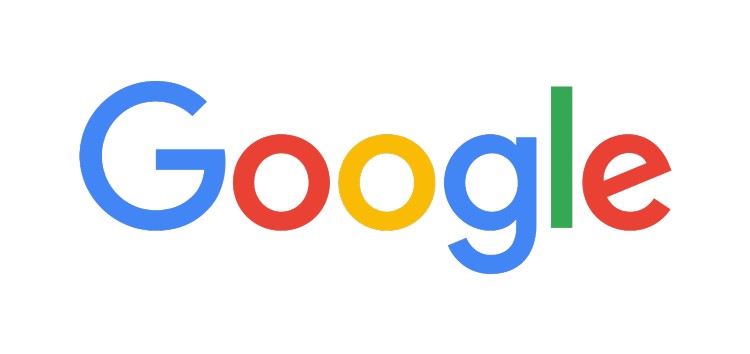

Hi, I have done this with my 5T and now I have the stock fw of the 5 on 5t… Screen is upside down and touchscreen doesn’t work. Bootloader is now locked and I can’t flash the original recovery to flash the 5t Rom.
Is it possible to modify the 5t rom to be seen as 5 rom? I need to reinstall to enable adb and unlock the bootloader. Another way is to flash all things from the Qualcomm update mode but I can’t find the correct files for msmdownloadtool. Please help me. Thanks
Ouch, I had assumed OnePlus was going to unify the software of the 5 and the 5T just like they did with the 3 and 3T. That doesn’t seem to be the case right now as even OnePlus hasn’t published the stock images yet – http://downloads.oneplus.net/devices/oneplus-5t/
there is a way to fix it?
Have you tried booting into Recovery Mode and doing a factory reset?
I have the recovery of the 5 and not 5t 🙁
Let me know if this guide works out for you
– https://forum.xda-developers.com/oneplus-5t/how-to/guide-restore-to-complete-stock-relock-t3712739
Nope, Locked bootloader and no twrp… the only way is trough msmdownloadtool but for now no files
Hi, OnePlus has sent to me the correct file to restore the 5t. 🙂
I had the same problem, how did you fix it? can you sent me the files
I got to loading system img and firehosecheckRSP failed error 258.
Just contact the help center, in few days they will fix that. My files has been deleted by oneplus after the resolution.
Hi, i have tried this and I’m stuck when i have to update QHUSB_BULK because i dont see it anywhere in device manager. The only thing I see is a Kedacom USB device within it a Android Bootloader Interface. I’ve been searching for a solution for days but i can’t find one. Please help me, Thanks.
I am trying this but I have some failures . Sahara, sendprogromcommand
What can I do?
Thank you for this guide. It saved my phone the other night at around 4a.m. It is very kind of you to put this together. Thanks again!
Thank a lot for the guide. It saved my phone
Above recovery tool is currupted. Please help.
What mirror did you download it from? I just downloaded it here on a USA mirror and it extracted the contents without showing any signs of corruption. I would suggest trying a different mirror than you did before
Thanks, you revived my phone man.
Not a problem at all. Very happy to help 🙂
Hello, when i’m click on START button, it’s all ok but after 10s all is freeze (not windows freeze) and in status of connection -> N/A
Do you have already seen this issue ?
Thanks a lot !
Maxime.
I have not heard of this issue. Do you have a proper connection to the internet when you try this?
I seem to be having trouble with the tool. It says “Sahara Communication Failed”, some strange unicode characters follow and then it says “Please try again after power off phone”
That means there were some issues connecting to the server that hosts the firmware. The only thing I can recommend is to keep trying.
I forget which OnePlus device it was, but I went through about 2-3 dozen Sahara error messages before I ended up getting it to work right.
I don’t know if the issue is your internet connection, the host’s internet connection, or the network backbone between the two. But that is an error message I’m familiar with.
hey when i launch msm download tool it just says downloading and never finds device.my drivers say communication port 1 and other say Quectel QDloader 9008 and i dont have a third like u but everything else is write the watermark in corner. please help bought rooted phone 3 days ago and now thinking 250 dollars gone
only thing it does bring up boot logo for xxx no limits rom that was on it.it only fast boot to recovery and start just reload fastboot mode
So I upgraded my phone from 8.1 to 9.0.3 the other night and since then my phone screen is frozen, I could not get into the system because I had a password, couldn’t wipe data only could hard reset… So I did this hence I thought my device was bricked (nothing I could do) and it loaded all well and got me into the beginning screen. But, sadly, it still didn’t recognize my touch. Now I am stuck with stock oxygen OS and bricked phone, is there any fix to this?
I tried wiping cache additionally, didn’t work.
I had a similar issue when I wanted to return to stock on the Essential Phone the other day but I can’t quite remember how I got past it (not that it matters though as they’re different phones and all). Is the bootloader of your device locked/unlocked?
it shows send programm comand failed, error : 258 – downloading cache image failed
Thank you so much for this article. Worked like a charm, very useful. Two thumbs up!!!
Will all my files still be on the device after doing this? My wife’s phone is having trouble starting up and we don’t want to lose her pictures.
No, this will wipe all of the files from the device. This is needed in order to reset everything and fix random bugs like you’re experiencing
It stuck at Downloading cache.img and after some time shows the error firehose check rsp failed error 258
Any solution
I also have the firehose check rsp error 258 … Any solution ?
This doesn’t help, as the MSM Download tool can’t install oxygenOS onto my phone beacuse my phone doesn’t already have something to boot from. Therefore, it boots right into fastboot and that’s it. Is my phone a goner?
Hello I followed all your instructions from putting the stock boot kernel, stock recovery and and stock Oxygen OS back in. It worked well but when I try to update the OS to Android Pie it doesn’t work. I need to update it from Android 7.1.1 to Android 9 but I can’t. I tried updating from internal storage, recovery and adb but all I get is a cant read file error in adb. What is the problem and what can I do to fix it?