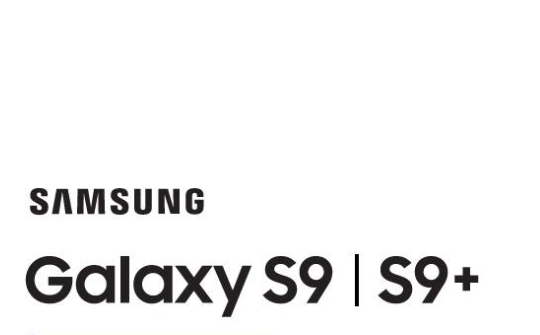There are a number of ways to root the OnePlus 6 and today I will be walking you through the step by step guide using Magisk.
There are some staple modifications within the Android enthusiast developer community. A custom recovery is likely the most popular since we use it to gain root access and install other modifications for Android. Once you have your custom recovery installed on the OnePlus 6 then you likely want to go ahead and gain root access to it.
There are a handful of root methods available for Android but I would venture to say that Magisk is becoming the most popular due to recent changes of the owner of SuperSU.
Magisk also offers more features as well which can be a positive or a negative depending on how you are. A lot of people enjoy the extras that Magisk includes (including support for Magisk Modules and the ability to bypass SafetyNet checks), but there are some who just want the bare minimal. I will be covering other root methods in the future but as Magisk is my personal favorite and something that I recommend then I will be talking about it first. The process is very easy and just requires a few things set up ahead of time.
To start off, you will need to unlock the bootloader of the OnePlus 6 before we begin anything else. That will wipe all of the data from your phone so be aware of that as well. With that done, you will then need to install TWRP on the OnePlus 6 next. You can choose to temporarily boot into TWRP or do a full install. Both methods are talked about in the linked tutorial I did for it. Once that is done you can then proceed to root the OnePlus 6.
Root the OnePlus 6 with Magisk Tutorial
- Download the latest version of Magisk
- Move or copy the Magisk ZIP file to the OnePlus 6
- Then boot the OnePlus 6 into Recovery Mode
- Wait until the TWRP main menu appears
- Then tap the Install button
- And browse to where you stored the Magisk ZIP file
- Tap the Magisk ZIP file
- And swipe the white arrows to the right to root the OnePlus 6
- Wait for the process to complete
- Then tap the Reboot System button at the bottom
- And the Magisk application will appear in the App Drawer
Explanation
The process of gaining root access to the OnePlus 6 with the other methods will likely be the same, if not incredibly similar. The whole reason we have a custom recovery like TWRP is so that the installation of various modifications are quick and easy. Still, I know that people will be searching for specifics when it comes to Magisk or SuperSU so that is why I will detail these things individually. As mentioned, you will need to have the bootloader unlocked for we begin and you will either need to have TWRP installed or temporarily boot into TWRP when I tell you to boot into Recovery Mode.
Go ahead and download the latest version of Magisk and then either move or copy it to the OnePlus 6. I usually toss these things in the Downloads folder since that is where web browser downloads are kept but it really doesn’t matter where you keep them. With that done, we can then boot into TWRP (or temporarily boot into TWRP) via Recovery Mode and then tap the big Install button at the top left of the main menu. This will bring up a file browser for you to locate where you put that Magisk ZIP file.

Once you find it, tap it and then swipe the white arrows to the right to begin the installation. The process should only take a minute (two minutes max), and you will be told the patching is complete if you read through the scrolling log file. When it finishes you will see two buttons appear at the bottom of the screen. If you want, you can go back and install another modification or you can just tap the Reboot System button to go back into the Android OS. Either way the OnePlus 6 root tutorial is essentially complete.
When you do boot back into Android you’ll want to check out the App Drawer and look for the Magisk Manager application. Open it up and you may be greeted with a prompt that instructs you to update to the latest version of Magisk. This is a simple APK download/install that the Magisk companion application handles for you so you can follow along with me in the video above if you’d like. Once you are up to date you’ll see two items at the top of the application and if both are marked with green checks then you are rooted and the process is complete.
You can even download the extra files to check and see if the OnePlus 6 bypasses SafetyNet checks too. This will allow you to play games and use applications that require an unmodified device (such as Pokemon Go, popular bank apps, and more.