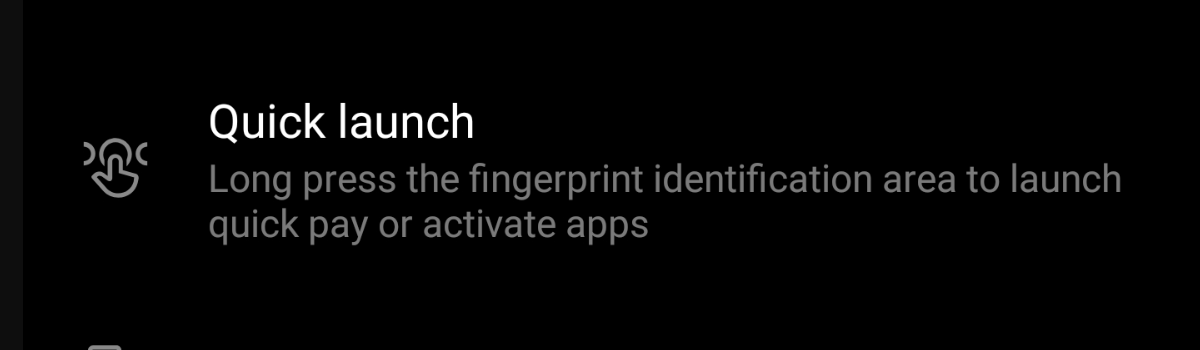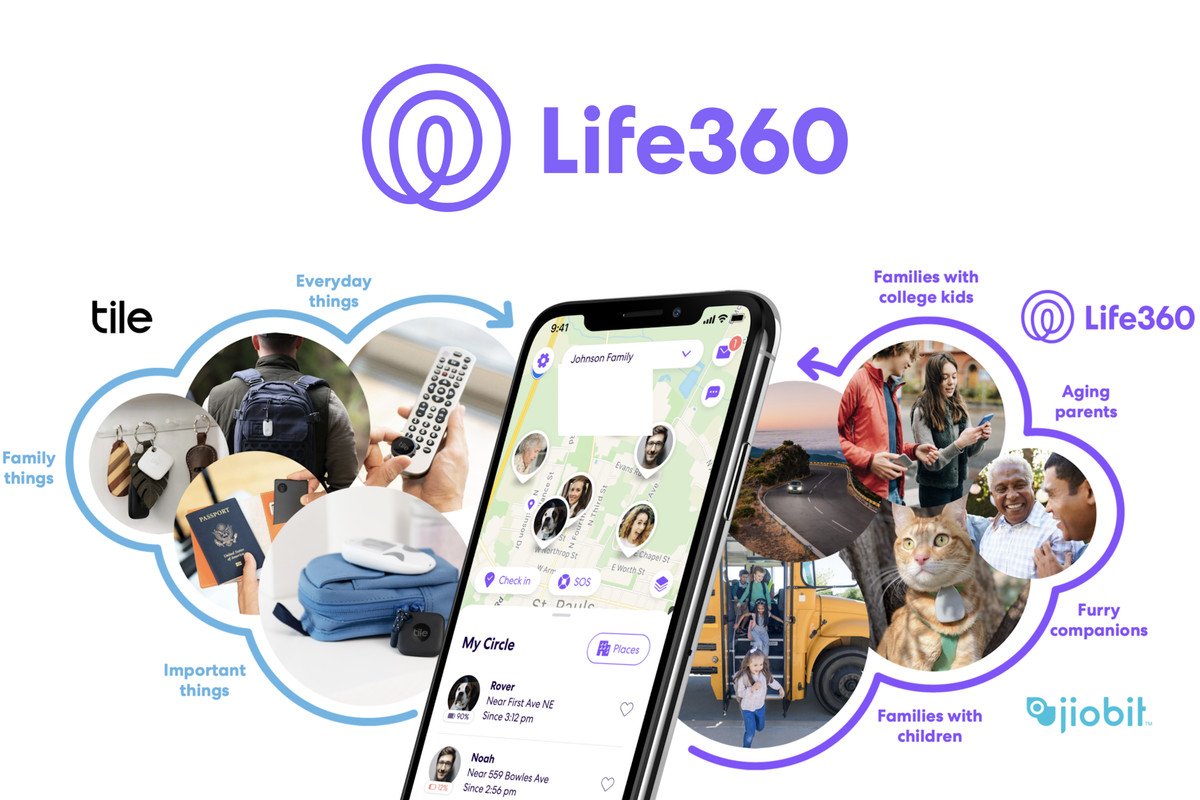OnePlus has built a number of small but useful features into OxygenOS. So far, the company hasn’t gone overboard and there’s one feature that will help you quickly launch a number of in-app actions. The feature itself is a gesture called Quick Launch and you’ll want to follow these steps to enable it on the OnePlus 7 & OnePlus 7 Pro.
OxygenOS has long been considered to be a favorite OEM ROM by many enthusiasts within the community. It sticks to an AOSP build of Android as its base and then adds some useful features on top of it. The company doesn’t tend to add in so many features that it bogs down the device but adds just enough to fill in some feature requests.
One way they improve the UX is by adding in ways to quickly get things done.
So, for example, you can quickly press the Power button twice on the OnePlus 7 or the OnePlus 7 Pro to launch a camera application. It doesn’t even need to be the stock camera either. You can set the OnePlus 7 Pro Google Camera port as your default camera app and launch it with this gesture.
Another useful gesture to quickly launch actions is what OnePlus is calling Quick Launch. It is disabled by default but it’s very easy to turn on. Once enabled, you can launch specific app actions (aka App Shortcuts) from the lock screen by simply using the built-in optical fingerprint sensor.
Time needed: 3 minutes
How to Enable the Quick Launch Gesture on the OnePlus 7 and OnePlus 7 Pro
- Open up the Settings application
- Scroll down and tap on the Utilities option
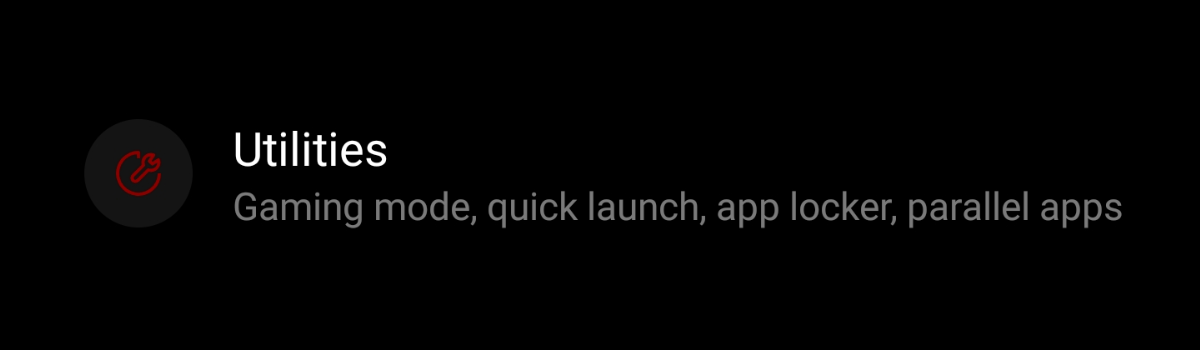
- Then tap the Quick Launch menu
- And lastly, tap the toggle toward the top to enable the feature
Continue reading to learn how to customize this feature.
Just as I said, the feature is very easy to enable (as it is disabled by default) and it even comes with some basic OnePlus 7 Quick Launch app shortcuts for you to try out. The most useful of the default app shortcuts is the ability to initiate a Google Assistant voice action, but there are other useful choices as well.
It really depends on what you could use quick access to on your smartphone. I really, really enjoy this approach as it gives the user control over what they see in this gesture menu. Other OEMs may have wanted to lock the feature down more and forced a very limited selection for the user.
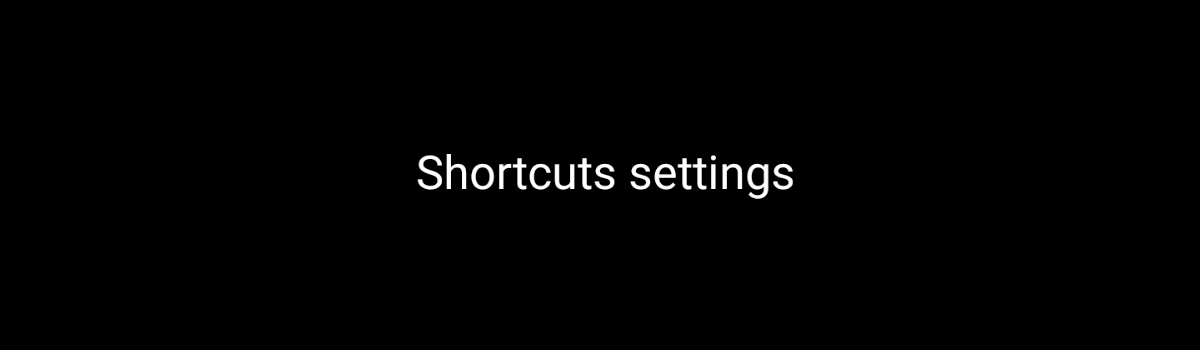
But you can add, remove and rearrange the various Quick Launch shortcuts that are available to you.
See, once you have enabled this feature you have the ability to go in and change what is available to you from this Quick Launch gesture. By default, you can open up the Google Assistant voice command prompt, start a new note, go to your music library, or create a new event in your calendar application.
These are some great starting off points and will be useful to a wide variety of people. But not everyone takes notes on their smartphone. So the OnePlus 7 and OnePlus 7 Pro have a way to change the options that you have available here. You also have the ability to change the order of the items in this list as well.
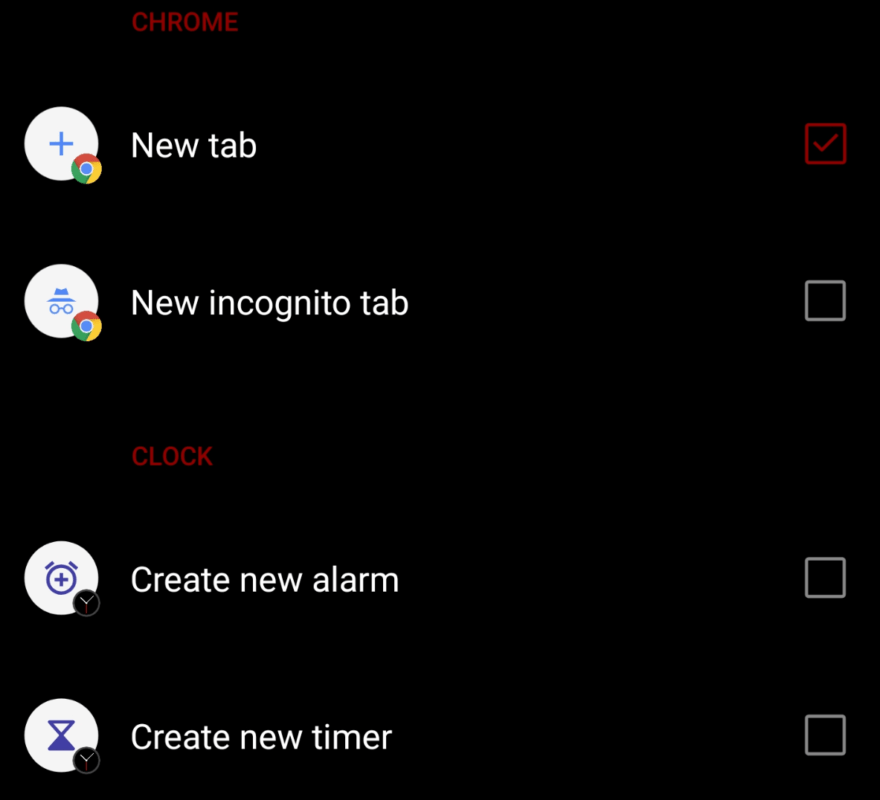
See, you can also go in and add your own App Shortcuts to this gesture menu too. This includes both 1st-party pre-installed apps but also includes 3rd-party shortcuts that you get from downloading apps in the Play Store. For some, you may even just want to quickly open up an application.
OnePlus has you covered there too. So if your favorite 3rd-party application or game doesn’t support App Shortcuts then you can also choose to just open up an installed application with this Quick Launch gesture as well. Again, I tip my hat to OnePlus for keeping this feature as open and as customizable as possible.