Chinese manufacturer Oppo has brought their latest selfie expert Oppo F9 Pro recently in the market. This is an amazing device with so many new features to enjoy. The bigger 24MP camera, the water drop style notch display, ColorOS, the customized Android version are some of the unique features to mention here. The phone is designed here to get the best out of it. Oppo F9 Pro also has some hidden features that are the pros of the device. So, here we have mentioned the best Oppo F9 Pro tips and tricks. Have a read to know the tips.
Oppo F9 Pro Tips and tricks
Gesture navigation:
Gestures navigation is one of the excellent Oppo F9 Pro tips that allow you to replace the navigation through gestures. Different kinds of gestures options are available that can be used in the phone. To select the best pattern type, go to settings>Smart &Convenient> Navigation keys. Here you can select the one you need.
Screen off gestures:
This is another interesting feature in the Oppo F9 Pro. The screen off gesture allows users to open certain apps through the sleep screen. That has to be set first and here is the process.
Go to Settings> Gesture and Motions> Screen-off gesture and turn this option on.
App Encryption:
Have you ever heard of the app encryption feature? This is a very useful Oppo F9 Pro tips that will allow users to encrypt some apps that they want. App encryption is a secure process that is protected through a password. So, no one can open that encrypted app without your knowledge.
Here is how to enable this feature.
Go to Settings> Security> App Encryption and choose the needed app.
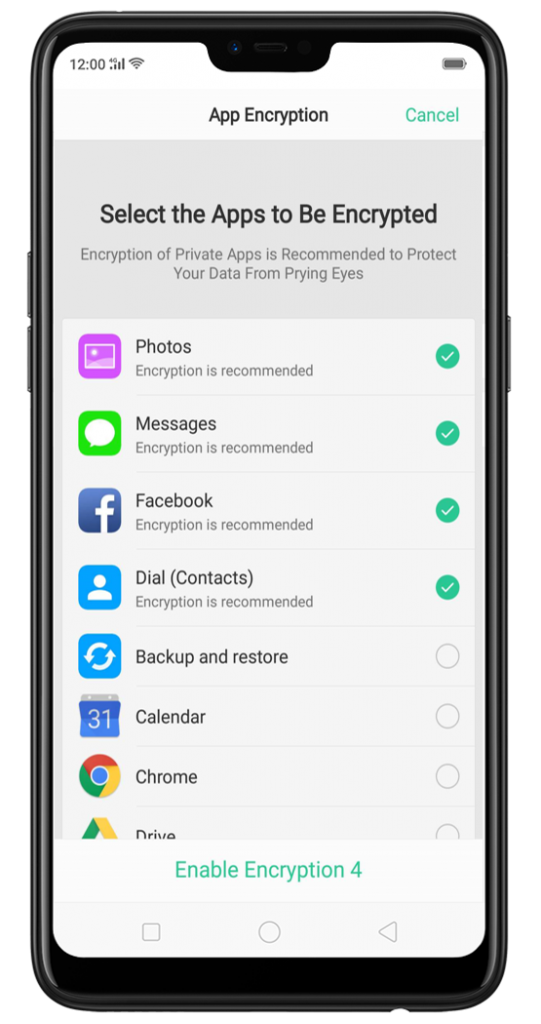
Enable battery percentage:
A graphical battery indicator is always available in the Oppo F9 screen like all other smartphone. But, what if you want to know the battery percentage in number?
That precise number will actually help you in many cases. This feature can be activated by going to settings> Battery > activate battery percentage.
Activate kids mode:
We are living in an era where everyone from kids to the old people became attracted to the smartphone. But thankfully, the Oppo F9 Pro is designed to help the parents in such case. Here you can activate the kids space. When this feature is activated, it will restrict the usage of some apps and mobile data. Also, it will restrict the duration of app usage. Here is how to activate that kids mode.
Go to Settings>Security> Kids Space, and that’s it.
Smart assistant:
Smart assistant is nothing but a space on the leftmost panel of the phone that actually aggregates the things that you mostly use in your Oppo F9 Pro. For example, the mostly used contact, the mostly used apps, etc. are added in these space. Also, they can be arranged as per your choice for the best convenient. So, this is definitely one of the best and useful Oppo F9 Pro tricks.
Optimize battery usage:
There are some apps on the phone which access too much battery amount. But, the good thing is you can choose to restrict some apps from the background access. This will definitely have a good effect on the battery. To optimize the battery usage, go to settings> battery energy saver and then select the app that you want to optimize.
Split screen:
Split screen is a very useful feature in the Oppo F9 pro that will allow you to open two apps simultaneously. It will actually divide the screen into two halves so that two apps can be run together. In order to turn on split screen, just swipe the screen up with your three fingers, and that’s it.
App clone:
Clone apps are nothing but having two different instances or login of the same app. This will actually allow you to create a personal and professional account of the same app. It is very simple to set up. Just go to Settings> Clone Apps and select the apps that support this feature.
Customize the quick settings option:
You can use the quick settings customization option which will allow you to arrange the phone your way to look and feel good. To do so, drag down the quick settings option and tap on the icon next to settings option. Now, keep all these stuff at the bottom part by dragging them that you do not use.
So, these are the most useful Oppo F9 tips and tricks which will help you go get the best of the device.














