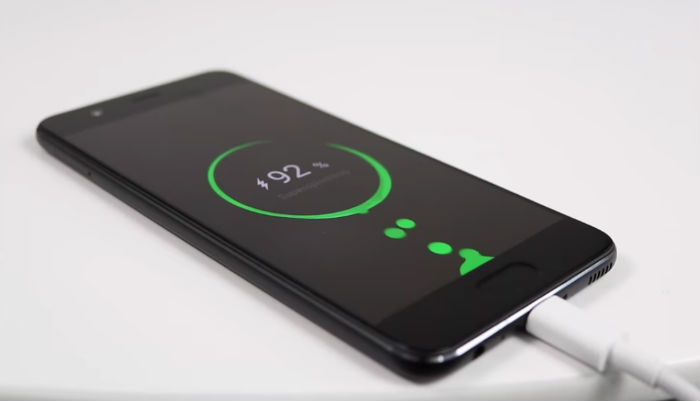If you’re not a fan of the notification dots (aka badges) on your application icons on the Pixel 2 or Pixel 2 XL, then follow these steps to turn them off.
With the introduction of Android 8.0 Oreo, Google looked at other Home Screen solutions for ideas about new features. One thing that has been missing from the stock Android experience was application icon badges. These are used as a visual signal to inform you about an unread notification for that particular application.
These are called Notification Dots and Google uses the color of the application icon to determine what color the Notification Dot badge will be.
Some people are very particular about what their Home Screen looks like though. They like certain icons to be placed in certain spots, and there are times that they’ll use an Icon Pack to style the Home Screen in a certain way. So there are times in which Notification Dots can be annoying so today I wanted to show you how to disable them. I’ll be using the Pixel 2 and Pixel 2 XL in this example but the steps will be the exact same for all devices that are using the Pixel Launcher.
In the explanation below, I’ll even go over an alternative method for disabling them just in case you aren’t using the Pixel Launcher.
Pixel 2 Notification Dots
- Long press on an empty spot of the Home Screen
- Tap the Home Settings option at the bottom
- Tap the Notification Dots option
- Tap the Allow Notification Dots option to toggle it off
- Then press the Home button to go back to the Home Screen
Explanation
Notification Dots combined with the new App Shortcuts feature can be a very convenient feature for some people. If you see a badge on an icon then you can long press on that icon and see the notification that is actually waiting for you. From here, you can tap it to go into that part of the application or swipe it away all without needing to pull down the Notification Shade from the top of the screen. This is great for those with small hands and/or phones with a large display.
As mentioned, not everyone likes this so you can turn it off by long pressing on an empty space of the Home Screen. This will shrink down your Home Screen pages and reveal three options down at the bottom. We’ll ignore the first two and tap on the Home Settings button from here. At the very top you should see an option labeled Notification Dots and it will say whether it is enabled or not. Tap this option to be taken to the Notification page within the Settings application.

It will then highlight the Allow Notification Dots option for you which should be right around the middle. Tap it to toggle the option off (or back on) and then you can tap the Home button to go back to the Home Screen. With the Pixel 2 Notification Dots option off, you’ll no longer see those application icon badges on the Home Screen. Also, there’s another way to access this feature by launching the Settings application, tapping the Apps & Notifications option, and then tapping the Notifications option.
No matter which route you take here, you’ll be greeted with the same Allow Notification Dots toggle to let you turn the feature on or off.