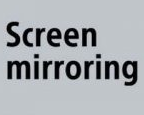If you use a WiFi internet connection that is metered, you can set limit network usage on both the Pixel and the Pixel XL.
By default, Android treats WiFi connections as unmetered, and generally does not limit the amount of data your phone can use on that network. This is different from the way that it treats a cellular network connection though. It’s rare for a mobile connection to be unmetered, so Android has a habit of not allowing background data transfers to happen on a cellular connection.
This can still happen from time to time, but Android is built in a way that it reduces that as much as possible.
There are also some settings, like Data Saver mode, that enforces even stricter rules for metered connections. Since Android treats WiFi connections as unmetered by default, Data Saver mode won’t help you save data on a WiFi network. Thankfully though, we can set individual WiFi networks as metered connections on the Pixel and Pixel XL phones.
This feature has been in Android for a while (since at least Lollipop) so it’s not limited to only Pixel phones. However, an OEM does have the ability to move/remove this feature from their device. So it might not be in the same location (or even there at all) as it is on the Pixel phones.
Setting WiFi as Metered on the Pixel
- Launch the Settings application
- Tap on the Data Usage option
- Tap on the Network Restrictions option within the WiFi section
- Then toggle which WiFi networks you want to be set as metered
Explanation
Unmetered internet connections at home aren’t always possible. This didn’t used to be an issue in the United States until recently, and we’re seeing this happen more and more in other countries as well. The internet is using up so much data that ISPs want to make even more money by limiting the amount of data we’re allotted each month. We’re seeing apps and games start to use more data as well.
So this is why Google decided to implement this feature in the core Android OS. Again, this feature could be in a different location, and it could be removed entirely if the OEM of your device choose to. The instructions above are from the Pixel XL, and that uses a very clean version of Android. Heavier skins from OEMs like Samsung, Huawei, Meizu, Xiaomi and others generally like to have features in different locations.

To find the feature, you’ll just want to launch the Settings application and then tap on the Data Usage option. This will give you some information about your cellular and WiFi data usage for the month. This is sectioned off, so you’ll want to look for the Network Restrictions option inside the WiFi section. From here, you should see a list of all the WiFi networks you have saved on your phone.
Each WiFi network will have a toggle to the right of it. By default, these are all toggled off since Android treats WiFi networks as unmetered. But you can simply toggle a network on and Android will start treating it as a metered connection just like your cellular one. So if you feel your smartphone uses up too much of your monthly data plan at home, be sure to try out this feature and see how much data it can save you.