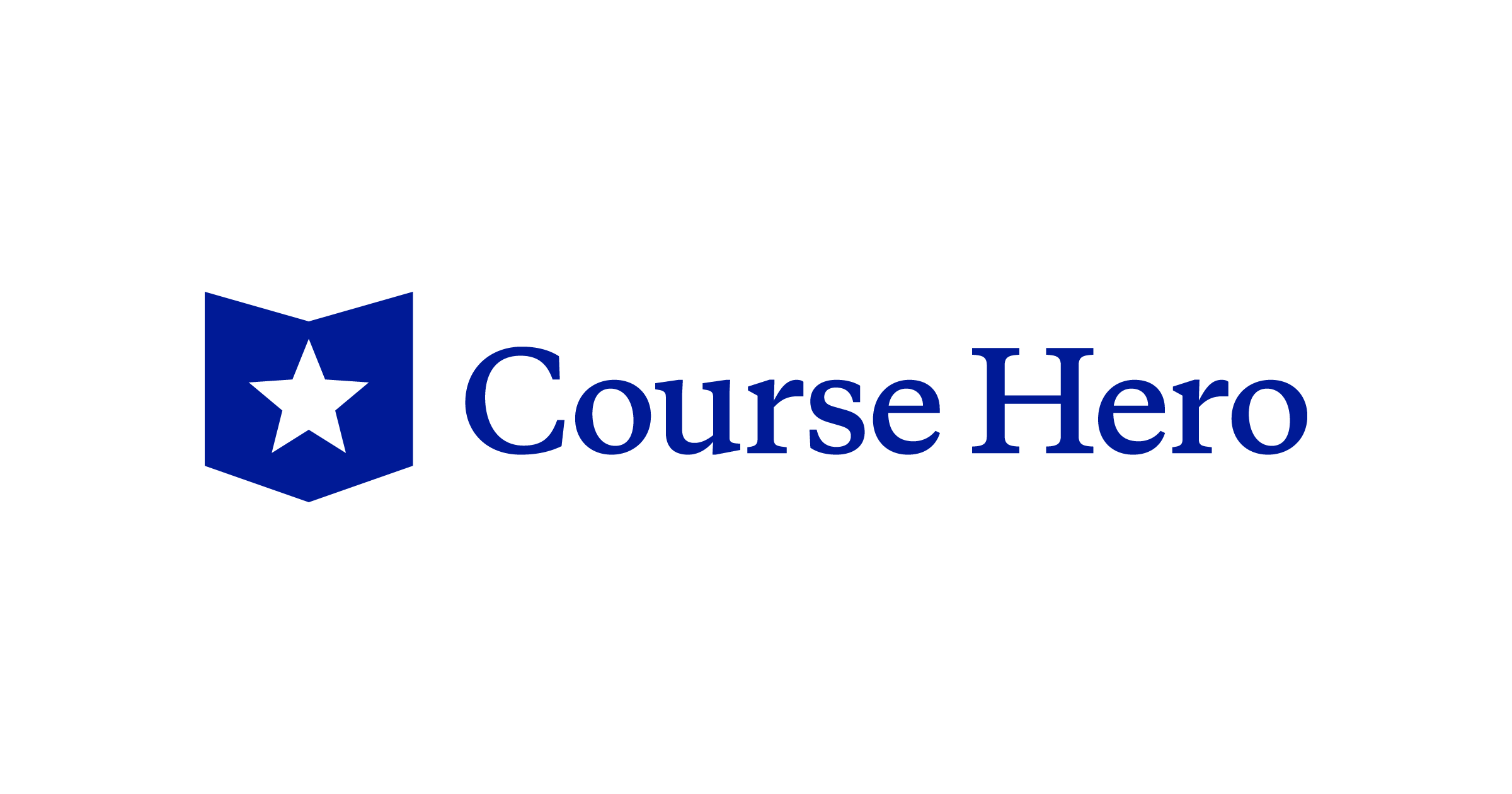Fastboot Mode is another one of those famous boot modes for Android smartphones and tablets. What we do in this boot mode is a bit more complex than Recovery Mode but it is as easy to do. I would like to show you how to boot the Xiaomi Redmi 7 into Fastboot Mode so you know how it’s done.
I feel it is important to know how to boot into the special boot modes for any smartphone you have. It doesn’t matter if it’s Recovery Mode, Fastboot Mode, Safe Mode, or even EDL mode. It’s pretty important to know what each of these modes are and what you can do while you are in them.
I recently showed you how to boot the Redmi 7 into Recovery Mode and that has a few uses. The most important is being able to do a factory reset in order to fix some issues that may be preventing you from booting into MIUI. Fastboot Mode is different as there aren’t any menu options for you to navigate through once you get there.
Instead, we boot the Redmi 7 and Redmi 7a into Fastboot Mode in order to do other things. This includes returning to stock MIUI software, flashing a custom kernel, unlocking the bootloader, and more. I will be covering a few of these tutorials in the future and will refer back to this guide in those instances when it’s needed.
So let me show you how it is done.
Time needed: 3 minutes
How to Boot the Xiaomi Redmi 7 into Fastboot Mode and Bootloader Mode
- Press and hold the Power button
- Tap the Power Off option twice and wait for the Redmi 7 to shut down
- Then press and hold the Volume Down and Power buttons at the same time
- Continue holding these two buttons down until you see the Fastboot Mode splash screen appear
- Once the splash screen appears, you need to let go of the Power and Volume Down buttons
Anyone who followed the tutorial that I did which showed you how to boot the Redmi 7 into Recovery Mode should feel right at home here. In fact, anyone who has ever needed to boot an Android smartphone into Fastboot Mode (which is also known as Bootloader Mode) should be familiar with this process.
We do the same to enter Fastboot Mode on other devices and it’s not difficult to do at all. You can even follow along with me in the embedded video above. This way you know the exact steps that I am following and can see what is happening in the video before you try it out for yourself.
It’s also a great way of showing you that the process works as I have the Chinese version of the Redmi 7 and 7a in the video.
Remember, Fastboot Mode is Also Bootloader Mode
I just wanted to emphasize that Fastboot Mode is also referred to as Bootloader Mode. They are the exact same special boot mode for the Redmi 7 and different people call it different things. Funnily enough, Xiaomi’s official Mi Unlock program tells you to boot the smartphone into Bootloader Mode.
However, when you follow the step by step instructions in that program (which is the same detailed here), you are taken to a splash screen that has the text Fastboot in big, capital letters. So as you can see, even Xiaomi refers to this special boot mode as both Fastboot Mode as well as Bootloader Mode.
How to Boot the Redmi 7 & 7a Out of Fastboot Mode?
Another thing that I wanted to point out here is how to boot your Xiaomi smartphone out of Fastboot Mode. I show you how this is done in the video above but I also wanted to make a note of it here. I want to do this because I have received a lot of comments asking me how this is done.
Sadly, I’ve also received a lot of comments telling me that the process to get out of this special boot mode does not work. Now, as you can see from the video above, we can boot out of Fastboot Mode on the Redmi 7 from Xiaomi by simply pressing and holding the Power button for 10-15 seconds.
The thing is, that some people find themselves booting right back into Fastboot Mode. If that is the case for you, there are a few things that you may want to try. . .
- Don’t press and hold the Volume Down button when you are rebooting
- If you’re using a case, remove it so you know it isn’t inadvertently holding down the button
- Lastly, you may have an issue with your install of MIUI and will need to follow an unbrick tutorial to start over from scratch
Even if you are 100% sure that you or the case isn’t holding down the volume button, there may be some hardware defect that is causing the issue. You can try wiggling the volume buttons before trying to reboot again. You just need to make sure the Volume Down button isn’t being pressed while you are booting back up.
If that doesn’t help then you will need to follow an unbrick tutorial for the Redmi 7 or Redmi 7a. I will be writing and recording one of these tutorials in the near future so be sure to look for that if you’re having this issue.