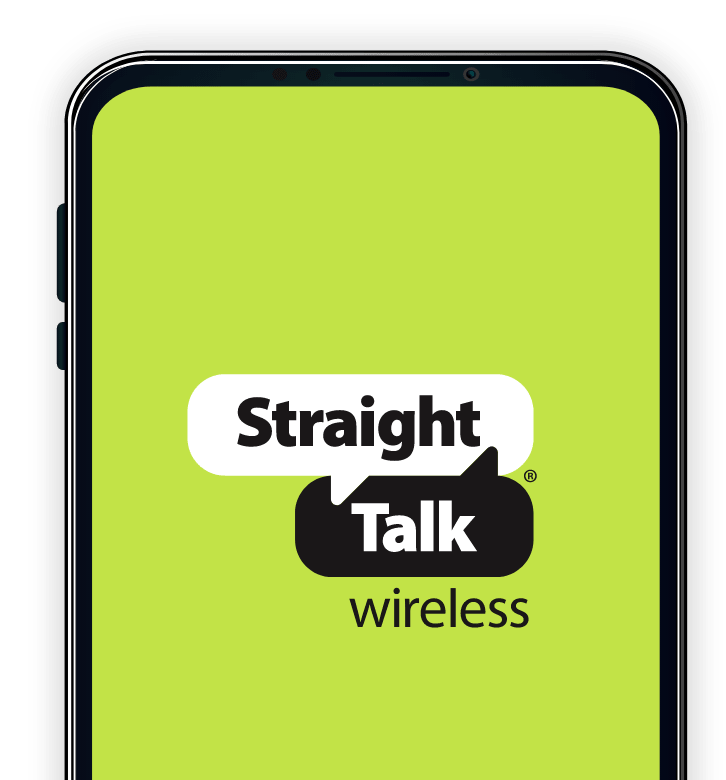This special boot mode is also known as bootloader mode, and today I’m going to show you how to boot the Redmi Note 3 Pro into Fastboot Mode.
Fastboot Mode for Android gives us a higher level of access to the various partitions on the Redmi Note 3 Pro. This is the special boot mode that we need to be in when we want to execute certain ADB and Fastboot commands. This is also the mode that we need to be in if you ever want to use software like MiFlash (which is used to install various versions of software).
I will be referencing back to this guide anytime it is necessary in future articles.
You should be careful when you’re in the Redmi Note 3 Pro Fastboot Mode. Always be sure you are typing the right ADB and Fastboot command, and always be sure you are inputting the proper files into MiFlash. You could softbrick your device if you end up flashing the wrong files to the wrong partitions. I write out these tutorials in easy to follow, step by step instructions so it shouldn’t be an issue. Just always be careful with what you’re doing.
Redmi Note 3 Pro Fastboot Mode
- Completely power down Redmi Note 3 Pro
- Once the device is off, press and hold both the Power and Volume Down buttons at the same time
- When you boot into the Redmi Note 3 Pro Fastboot Mode, let go of these two buttons
Explanation
This is the typical method for booting most Android devices into Fastboot Mode, so there aren’t any surprises here. You will need to power down the Redmi Note 3 Pro so press and hold the Power button to bring up the Power Menu. From here, tap on the Power Off option and then tap on the big power icon that appears on the screen. Then wait a few seconds until the Redmi Note 3 Pro powers down before you proceed.
Next up, you’ll want to press and hold both the Power button and the Volume Down button at the same time. You’ll need to continue holding these two buttons for a few seconds and then you’ll see the unique Xiaomi Fastboot Mode screen appear. On most Android devices, you’ll see various pieces of technical text on the screen, but Xiaomi has prettied this page up a little bit since that text isn’t of any use for most people.

If you need to start executing ADB and Fastboot commands, this is where you do it. This is also where you start to use MiFlash, if that is the reason why you are in the Redmi Note 3 Pro Fastboot Mode. When you’re done with this screen, you can simply press and hold the Power button for a few seconds. This will force the Redmi Note 3 Pro to reboot and you will be taken back to the regular Android firmware that you have installed.
Just be sure you aren’t flashing anything with ADB/Fastboot/MiFlash when you force the reboot like this. It should be very clear when you’re flashing something so it shouldn’t be a problem. Just don’t get in too much of a hurry when you’re installing something from here and you’ll be okay.