Xiaomi has a history of releasing a smartphone in China with their native version of MIUI on it. Then, a few months later they release the device around the world with their Global MIUI installed. If you ended up importing your Redmi Note 7 with Chinese MIUI then follow this tutorial to switch over to the Global version.
Note – This tutorial was published as a stopgap for those who were wanting a Global MIUI ROM experience but didn’t want to wait for the Global Fastboot ROM to be released. This Fastboot ROM has been released now so it is recommended that you follow this tutorial instead when switching from China MIUI over to the Global counterpart.
With previous Xiaomi devices, the release of the Global version of the smartphone meant that a Fastboot ROM would be coming soon as well. Sadly, that hasn’t been the case for the Redmi Note 7 as this is a tutorial that I’ve been wanting to do for ages. Thankfully though, there’s a different way to switch over.
When Xiaomi released the Redmi Note 7 in European countries they also released a Recovery ROM for the EEA version of the device. This is different than the Indian version which is also different from the Chinese version. The codename for the Indian version of the Redmi Note 7 is Lavender_IN while the Chinese variant is simply Lavender.
So I sat here waiting for the Fastboot ROM to be released but I still haven’t seen a valid download for it. The only thing I’ve seen released is the Recovery ROM for the EEA release. However, it’s that EEA version that we’ll be using here today. With a slight mod of the firmware we can flash it in TWRP.
Sadly, this means that anyone who currently wants to switch from the Chinese version of MIUI on the Redmi Note 7 will have to have TWRP installed on it. This isn’t the case when using a Fastboot ROM. . .but again, there hasn’t been one released yet. So there are some added steps here that most people familiar with Xiaomi devices aren’t used to.
Requirements
Warning – Completing the tutorial listed below will wipe all of the data from your smartphone. This includes SMS text messages, photos, videos, apps, games, contacts and anything else. Make sure you manually back up your data to your PC or in the cloud.
Time needed: 15 minutes
How to Change the Redmi Note 7 from Chinese MIUI over to Global MIUI
- Download the Redmi Note 7 EEA Recovery ROM
- Download the Magisk ZIP file
I have tested this with version 19 of Magisk but needed to sideload Magisk Manager version 7.1.1 after booting into MIUI.
- Boot the Redmi Note 7 into Recovery Mode
Again, this should boot you into the TWRP main menu.
- Tap the Wipe button in the top right corner
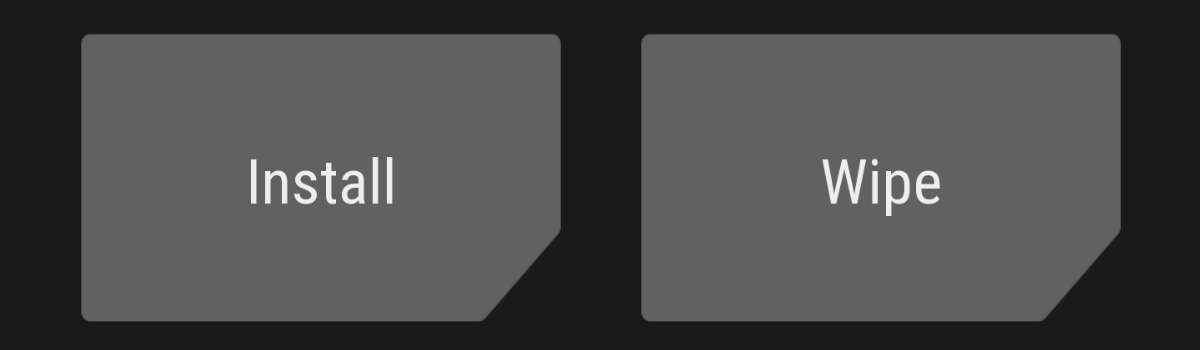
- Then tap the Format Data button. . .
. . .and type out “yes” to confirm the format of the data partition.
- Tap the Home button and then go back into the Wipe area of TWRP
- Tap on the Advanced Wipe button. . .
and select the Dalvik / ART Cache partition as well as the System partition.
- Swipe the white arrows to the right to confirm the data wipe
- So you can wait and then tap the Home button once that has finished
- Tap the Reboot button at the bottom right and tap the Recovery button
- Wait for the Redmi Note 7 to reboot from TWRP and right back into TWRP
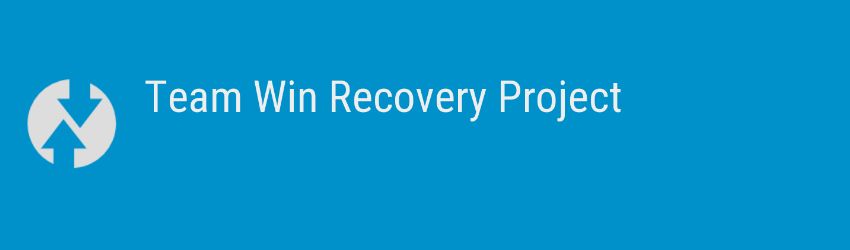
- Connect the smartphone to the PC with a USB cable and copy the MIUI EEA firmware and the Magisk ZIP to the device
- Tap the Install button and browse to where you copied those files
In the video below you see I have put those files in the TWRP folder
- Tap the EEA MIUI firmware file and then tap the Add More Zips button
- Then tap the Magisk ZIP file
You can continue adding zip files here if you’d like.
- When ready, swipe the white arrows to the right and wait for the firmware and your ZIP files to be installed
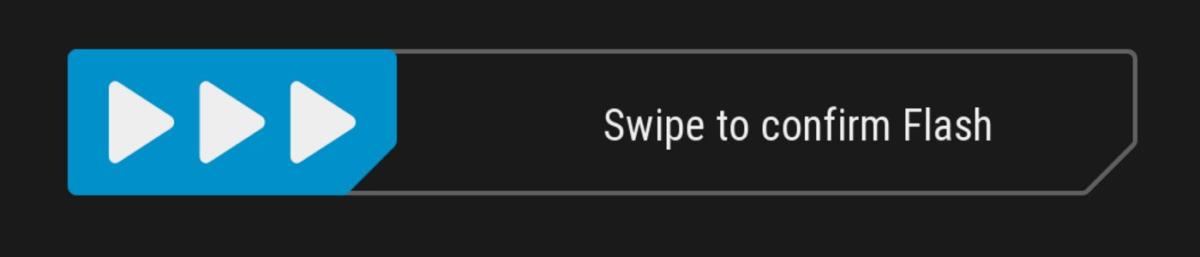
- Finally, you can tap the Reboot System button that appears toward the bottom right and boot into the Global MIUI version of Android
17 steps may seem like a lot but there are other tutorials here that have taken more. Plus, remember that I break out these steps into incredibly easy to follow instructions so lots of these steps can be combined and/or take just a few seconds to complete.
The main takeaway here is that the process is different than I have previously shown. Before, the switch from China MIUI over to the Global ROM used a Fastboot ROM and didn’t require TWRP to be installed. It was all done within Fastboot Mode and could be done fairly quickly.
Sadly, it seems that Xiaomi is trying to prevent the process from being so easy. They have a distaste for resellers and are doing what they can to eliminate the business. The thing is, some people can only get Xiaomi smartphones through resellers so all of this is having and impact on customers who just want to use the company’s hardware.
How is the Recovery ROM Method Different?
Now that you know things have changed and how they used to be, you may be wondering how things have changed. This is all laid out in the step by step guide above but many people are used to using the Recovery ROM to upgrade MIUI in TWRP. It’s common among the community since you can’t install an OTA update with TWRP installed.
So fans of MIUI can get the latest update installed with TWRP by simply flashing the Recovery ROM. And this is exactly what we’re doing here. That upgrade process is essentially like doing a dirty flash with a custom ROM. This means we can treat it like a custom ROM as well and do a clean flash with it.
The tutorial above walks you through the entire process of doing a clean flash of the EEA Global MIUI Recovery ROM on the Redmi Note 7. If you do what is described and shown in the video then you can switch from the Chinese version of MIUI on the Redmi Note 7 to the Global version.
Note – If you download the file linked in Step #1 then you’re good to go. However, if you download a Recovery ROM from another source then you need to go into that archive and delete the compatibility.zip file before you move/copy it to the smartphone.



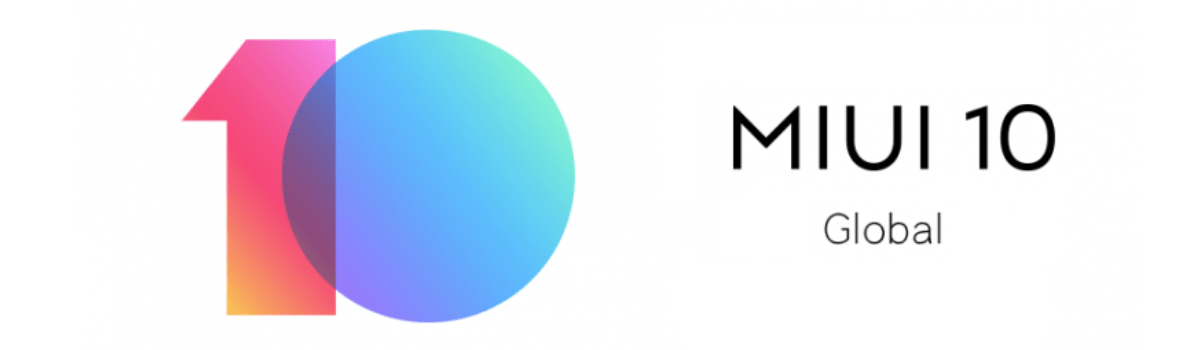


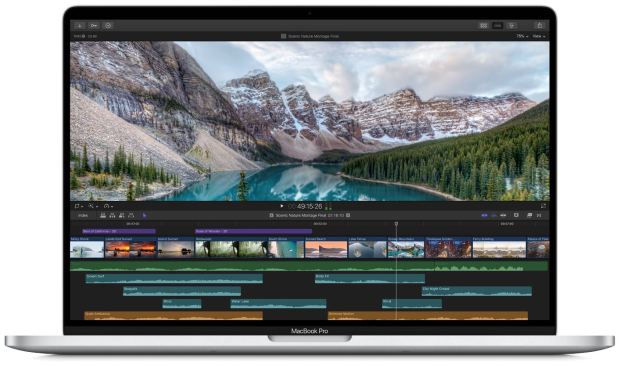
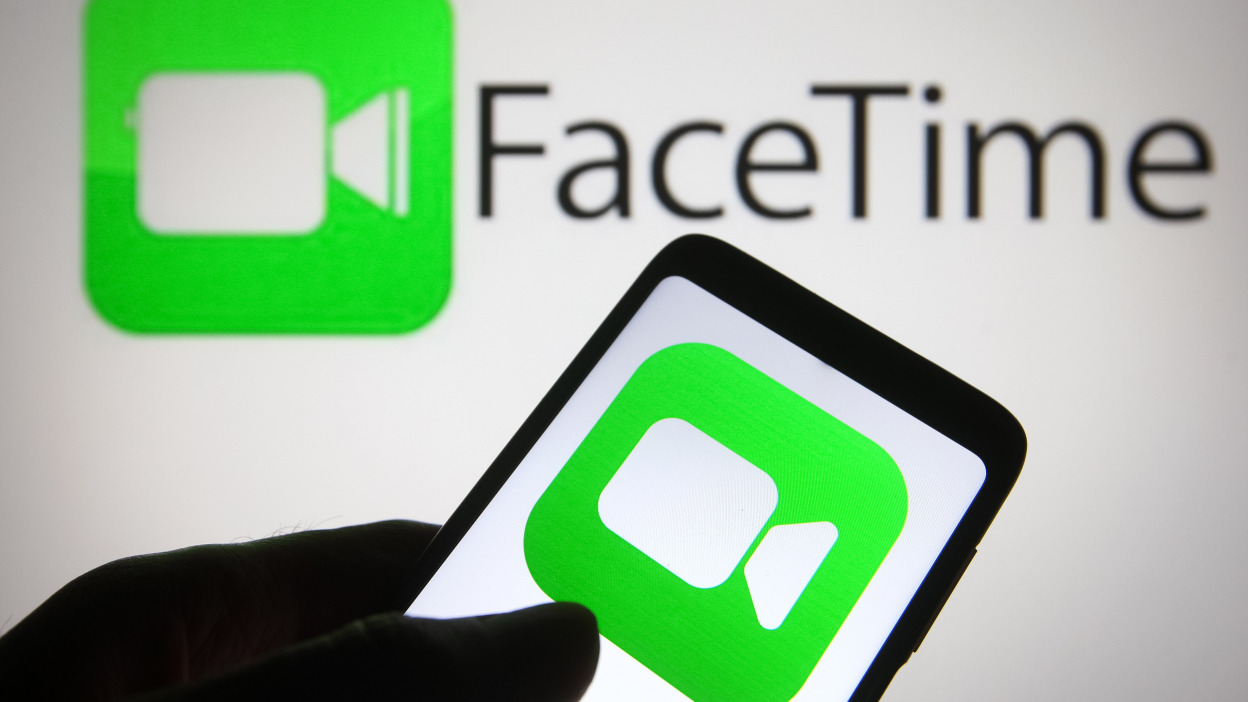
Will my phone returns to china rom when i hard reset it after converting it to global rom?