A popular Android boot mode is also one that a lot of people accidentally find themselves in. Today I’ll be showing you how to boot both into Fastboot Mode on the Redmi Note 7 (and Note 7 Pro) and how to exit this mode (also known as Bootloader Mode). It’s easy to do and only requires a few button commands.
Table of Contents:
- What is Fastboot Mode?
- How to Boot the Redmi Note 7 into Fastboot Mode?
- How to Exit Redmi Note 7 Fastboot Mode?
What is Fastboot Mode?
Android comes with a number of special boot modes and each of them has its own uses. Today I will be focusing on what is commonly referred to as the Redmi Note 7 Fastboot Mode. This also works on the Redmi Note 7 Pro and is sometimes referred to as Bootloader Mode, so keep that in mind.
For instance, when we actually boot into this special mode on the Redmi Note 7 and Note 7 Pro, we get a big “FASTBOOT” label right under the splash screen. However, the ADB command to boot in there is adb reboot bootloader.
So, once we are in this mode we begin to use “Fastboot commands”.
So you can see how these terms get mixed up. In any case, this is a special boot mode that people tend to use to gain a deeper level of access to the software of our Android devices. This tutorial is dedicated to those who purposefully want to boot the Redmi Note 7 into Fastboot Mode or simply want to learn how to exit it.
How to Boot into Redmi Note 7 and Redmi Note 7 Pro Fastboot Mode?
- Press and hold the Power button to bring up the “Power Menu”.
- Then tap the bottom-right button labeled “Power Off”.
- Now tap the Power Off button again.
- Wait 5-10 seconds until the Redmi Note 7 or Redmi Note 7 Pro has shut off.
- Now press and hold the Power and Volume Down buttons at the same time.
- Continue holding these two buttons down until you see the green Fastboot splash screen logo.
As you can see, it’s quite simply to boot the Redmi Note 7 and the Redmi Note 7 Pro into Fastboot Mode. If you are actively wanting to boot into this special boot mode then you likely want to do something while you’re here. This would mean that you would want to connect the smartphone to the PC with a USB cable.
What we can do with the Redmi Note 7 while in Fastboot Mode will be saved for future tutorials though.
I prefer to break these guides up since those future tutorials can seem complicated on their own. In them we will learn how to install TWRP, how to unlock the bootloader, install a custom kernel, and all sorts of fun things that we can do with this hardware that you bought and that you have the right to modify.
How to Exit Fastboot Mode on the Redmi Note 7
Now, if you are not the type of person who actively wanted to boot the Redmi Note 7 into Fastboot Mode then it’s happened to you accidentally. There are a number of ways this can happen. As you can see from the instructions above, all it takes to boot into Fastboot aka Bootloader Mode is pressing a couple of buttons.
So imagine how easy it is to do that when you’re just wanting to turn the smartphone on?
In the video, I show you exactly how close the Power and Volume Down buttons are to each other. This, in and of itself, shows you how easy to mistakenly press both of them down when you think you are just holding down the power button. And most people won’t Fastboot the Xiaomi Redmi Note 7 Pro via the Command Prompt either.
The likelihood of this happening if your device is in a case goes up, too. It will depend on which type of case you’re using, the quality of the materials, and how the case manufacturer handles the buttons. But I’ve had some cases make it more difficult for this to happen accidentally while other cases make it too easy to do something like this.
So, if you have noticed that your Redmi Note 7 or Redmi Note 7 Pro is in Fastboot Mode by accident then simply follow these even easier instructions to leave Bootloader Mode.
- Press and hold the Power button
- Continue holding the Power button for 5-10 seconds
- Wait until the Fastboot logo disappears
- And then let go of the Power button
All we are doing here is pressing and holding the Power button down because that is what forces a restart on Android. Well, not all Android devices but it works on the Redmi Note 7 and most (if not all) other smartphones from Xiaomi. So as soon as you see that Fastboot splash screen disappear, let go of the Power button.
And make sure you aren’t holding any other buttons down when the smartphone boots back up!
If you have to, take the Redmi Note 7 or Redmi Note 7 Pro out of the case. I only suggest this if you find yourself booting into Fastboot Mode again and again and again. Having a case on the phone may be causing this to happen. . .but there also may be a deeper issue at hand.
So if you have gone through the steps above that show you how to exit the Redmi Note 7 Fastboot Mode (including removing it from the case). And then you still find yourself booting into Fastboot (aka Bootloader Mode), then leave a comment down below. You likely need to go through a restoration process to get things fixed.
Those are rare circumstances though and tend to only happen if you have modified the Android/MIUI software itself. This could happen by installing a mod that didn’t work right, experimenting with TWRP, or anything else that requires root or custom software to be installed on the device.




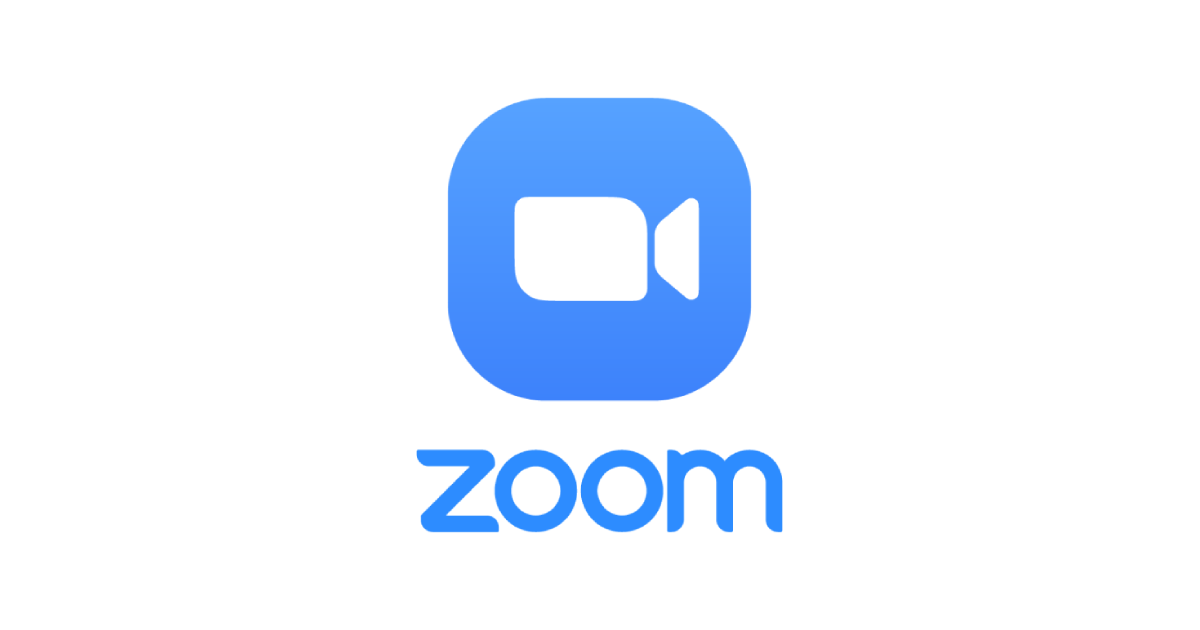

DEAR Mr.Lynch
Last Christmas i got a Note 7 with MIUI 10. I used it normally and last week i got an update to MIUI 11.
After i want to set the Mobile into “default setting”. This happened but after it was shown MIUI11, i could set the country, the WIFI connection, could read the “terms and conditions”.
this was all i could do and nothing more was seen, no way out.
press the “power and sound+” – REEBOOT, Wipe Data, Connect and MIAssistant –> no changes the result of all points like described above.
press the “power and sound-” – the FASTBOOT screen appears. the “power” and like above.
Mr. Lynch i hope you can help me to solve this problem.
Regars Werner Fritzsch
I have gone through the steps above showing how to exit Fastboot Mode on the Redmi Note 7(including removing it from the case). And then i still find myself booting into Fastboot (aka Bootloader Mode)
I hav redmi note 7 and experiencing same problem
Any solution please
i cant turn on WIFI redmi note 7
hi my problem is my phone has no os and no fastboot but it has recovery mode how to flash it back to normal