A smartphone’s overall battery life is very important these days. It’s gotten to the point where battery life reports for a smartphone can make or break its future sales. This has resulted in some OEMs implementing features to kill apps which are running in the background but we can stop that on the Xiaomi Redmi Note 7 and Redmi Note 7 Pro.
The sad thing is, that I can’t even blame these smartphone manufacturers for implementing these types of features. However, there’s a fine line that OEMs must walk down when making these decisions. Huawei went too far and that resulted in VLC blacklisting all of their smartphones from using the popular media player application.
It’s fair to say that Huawei wasn’t targeting VLC in particular. Instead, they just didn’t want poorly coded application from chewing through their user’s battery life. It’s difficult for an OEM to know if an app is supposed to be left running in the background or not and Huawei was obviously a bit too strict in their decision.
Xiaomi has been accused of doing the same but thankfully there is a feature in the Redmi Note 7 and Note 7 Pro that favors the user. If you know an application is supposed to be running in the background (Tasker and even Magisk are prime examples of this) then we can go in and make sure MIUI doesn’t kill the app in the background.
Time needed: 4 minutes
How to Stop the Xiaomi Redmi Note 7 from Closing Apps in the Background
- Open up the Settings application
- Scroll down and tap on the Battery & Performance option
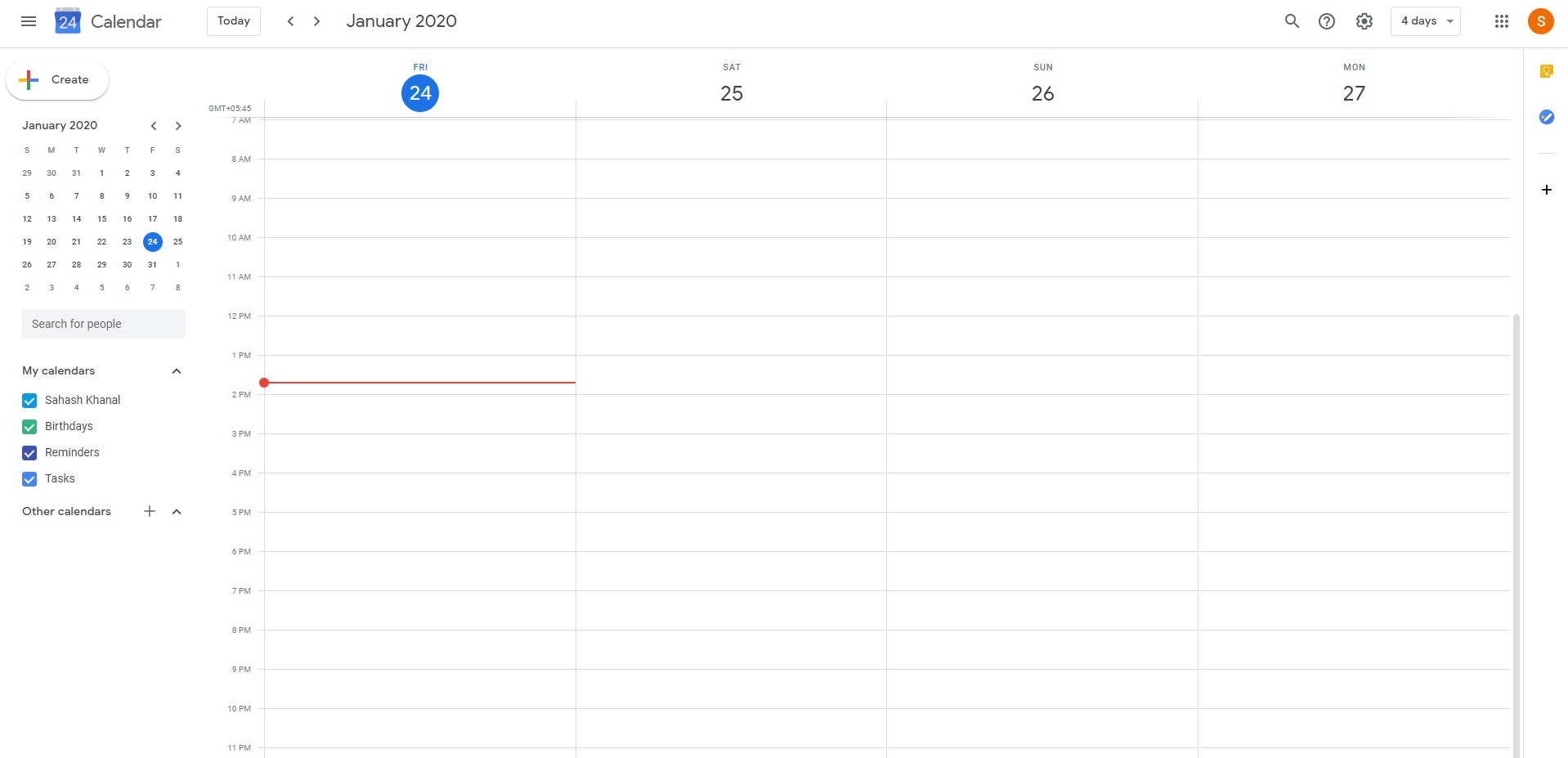
- Then look in the Battery Saver section and tap the Choose Apps feature

- Now tap on an application from the list that you don’t want MIUI to kill in the background

- And lastly, tap on the No Restrictions option to stop the Redmi Note 7 from force closing the app

There are hundreds of different types of apps in the Google Play Store (dozens go on sale every single day). It’s impossible for a smartphone manufacturer to know which ones you want running in the background when you install them. If they let all apps run wild then you’re going to end up with horrible battery life.
Heavy Apps Which are Coded Properly
There are two scenarios here. The first is that there are simply a lot of heavy application that require a lot of battery life to run properly. You can think of Facebook as an example here. The social network is so big and many people have hundreds or even thousands of friends on their account.
This results in a lot of notifications and alerts coming in from the application even if it is coded properly. Facebook received a lot of flack from decoupling Facebook Messenger from the core app but I think this was the big reason. Having so many features in one app can chew through your battery and result in a bad user experience.
So while Facebook is still a heavy application and it does follow a number of battery optimization rules/features that Android has in place. It just isn’t enough so OEMs have resulted to killing them when they are in the background to help save battery life.
For better or worse, the result has shown us that it is effective.
Poorly Coded Apps
On the opposite end of the spectrum we have the poorly coded apps. Many people would clump Facebook into this category but I disagree. I believe Facebook itself is just a heavy app as they have enough money to pay people to write the code properly. Instead, I think this section is for apps that blatantly ignore guidelines.
Such examples include a flashlight application that wants to stay running in the background even when you’re not using it. An application that isn’t being used for its primary functionality, but continues to run for other reasons (mainly data collection). This is what I consider to be a poorly coded app but it can go even further.
That example is of the nefarious kind but a developer simply may not know enough to properly code their application. This could result in it continuously running in the background and, you guessed it, ruining the battery life of your smartphone. It actually happens more often than people may realize.
This isn’t even restricted to amature developers either as I’ve seen mobile games from AAA developers keeping a phone from going into deep sleep mode.

Be Aware of Which Apps You Whitelist
There are applications that I mention in the embedded video above that are required to run in the background to function properly. This includes apps such as Tasker, BetterBatteryStats, Join, Pushbullet, etc. It should be clear as to which Redmi Note 7 or Note 7 Pro apps you let run without any background restrictions.
Ultimately, the choice is up to you but just be aware that if you add an application to this No Restrictions list then watch your battery life. If you notice it being used at an extensive rate then you may want to go back in and change it back. It may suck to get notifications late but it’s better than running out of battery half way through the day.
Alternatively, if there’s an application that you need to run 24/7 then feel free to add it to the list. Among the examples listed above, this could also include social media apps, messaging apps, work apps, and more. Just realize that if the app is poorly optimized then your Xiaomi Redmi Note 7 could take a hit in the battery department.



