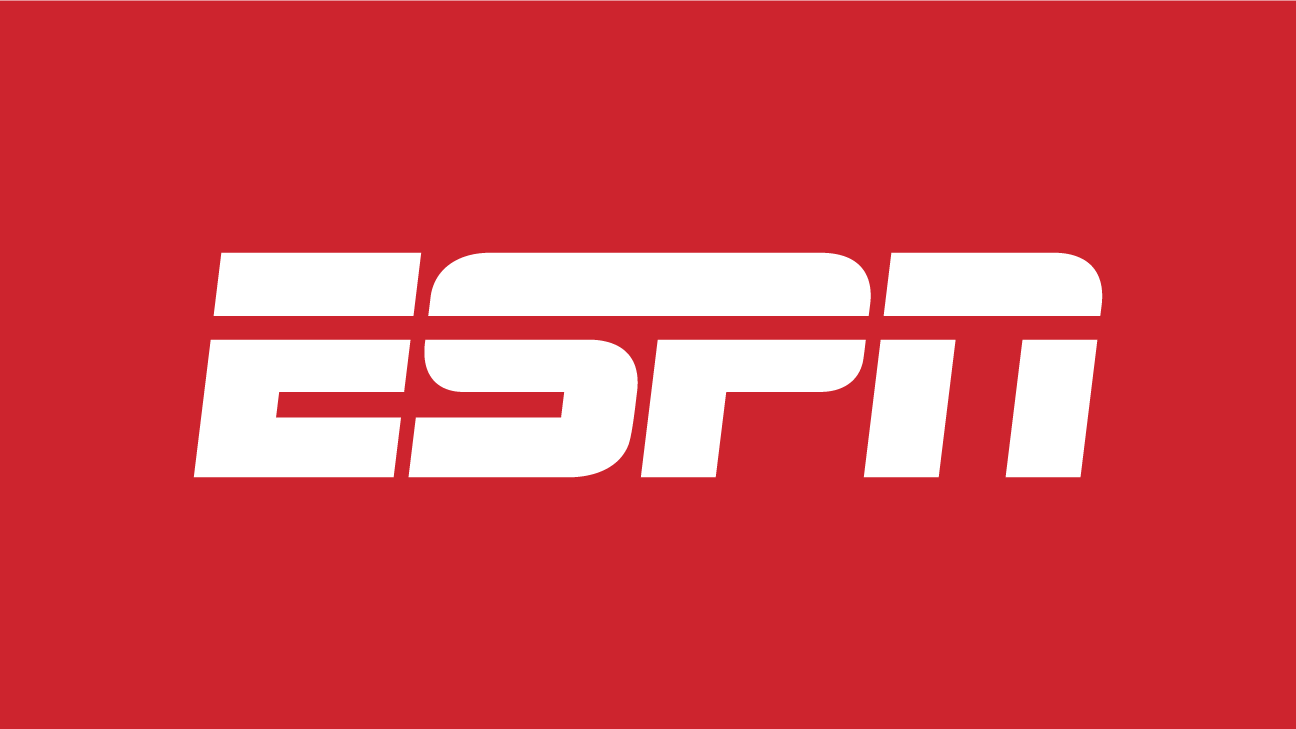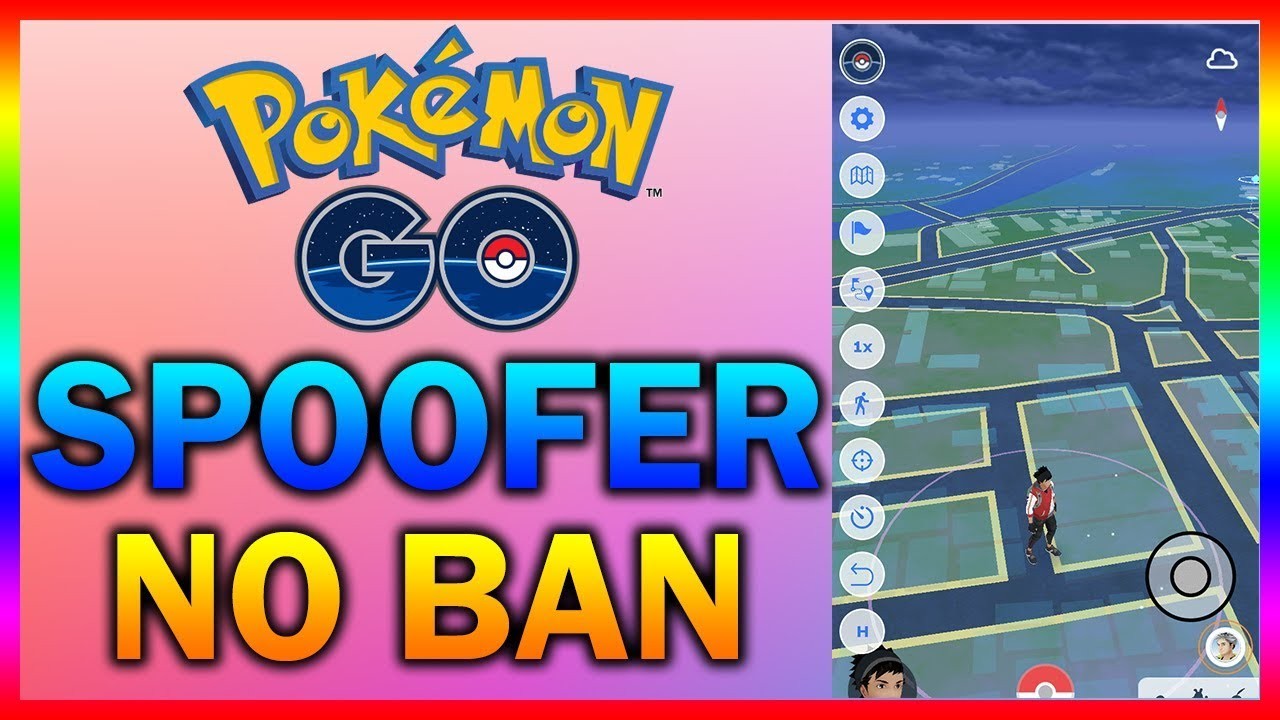In the realm of sports enthusiasts, the ESPN app stands as a beacon of information, offering live-streaming events, match highlights, scores, and expert analysis. However, recent reports indicate that some users are encountering issues with the app, particularly experiencing crashes and difficulty accessing sports content. If you find yourself grappling with the frustration of the ESPN app crashing on your Android or iPhone device, fear not. This comprehensive guide offers practical solutions to get you back in the game.
Before going into the solutions, it’s essential to grasp the root cause of the problem. Users experiencing crashes and loading issues with the ESPN app may encounter various issues, including corrupt app data, outdated versions, or insufficient memory.
How to Resolve ESPN App Crashing on Android and iPhone
Solution 1: Force Stop and Reopen the ESPN App
Force-stopping the ESPN app can often resolve issues stemming from background processes. Follow these steps to force stop the app:
Android:
Access your device’s Settings menu.
Navigate to “Apps & Notifications.”
Select “See all apps” and find ESPN.
Open the ESPN app info page.
Tap “Force Stop” and confirm the action.
Relaunch the ESPN app to check for improvements.
Solution 2: Update the ESPN App
Outdated app versions can lead to compatibility issues and crashes. Ensure your ESPN app is up to date:
Android:
Open the Google Play Store app.
Tap the menu icon and select “My Apps & Games.”
Check for updates for the ESPN app and install if available.
Launch the app to verify if the issue persists.
iPhone:
Open the Apple App Store app.
Tap your profile picture and navigate to available updates.
Update the ESPN app if listed.
Launch the app after updating to assess performance.
Solution 3: Clear ESPN App Cache Data
Clearing app cache data can refresh the app and resolve potential issues:
- Android:
Access Device Settings > Apps & Notifications > See all apps.
Find ESPN and open the app info page.
Tap “Storage & cache” and select “Clear cache.”
Relaunch the app to see if the problem persists.
Solution 4: Clear ESPN App Stored Data (Android Only)
If clearing cache data alone doesn’t suffice, clear stored app data:
Android:
Navigate to Device Settings > Apps & Notifications > See all apps.
Find ESPN and open the app info page.
Tap “Storage & cache” and select “Clear Storage.”
Relaunch the app to assess improvements.
Solution 5: Reinstall the ESPN App
If all else fails, reinstalling the app can resolve underlying issues:
Android:
Press and hold the ESPN app icon and select “Uninstall.”
After uninstalling, reboot your device.
Reinstall the ESPN app from the Google Play Store.
Launch the app to check for resolution.
iPhone:
Press and hold the ESPN app icon and select “Delete app.”
Confirm deletion and reinstall the app from the App Store.
Launch the app after installation.
Conclusion
By following these troubleshooting steps, you can effectively address the ESPN app crashing issue on your Android or iPhone device. Whether it’s force-stopping the app, updating to the latest version, or clearing cache data, these solutions aim to restore seamless functionality to your ESPN experience. Remember to stay informed and share your success in the comments below. Let’s get back to enjoying the thrill of sports with the ESPN app!
Experiencing difficulties with your Device, check out our “How To” page on how to resolve some of these issues.